Recording
If administrators have enabled recordings for
conferences or peer-to-peer conversations, users will be able to save
conversation IMs, audio, video, and shared content. Within an active
conversation click the three-horizontal-dots icon and select Start
Recording. This alerts all participants that a recording has started so
that they are not caught off guard.
The recorder sees controls to pause
or stop the recording at any time. After the recording has stopped, the
Lync Recording Manager application begins converting the recorded
content and stores it as a saved MP4 video file. This file can then be
distributed to users who might have missed a meeting or training
session.
Scheduling a Meeting
Many users will need to
schedule Lync meetings in advance. This can be done through Outlook
with the plugin that’s installed with the Lync client.
Note
Users must be signed in to Lync in order to schedule Lync Meetings through Outlook.
Within Outlook, click the New Items menu and
select Lync Meeting. The meeting URL and dial-in bridge information are
automatically populated into the meeting notes section. Proceed with
adding attendees the same way any other Outlook meeting would be
created.
The Lync Meeting button also appears within
the ribbon when a regular Outlook meeting is being scheduled. Users can
then just click the Lync Meeting button to populate the notes field
with the meeting URL and dial-in information, as shown in Figure 2.
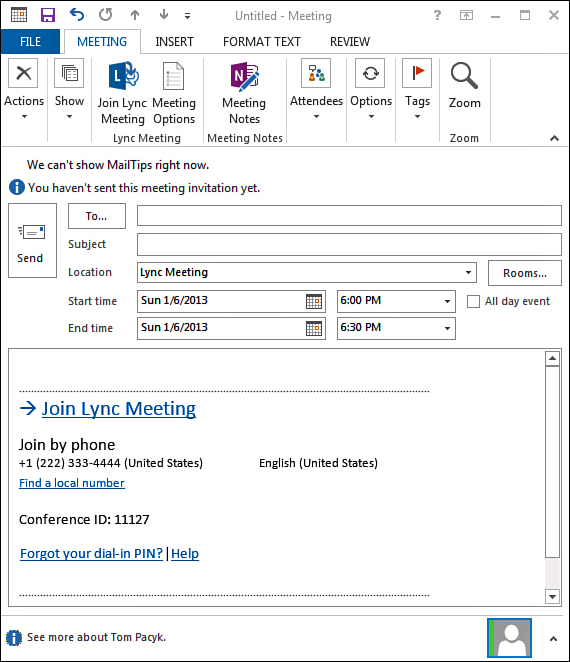
Figure 2. Lync meeting invitation.
The Meeting Options button also appears
within the Outlook ribbon so an organizer can customize the meeting
experience before the invitation is sent to users. Clicking the Meeting
Options button reveals the screen where an organizer can use the
dedicated meeting space, or create a new space for the meeting with a
unique conference ID, as shown in Figure 3. The PSTN dial-in numbers displayed can also be changed through the Phone section within the Meeting Options.
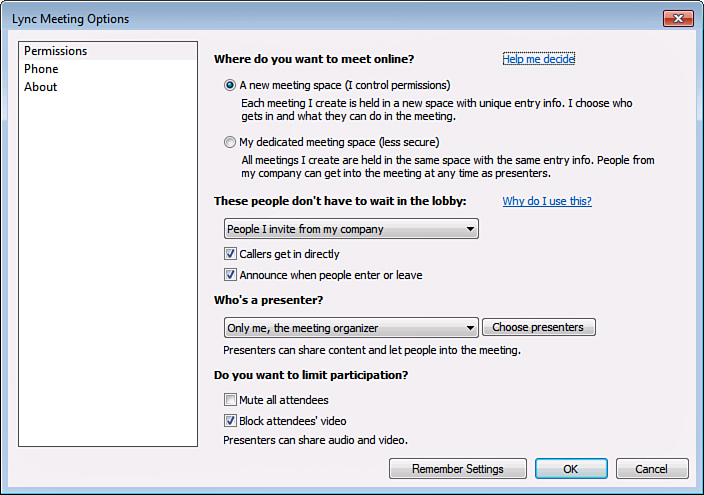
Figure 3. Lync meeting options.
Joining Meetings
Joining meetings with the Lync client is a
simple experience for users. Clicking the Join Lync Meeting hyperlink
found within any Lync Meeting automatically launches the conference.
The other easy way to join Lync Meetings is
to leverage the Outlook meeting reminder that pops up before a meeting.
When Outlook detects that the meeting is a Lync Meeting, it displays a
Join Online button to the user. The user does not even need to open the
calendar invite, but can instead click the Join Online button and
immediately enter the meeting.
Users can also dial in to the conference
bridge through the Lync client, or have another participant drag them
into an existing meeting. This can sometimes be faster than trying to
hunt for a calendar invite, especially if Outlook is not already open.
There is also no requirement to use both the web conferencing and
dial-in bridge. The web conferencing components can be used even if no
audio is required in a meeting.
By default, Lync joins the user’s PC
audio to a conference, but if a user has selected the option Before I
Join Meetings, Ask Me Which Audio Device I Want to Use, they are
prompted by Lync for an audio source. This enables the user to not join
audio at all, which can be useful on a PC with no audio device. Users
can also specify a number, such as a mobile phone, for Lync to call
them at when they’re joining the conference.