Planning for Media Bypass is not too complicated
because it only encompasses identifying which IP/PSTN gateways in the
organization support the feature and then configuring the trunks
appropriately to enable the support. The majority of the configuration
typically involves defining the network topology correctly. Media bypass
enables a Lync endpoint to communicate directly with an IP/PSTN
gateway, bypassing the Mediation server role. Figure 1
displays how a user’s signaling traffic continues to flow through the
server to the IP/PSTN gateway, but the actual audio stream is sent from
the user directly to the IP/PSTN gateway.
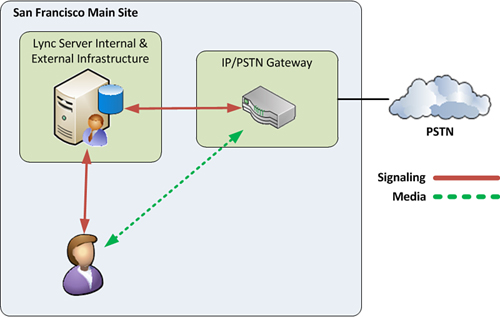
Media
Bypass is especially useful in branch office scenarios where no
Mediation server is present, but a local IP/PSTN gateway exists. Without
Media Bypass, calls are sent across a WAN link to a Mediation server at
the central site, transcoded to G.711, and then sent back across the
WAN link to the IP/PSTN gateway. With media bypass, endpoints can send
the G.711 audio directly to the IP/PSTN gateway without traversing the
WAN.
Note
Signaling traffic still flows across the WAN link in a
Media Bypass scenario, but the audio media stream, which accounts for
the majority of the bandwidth, does not.
Bypass IDs
Media Bypass works by assigning a unique Bypass ID to
each location, and each subnet associated with that location
automatically inherits the same Bypass ID. When a Lync endpoint attempts
a call, the subnet of the endpoint is examined. If the Bypass ID of the
subnet matches the Bypass ID of the subnet where the IP/PSTN gateway
resides, Media Bypass will be leveraged.
The same concept applies for inbound calls from the
PSTN. When the IP/PSTN gateway receives a call and sees an endpoint with
a matching Bypass ID, the audio flows directly to the Lync client.
Using the network configuration example in Figure 2,
the San Francisco, San Jose, and Sacramento sites share a Bypass ID
because they are not bandwidth constrained. The Santa Cruz and Petaluma
sites each receive a unique ID because they have WAN bandwidth
limitations.
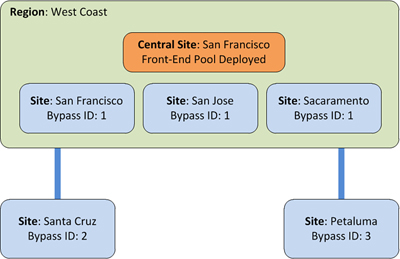
Note
The terminology location used here is intentional. A
unique Bypass ID does not necessarily get assigned to each network
region or site. Any network region with sites that have no bandwidth
policy profile assigned share the same Bypass ID. This is because
without a policy applied, it is assumed all subnets have sufficient
bandwidth between each other and Bypass can be used from any endpoint to
any IP/PSTN gateway.
If a site does have a bandwidth policy profile
assigned because WAN bandwidth is limited, a new Bypass ID is generated
for the site. Users placing calls from within the bandwidth-constrained
site are allowed to use Media Bypass to a local IP/PSTN gateway. When
users attempt a call from a subnet with a different Bypass ID, Media
Bypass is not allowed and the audio flows through a Mediation server. Figure 3
shows how a user can leverage Media Bypass in a local office, but be
forced to send media through a Mediation server in the Santa Cruz office
across a constrained WAN link. This is because the bypass ID of the
user’s endpoint does not match the Bypass ID of the gateway in the Santa
Cruz site.
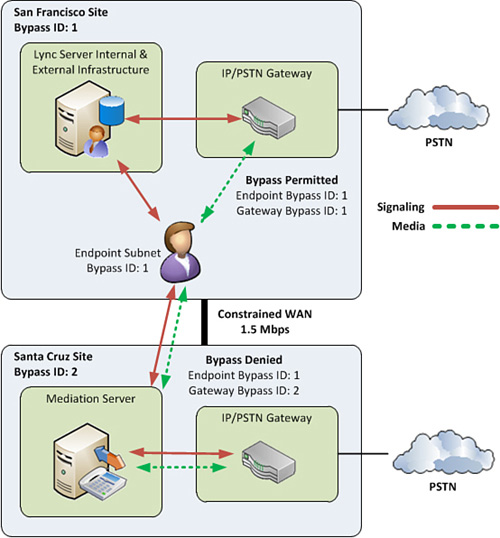
Note
Lync Server 2010 assigns Bypass IDs automatically. These do not need to be created or managed by an administrator.
Enabling Media Bypass
After the network components are in place, an organization has two choices when enabling Media Bypass support:
Always Bypass—
This setting indicates endpoints should attempt to use Media Bypass
with IP/PSTN gateways at all times. This configuration is useful for
simple, small deployments where control over when Bypass use is not
required. When a call is routed to a trunk with the Enable Media Bypass
option selected, Lync endpoints bypass the Mediation server role. All
sites and subnets are mapped to a single Bypass ID with this setting.
This option cannot be selected if Call Admission Control is also used.
This is because bandwidth policy profiles are not applied when bypassing
a Mediation server. Media Bypass should only be used in scenarios where
WAN bandwidth is not an issue, so it is assumed there is no need to
check for available bandwidth.
Use Site and Region Information—
This setting enables Media Bypass based on scenarios defined in the
network configuration. The actual values in the bandwidth policy
profiles are not important with this option, but the profiles are used
to determine when Bypass should be used. If there is any bandwidth
policy profile assigned to a site or link, it will be assigned a unique
Bypass ID. Subnets within the site have a matching Bypass ID so that
only endpoints within the site are allowed to use Media Bypass with the
IP/PSTN gateways in that location.
The
final step in configuring Media Bypass is to ensure the IP/PSTN
gateways used in each location supports Media Bypass. Also be sure to
enable Media Bypass on the trunk configuration used with each IP/PSTN
gateway.
Note
Many Internet Telephony Service Providers accept
calls from only a single IP address. For this reason, it is important to
verify that the provider will support Bypass when using SIP trunking.