Installing the Monitoring Server Role
Caution
It is important to note that
if you jumped to this section before completing the previous steps, you
need to go back. Building a valid topology in the Topology Builder tool
is a prerequisite to installing the Monitoring Server role. This is a
different process from Office Communications Server 2007 and 2007 R2,
and it involves more steps. Administrators new to Lync Server are
advised to review the new features, requirements, and prequisites before
beginning the installation process.
The following prerequisites are required to install the Monitoring Server Front End role:
After you’ve completed the
steps outlined previously, the server is ready to install the Front End
role. In the main Lync Server Deployment Wizard screen, click Install or Update Lync Server System.
1. | Click Run for Install Local Configuration Store.
|
2. | Leave the first option checked to retrieve configuration from the CMS, and then click Next. The window displays its progress, as shown in Figure 6.
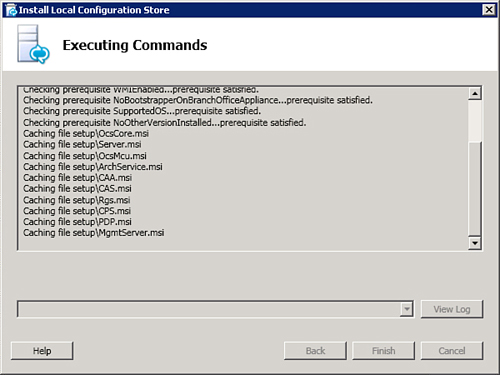
|
3. | For Step 2: Setup or Remove Lync Server Components, click Run.
|
4. | At the screen that displays, click Next. A window displays, as shown in Figure 7.
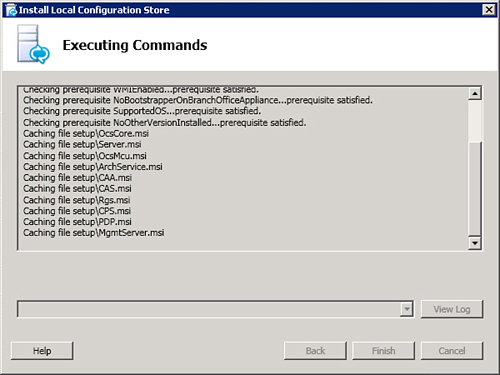
|
5. | When the process is complete, click Finish.
|
6. | For Step 4: Start Services, click Run.
|
7. | After the services start successfully, click Exit in the deployment wizard. |