Services Management
Managing the Lync Server services is
fortunately about the extent of administration involved with a Director
after it has been installed and configured. Administrators can start,
stop, or drain the Director servers from either the Lync Server Control
Panel or the Lync Server Management Shell. Stopping the services will
end all user sessions, but draining the services will allow existing
connections to continue but stop accepting new connections. This allows
an administrator to prepare a server for maintenance.
To manage the Lync Server services, perform the following steps:
1. Open the Lync Server Control Panel.
2. Click Topology.
3. Highlight the server to be modified.
4. Click Action and
select one of the following: Start All Services, Stop All Services, or
Prevent New Connections for All Services.
5. Alternatively, double-click the server to drill down further and manage the individual services.
Client Version Filter
One potential use case for a Director is to
control the client versions connecting to the Lync Server
infrastructure. Since the Director is an initial sign-in point for any
client, it makes sense to perform a filter check at the sign-in point.
To manage which types of clients can connect to a Director, use the
following steps:
1. Open the Lync Server Control Panel.
2. Click Clients.
3. Ensure that Client Version Policy is highlighted, click New, and select Pool Policy.
Note
If a policy is edited at the Service level as
in this previous example, it will apply only to the selected service
and pool. The example only enforces the client version filter at the
Director, meaning that an endpoint could sign in to a Front End pool
directly without a client check. Be sure to edit the global policy if
the client filtering should be performed on all pools.
4. Highlight the Director pool name and click OK.
5. Highlight a client application such as OC and click Modify.
6. Note the Action at
the end of the screen. This can be modified to block or allow, with the
option to present a URL to the user, or even upgrade the application at
sign-in. Click OK to save any changes.
7. Add, modify, or remove any specific client applications and versions the Director pool should check as shown in Figure 3, and click Commit.
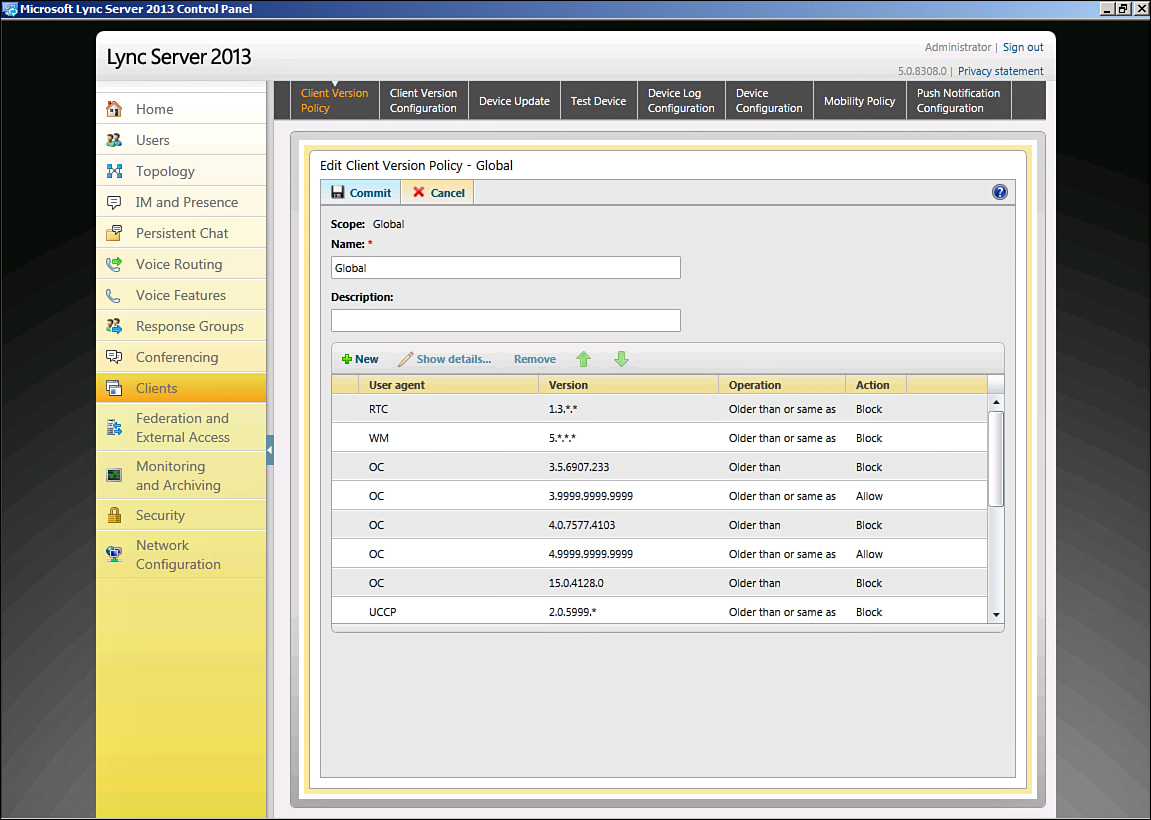
Figure 3. The client version filter in Lync Server 2013.
8. Click the Client Version Configuration menu option.
9. Highlight the Global Policy, click Edit, and then click Modify.
10. The
default action here applies to any client application not listed within
the Client Version Policy. By default, any client application not
listed in the Client Version Policy will be allowed to sign in.