You should take security considerations into account
as you design those processes and procedures you use to carry out
day-to-day operations in your ConfigMgr environment. The next sections
present some of the security issues involved in administering your
hierarchy and security sensitive operations such as software
distribution, DCM, and the use of remote tools.
Best Practices for Configuration Manager Administration
Only those users
responsible for server administration should be able to log on locally
to the site server or other site systems. Other users requiring access
to the ConfigMgr console should install and run the console on secure
administrative workstations or terminal servers dedicated to IT systems
administration.
You should also
consider limiting web browsing from those systems with the Configuration
Manager console installed, including site servers. Configuration
Manager 2007 displays reports, online help, and other content as web
pages hosted in the console’s Microsoft Management Console (MMC) window.
You can use group policy to restrict browsing on systems running the
console. Group policy settings to control browsing behavior in Internet
Explorer are explained in http://support.microsoft.com/kb/182569.
It is particularly
important to implement controls on files used in ConfigMgr operations
not managed by ConfigMgr. Some examples of these files include the
following:
eXtensible
Markup Language (XML) files created if you use the Transfer Site
Settings Wizard to copy site settings from one site to another. These
files contain details about your ConfigMgr site settings; alteration of
the files could result in applying inappropriate settings at the target
site.
Managed
Object Format (MOF) files used to copy queries, collections, or reports
between sites. Unauthorized changes to these files could result in a
variety of issues including improper targeting of advertisements and
changes to object permissions.
Files
created by site backup operations. Backup files contain all data from
your site database and configuration information from the site control
file and site server registry. Alteration of backup files could result
in unauthorized changes to the site in the event of a site restore
operation.
You should use
Windows access lists and possibly other controls such as FIM to protect
the integrity of these files. If you use external media to store or
transfer files used in ConfigMgr operations, you should implement
procedures to control physical access to media at all times and consider
cryptographic controls on media to prevent tampering with the files.
Network file transfers should also be done in a secure manner, using the
most secure network available and cryptographic controls such as IPSec.
In addition, you
should digitally sign internally developed DCM configuration data and
only import configuration data that has a valid signature from a trusted
publisher. Configuration data from Microsoft is always digitally
signed.
Operational Security for Software Distribution
To ensure only
authorized software is deployed to your ConfigMgr clients, you need to
build security into all phases of your software deployment life cycle.
You should carefully protect package source files throughout their
development, testing, deployment, and maintenance to make sure that only
authorized changes occur. ConfigMgr has no way to verify the integrity
of the package source folders you point it to, so it is up to you to
implement the necessary controls.
You should consider the
same types of controls as for other operational files to protect the
source directories and provide for secure file transfer. You might want
to have your Quality Assurance (QA) team digitally sign all package
files before you deploy them to production. If at all possible, you
should avoid embedding sensitive information such as passwords and data
source connection strings in scripts, settings files, or other files
within your package source folders. If it is absolutely necessary to use
embedded passwords or other confidential information, always use strong
encryption and Windows access controls to protect this information.
Whenever possible,
use the Download content from distribution point and run locally option
when you deploy software. The client calculates a hash of the downloaded
content and verifies that the hash matches the value provided in the
advertisement policy before running the program. This verification is
not available if you use the run from distribution point option. Keep in
mind that branch distribution points and programs that directly specify
a UNC path do not support the download and run option.
Another important
consideration for software distribution is preventing users from
leveraging advertised programs to gain elevated privileges. Figure 1 shows the Environment tab
of the program Properties page with the Run with administrative rights
option selected and the Allow users to interact with this program check
box enabled. This combination of settings is generally not recommended
except when troubleshooting a program. With these options enabled, the
user can influence the execution of a program running in an
administrative context, generally Local System. In some cases, the user
might break out of the user interface provided by the setup program and
spawn another program, such as a command shell, which would provide
unlimited access to the system.
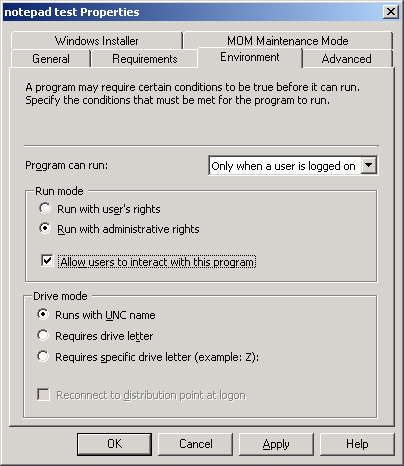
The need to install
software is probably the most common reason for granting administrative
access to those users who do not have system administration
responsibilities. Although allowing nonprivileged users to interact with
programs running in a higher privilege context is not a best practice,
in some cases it might be a better practice than granting users
administrative rights to allow them to install software! Depending on
your business needs and security requirements, you might consider this
as a convenient way to effectively provide temporary administrative
access during software installation. If you have adequate resources,
package all software to run silently, or use alternate software
deployment methods.
If you use
ConfigMgr’s Wake On LAN (WOL) functionality, use Unicast wake-up packets
rather than subnet-directed broadcasts for maximum security. If you
choose to use subnet-directed broadcasts, be sure to follow the
recommendations presented in http://technet.microsoft.com/en-us/library/bb632486.aspx. Use Out of Band Management rather than WOL if your environment supports it.
If
you implement Configuration Manager 2007 R2 Application Virtualization,
you should enable encrypted mode for any application virtualization
streaming–enabled distribution points.
Operational Security for Operating System Deployment
The considerations that
apply to securing OS deployment are similar to those for software
deployment. In addition, you should pay close attention to the following
points:
Secure the
reference computer by placing it in a secure network environment,
blocking unauthorized access, and keeping patches and antivirus software
up to date.
Secure all boot images, OS images, drivers, and driver packages as you would secure package source files.
Password protect all boot media, and keep media physically secure.
User
state migration can present privacy and confidentiality issues.
Consider these issues as you determine the data and settings to migrate
and how to protect user state data. If you decommission a user state
migration point, you should manually delete all user content from the
system.
Enable encryption for all multicast packages to prevent tampering and exclude rogue computers from multicast sessions.
Operational Security for Remote Tools Administration
Remote tools
access gives administrators possible opportunities to breach user
privacy or obtain confidential information. To minimize the potential
for abuse of remote tools functionality, consider the following
measures:
Enable
notification for remote sessions to prevent users from being spied on
without their knowledge. Enable the Display a visual indicator and Play a
sound options on the Notification tab of the Remote Tools Client Agent
property sheet. You can configure Remote Tools Client Agent properties
in the console, under System Center Configuration Manager -> Site
Database -> Site Management -> <Site Code> <Site Name> -> Site Settings -> Client Agents.
Enable
Ask for permission when an administrator tries to access clients on the
General tab of the Remote Tools Client Agent property sheet. The Ask
for permission setting provides a level of protection, but it might be
circumvented on Windows 2000 computers.
Enabling
Ask for permission is a site-wide setting and prevents administrators
from connecting to unattended servers or workstations. This setting
might, therefore, not be appropriate for all sites.
Windows
2000 Computers use an older and less secure technology for remote tools
than Windows XP and later systems. In particular, the remote tools
interface for Windows 2000 provide buttons that simulate
Ctrl+Alt+Delete, Ctrl+Esc, Alt+Tab and other Alt+Key key combination to
the remote computer. This functionality has been removed from the remote tools for Windows XP and later systems to limit access to unattended machines.
To
maintain consistency, do not use both group policy and ConfigMgr client
agent settings to configure Remote Assistance settings. This can lead
to possible conflicts and unpredictable results.
A
user who is in the permitted viewers list on the client computer can
connect to the computer in various ways without using the ConfigMgr
console. This bypasses collection level security. The only way to
control access to remote tools is through the permitted viewers list.
Avoid
entering passwords during a remote administrative session. Passwords
could be intercepted by malicious software, or cached on the local
machine.
Operational Security for Configuration Manager Inventory
Client inventory
allows you to collect virtually any information about client machines
through WMI. The most security sensitive capability of ConfigMgr
inventory is its capability to collect files from ConfigMgr clients,
which could expose any data stored in files to potential compromise if
inventory functionality is misused. If you collect files containing
sensitive information from clients, you should carefully monitor all
collections containing these systems to ensure read resource rights are
limited to the required group of administrators. You should also verify
the file system permissions on the location where the files are stored
adequately protect sensitive content. For maximum security, consider
encrypting sensitive files on client systems to prevent exposure of
sensitive data even if you collect the files.
You should also
consider security issues around the file types you include in software
inventory. By default, only .exe files are inventoried. Inventorying
file details such as the filename might reveal confidential information,
even if you do not collect the files themselves. For example, if you
inventory .pst files and a user in your Finance department has a file
called AAA acquisition.pst, any user with read resource rights on the
client system or rights to view certain reports might learn that a
proposed acquisition is under consideration.
Systems Management Server (SMS) 2003 and earlier versions of
SMS did not support the use of the Configuration.mof file. Instead,
Management Information Format (MIF) files were used for custom inventory
collection. ConfigMgr also supports the use of MIF files for backward
compatibility and addressing specialized requirements. Two distinct
categories of MIF files are sometimes used for inventory collection:
IDMIF files
contain complete metadata to uniquely identify an inventory class. You
can use IDMIFs to add devices to inventory that are not associated with
existing client architectures, such as network printers or point of sale
systems.
NOIDMIF
files allow you to inventory additional classes on existing clients,
such as data collected from the system Registry or manually input by the
user.
When
ConfigMgr processes IDMIF and NOIDMIF files, the inventory processor
component adds or modifies database tables as required to accommodate
the data. However, ConfigMgr does not perform the same validation
process on IDMIF and NOIDMIF files as on standard inventory files. To
protect the integrity of the site database, you should consider
disabling the collection of IDMIF and NOIDMIF files and replacing any
required inventory customization with custom MOF files.
Operational Security for Mobile Device Management
The growing use of
mobile devices to connect to enterprise information systems and store
and process data presents a unique set of challenges to IT
organizations. Mobile devices generally connect over networks and from
physical locations not under the organization’s control. Mobile device
hardware and software is less standardized than PC hardware and
software, and the controls framework around mobile devices is less
mature. Mobile devices can easily be lost or stolen, which can lead to
compromise of any data stored on the device and provide an attacker
access to email and other network content. As part of your strategy for
allowing mobile devices to access network resources and data, you should
always consider the risks involved and the available strategies for
mitigating risk. You can use ConfigMgr mobile device management to apply
several important controls to enhance device security. To enable
configuration items for mobile devices and set applicable options,
expand the console tree to System Center Configuration Manager ->
Site Database -> Computer Management -> Mobile Device Management,
right-click Configuration Items, and choose New Configuration Item. This
launches the New Configuration Item Wizard. Keep in mind that not all
configuration items might be applicable, depending on the mobile device
OS. You can select the configuration item type you want to enable from
the New Configuration Item Wizard’s Select Configuration Type page. The
wizard then displays the appropriate property pages for the selected
item type. Some configuration items you can use to enhance device
security include
The
certificate installation configuration item specifies the certificate
ConfigMgr distributes to mobile devices and the device certificate
store.
Password
policies for the Windows Mobile Messaging and Security Feature Pack
(MSFP) allow you to specify minimum password length, complexity
requirements, and other password related parameters. You can require
that the device will be wiped, meaning all data stored on the device
will be erased, after a specified number of failed password attempts.
Password management for Pocket PC 2003 provides some password controls
but does not include device wipe capability.
The
Security Policies configuration item lets you specify policies to
control running unsigned applications, cab files, or theme files, and to
control autorun behavior for memory cards.
The
WiFi Properties: Authentication tab provides a number of options for
controlling the behavior of devices when connecting to WiFi access
points. You should enable WiFi Protected Access (WPA) or WPA preshared
key (PSK) and use Temporal Key Integrity Protocol (TKIP) encryption if
possible. Do not rely on wired equivalent privacy (WEP) for security.
WEP is a notoriously insecure protocol.
VPN settings allow you to configure VPN access to your corporate network.
Registry settings allow you more granular control over device security.
Some additional controls you might consider for mobile devices include
Full device encryption to protect all data on the device.
Remote wipe capabilities to allow administrators to wipe lost or stolen devices.
Bluetooth lockdown to control connections to other Bluetooth devices.
Because ConfigMgr Device
Management does not provide these options, you need to use other means
to implement these controls if you require them.
ConfigMgr uses
cryptographic controls to protect communications with mobile device
clients and ensure the integrity of policy and content downloads to
those clients. The cryptographic controls require you to deploy the
required certificates to these clients. For information about deploying
certificates to mobile device clients, see http://technet.microsoft.com/en-us/library/bb633088.aspx.
Native mode provides additional security through mutual authentication,
which prevents unauthorized devices from connecting to your ConfigMgr
site and can help mitigate man-in-the-middle attacks on device
communications. For information about specific certificate requirements
for mobile device clients in native mode sites, see http://technet.microsoft.com/en-us/library/bb693603.aspx.
The Microsoft System Center Configuration Manager Mobile Device
Management whitepaper provides additional information about secure
communications with mobile device clients.