SharePoint filters are filters not available for
direct editing in PPS. They can be created either through SharePoint
Designer or in the browser. Several types of filters are available by
default with an installation of SharePoint, and others can be purchased
from third-party vendors. The following list describes some of the
filters you might use to connect to PPS objects.
Business Connectivity Services filter:
Enables filtering of a Business Connectivity Services (BCS) SharePoint
list. The advantage of using this type of filter with BCS data is that
the filter is applied before data is retrieved from the external data
source, rather than after results have been returned.
Choice filter: Enables users to pick a simple value from a drop-down menu and pass a specified value to other Web Parts.
Current User filter:
Passes the username of the current user to other Web Parts. This filter
does not show any UI to the user (because it is intended to be used for
personalization scenarios).
Date filter: Enables users to select a specific date from a calendar control, which is then passed to other Web Parts.
Filter actions:
This Web Part is not a true filter. It disables dynamic filter
application and replaces it with a button that applies filter selections
when clicked. This is useful in scenarios when there are several other
filters on a page and a user might want to change many of the filters
before triggering a page refresh.
Query String filter:
Takes a value from the page query string and passes the value to
specified Web Parts. This filter does not display a UI to the user.
SQL Server Analysis Services filter: Brings up a simple dimension member picker and passes the specified value to other Web Parts.
Text filter: Enables a user specified value to be passed to other Web Parts.
Note
You can create a PPS filter
here natively in SharePoint as well, but you need to select a filter
that was previously created with Dashboard Designer.
Creating a SharePoint Filter from SharePoint Designer
Although
creating filters and working with Web Part pages is possible in the
browser, it is a much better user experience to do this in SharePoint
Designer, as follows:
Caution
The amount of
configuration done with PPS Web Parts in SharePoint Designer is fairly
limited. You cannot pass PPS values in the connections between Web
Parts. Configuring other Web Parts or passing non-PPS-specific values
works just fine, however. If you want to work with PPS Web Parts and pass PPS-specific values, it is best to use the browser rather than SharePoint Designer to create a filter.
1. | Launch
SharePoint Designer. Connect to a site by clicking the Open Site button
or by clicking on a link in the Recent Sites section.
|
2. | Create a new Web Part page by choosing Add Item – Web Part Page from the File menu.
|
3. | Place the cursor selection on a Web Part field and select Web Parts – Web Part – More Web Parts from the Insert tab.
|
4. | Type Filter in the Web Parts Picker UI, as shown in Figure 1, and choose the appropriate filter to be inserted.
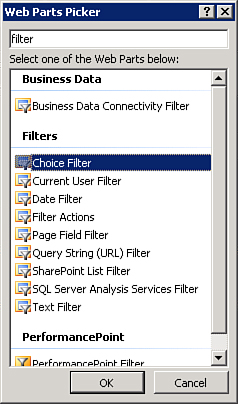
|
5. | Choose a filter and click OK. In this example, we choose a Choice Filter Web Part.
|
6. | At this point, you should see the filter added to the Web Part page, as shown in Figure 2. Double-click the filter to bring up the filter’s Properties dialog.
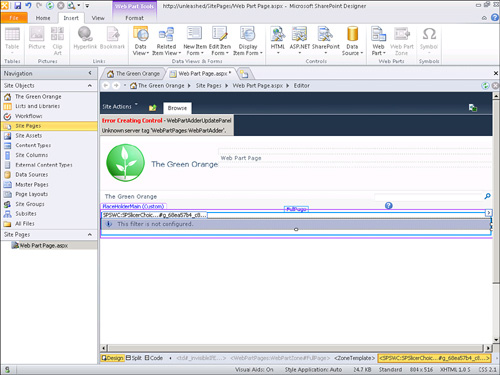
|
7. | In the filter’s Properties dialog, as shown in Figure 3, enter a set of values and descriptions, and then click OK.
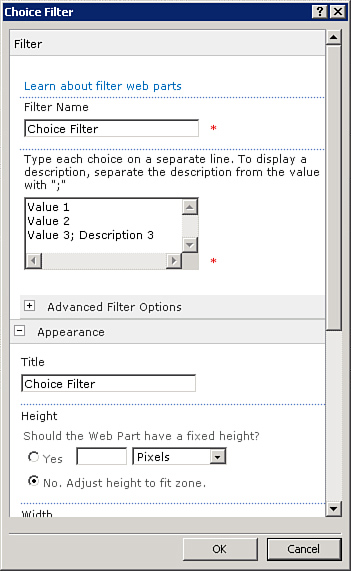
|
Note
For this particular type of
filter (Choice Filter), the Value text is what is passed as a parameter
to other Web Parts. The Description text is what is presented to the
user.