To manage crawls, you must understand the differences
between full and incremental crawls. A full crawl will follow the
instructions of the content source and the crawl rules to crawl the
entire content source according to the content type, whether
hierarchical, enumerated list, or link traversal. A full crawl will
replace the current index for that content source and give you a new
index. However, because some full crawls take many hours, the old index
for that content source will remain on the index and query servers to
meet query demand by your users and is only replaced after the full
crawl has successfully completed. This means that, for a brief length of
time, you’ll have two full indexes of the same content source existing
on your hard drives. Be sure you plan for enough disk space for
committing full crawls.
What is crawled during an
incremental crawl depends on the content type and how changes are
detected for that content type. For a file system crawl or normal Web
crawls, the date/time stamp is compared to a crawl history log. However,
for SharePoint incremental crawls, the change logs maintained in the
content databases are used. SharePoint 2010 now supports a very quick
ACL-only crawl to update security information for index items. Most
databases do not support incremental crawls. FAST technology supports
change notifications from SQL databases that essentially “push” changes
to the crawler, but the SharePoint 2010 Search feature does not.
In the following sections, you’ll learn how to manage
crawls from the Manage Content Sources page shown in Figure 1, which presents the tools for managing crawls.
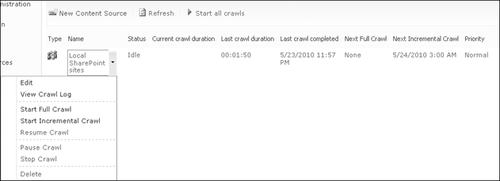
1. Global Crawl Management
Crawls for all content
sources can be managed globally with the toolbar option to Start All
Crawls, which changes to Stop All Crawls and Pause All Crawls after
crawls are started. The type of crawl initiated by the Start All Crawls
option depends on several factors.
It would follow the next crawl scheduled for each content source whether it is a full or incremental crawl.
If a crawl has been paused, then that crawl will be resumed.
If
no crawl is scheduled and a full crawl has been completed, then an
incremental crawl is started. However, remember that the first crawl of
any content source is always a full crawl.
If
either type of crawl has been stopped, the next crawl will always be a
full crawl. Therefore, careful consideration should be given to the
impact of using the Stop All Crawls tool.
The
indexing process can always force a full crawl if it determines that
enough errors exist in the index that an incremental crawl may not
correct them.
Note:
Although the crawl process
is read-only and does not modify the files, it will change the last read
date on some files, which can impact access auditing.
2. Content Source Crawl Management
The context menu of each content source presents crawl management tools. You can start both full and incremental crawls
from the context menu. You can also use the menu to pause, resume, or
stop an active crawl. Remember that any time a crawl is stopped or does
not complete for any reason, the next crawl of that content source will
be a full crawl, because the information in the crawl log and markers
set on the change logs are considered inaccurate. When a crawl is
paused, the instructions for the crawl and the information about the
crawl are retained in memory on the host of the crawl component for use
when the crawl is resumed.
3. User Crawl Management
SharePoint crawlers have always
obeyed “Do Not Crawl” instructions embedded in Web content. SharePoint
2010 continues to offer content owners of lists, libraries, and sites
the ability to add these instructions through the user interface and
eliminate their content from search indexes. Site collection
administrators can also flag site columns (metadata) to keep them from
being crawled. Personally identifiable information (PII) is an example
of information that should not be indexed on public sites. Be sure to
have clear policies regarding what type of content should or should not
appear in your index.
4. Scheduling Crawls
The management of crawl
schedules is an ongoing process that may require daily monitoring and
tweaking. The Manage Content Sources page presents information on the
duration of the current and last crawl but does not indicate the type of
crawl involved.
However, the Crawl History view
of the crawl logs itemizes each crawl’s start and end times with the
calculated duration as well as the activity accomplished during the
crawl. This information permits search administrators to adjust the
crawl schedules as the corpus grows so that a crawl can complete
successfully before the next crawl begins. Crawls must be scheduled as
often as needed to meet the “freshness” requirements of your
organization. You might need to adjust the topology of your search
service to add resources to complete crawls often enough to meet these
needs. When determining additional resources, consider the impact the
additions will have on the WFEs being crawled and on the SQL servers
hosting the content and search databases.
With the improvements
in incremental crawl instructions, you may only schedule full crawls
when required instead of on a regular basis. The crawl component can
itself switch to a full crawl if
A search application administrator stopped the previous crawl or the previous crawl did not complete for any reason.
A
content database was restored from backup without the appropriate
switch on the STSADM –restore operation that allows the farm
administrators to restore a content database without forcing a full
crawl.
A farm administrator has detached and reattached a content database.
A full crawl of the content source has never been done.
The
change log does not contain entries for the addresses that are being
crawled. Without entries in the change log for the items being crawled,
incremental crawls cannot occur.
Depending on the severity of the corruption, the index server might force a full crawl if corruption is detected in the index.
Finally, when is a full crawl required?
When a search application administrator added a new managed property.
To re-index ASPX pages on Windows SharePoint Services 3.0 or SharePoint Server 2007 sites.
Note:
Incremental crawls
do not re-index views or home pages when content within the page has
changed, such as the deletion of individual list items. This is because
of the inability of the crawler to detect when ASPX pages on SharePoint
sites have changed. You should periodically do full crawls of sites that
contain ASPX files to ensure that these pages are re-indexed unless you
have the site configured to not have ASPX pages crawled. This behavior
is the same as in previous versions of SharePoint.
To
resolve consecutive incremental crawl failures. The index server has
been reported to remove content that could not be accessed in 100
consecutive attempts.
When crawl rules have been added, deleted, or modified.
To repair a corrupted index.
When the search services administrator has created one or more server name mappings.
When
the account assigned to the default content access account or crawl
rule account has changed. This also automatically triggers a full crawl.
Account password changes do not require or trigger a full crawl.
When file types and/or iFilters have been installed and the new content needs to be indexed.