1. Create a Team Site
A team site is a simple site with a document
library, an announcements list, a calendar list, a links list, a tasks
list, and a team discussion board. To create a team site, select the
Team Site template in the site creation page
and fill in the site’s title and URL name (and, if you want, other
parameters [such as the description], using the More Options button . Click Create. The new team site opens, ready for the team to start collaborating.
2. Create an Enterprise Wiki Site in SharePoint Server
A wiki site is for managing and sharing
information. This type of site is used mostly to share ideas and
knowledge among many people. The Enterprise Wiki Site template enables
users who use the site to easily change the pages and create new pages.
It also comes with a ratings system that allows users to rate each wiki
article and a categories system that enables grouping of articles by
categories.
Note
The Enterprise Wiki Site template might or
might not be available to you, because some templates are available only
if certain features have been installed and activated on the site.
To create a wiki site, in the New SharePoint
Site page select the Enterprise Wiki Site template under the Publishing
tab ,
fill in the parameters for the site , and click Create. When the site is created, it has only one
page, the home page for the site. The page has some default text
explaining what a wiki is. It also has an Edit This Page button on the
top that allows users to edit the content of the page .

FIGURE 1 A new Enterprise Wiki site.
3. Create a Blog Site
A blog site is another type of site for
sharing information, usually articles or blog posts. Each article or
post is much like an announcement, with a title and some text containing
the information to be shared. However, blog posts also offer readers
the option to comment on them, and the posts can be grouped into
categories that can be managed in the blog site itself as a separate
list. The layout of a blog site is customized to show blog tools (such
as Manage Posts and Manage Comments), as shown in Figure 2.
A blog site also offers integration with Microsoft Word to easily
create posts in that application using the Launch Blogging App link.
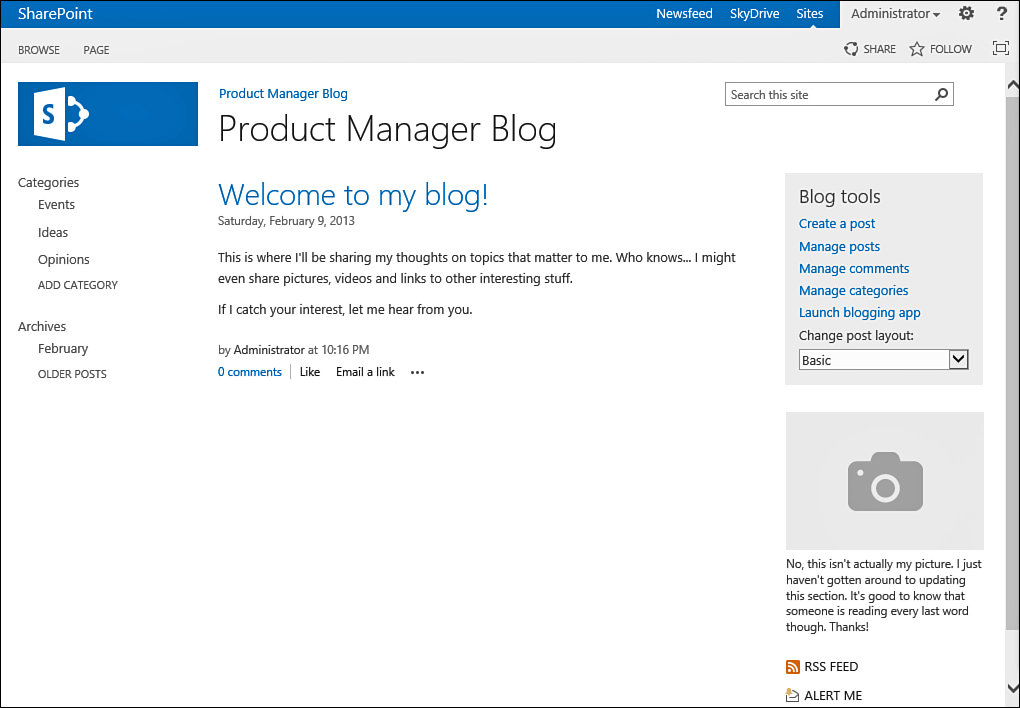
FIGURE 2 A new blog site.
To create a blog site, select the Blog option ,
fill in the details, and click Create. After you create the site, the
home page of the blog shows a sample post that explains what a blog is
and displays a list of actions you can perform on the blog, including
creating a new post and managing the posts and comments (refer to Figure 2).