Scenario/Problem:
You want to create a SharePoint group so that you can manage who is in
the group. You then want to assign permission to everyone in the group
to sites, lists, libraries, and list items.
Solution:
By default, when you create a site, SharePoint automatically creates
some groups for you to use in that site. To create a new SharePoint
group, open the site permissions settings page, as shown earlier in
this chapter, and then click the Create Group button in the Grant
section of the ribbon.
The page for creating a new SharePoint group has several options you can set for the group (see Figure 1). You can modify all these settings later by editing the group’s settings.
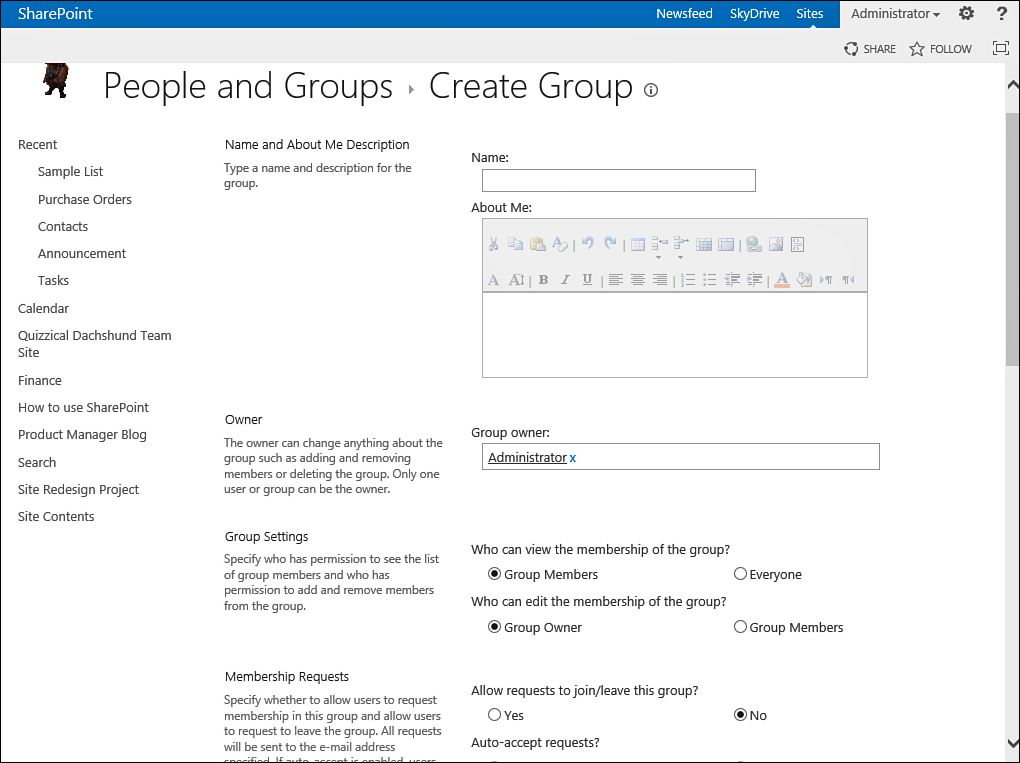
FIGURE 1 The SharePoint group creation page.
The first options are the name for the group
and its description. The next option is the owner of the group. This
setting defaults to you, but you can choose any other user. You just
need to make sure the user you choose has permissions to access the
site. The owner can add and remove users from the group, as well as
change the group’s settings, even if the owner doesn’t have permissions
to manage the site itself. This means you can make anyone an owner of a
group without giving that user permissions to manage other aspects of
the site.
Tip
If you want more than one user to be the group’s owner, you can specify a different SharePoint group as the owner of your group.
In the Group Settings section, you can define
who can see the list of people who have been added to the group; the
options are everyone or just the people who are members of the group.
Also, you can define whether only the owner can add and remove members
or whether anyone who is a member can do so (effectively making the
group self-managing).