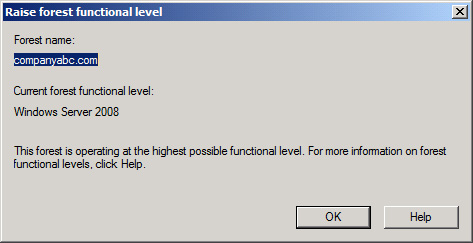The
most recent versions of Exchange Server, as well as Active Directory,
were designed to break through the constraints that had limited previous
Exchange Server implementations. However, realistically, it was
understood that the products would have to maintain a certain level of
compatibility with previous NT domains and Exchange Server 5.5
organizations. After all, not all companies have the resources to
completely replace their entire network and messaging infrastructure at
once. This requirement stipulated the creation of several functional
modes for AD and Exchange Server that allow backward compatibility,
while necessarily limiting some of the enhanced functionality—at least
for the duration of the migration/upgrade process. Several of the
limitations of the AD functional modes in particular impact Exchange
Server 2010, specifically Active Directory group functionality.
Consequently, a firm grasp of these concepts is warranted.
Understanding Windows Group Types
Groups in Windows Server
2008 come in two flavors: security and distribution. In addition, groups
can be organized into different scopes: machine local, domain local,
global, and universal. It might seem complex, but the concept, once
defined, is simple.
Defining Security Groups
The type of group that
most administrators are most familiar with is the security group. A
security group is primarily used to apply permissions to resources,
enabling multiple users to be administered more easily. For example,
users in the Sales department can be added as members to the Sales
Department security group, which would then be given permission to
specific resources in the environment. When a new member is added to the
Sales department, instead of modifying every resource that the
department relies on, you can simply add the new member to the security
group and the appropriate permissions would be inherited by the new
user. This concept should be familiar to anyone who has administered
down-level Windows networks, such as NT or Windows 2000.
Defining Distribution Groups
The concept of
distribution groups as it exists in Windows Server 2008 was first
introduced in Windows 2000 with the deployment of Active Directory.
Essentially, a distribution group is a group whose members are able to
receive mail messages that are sent to the group.
Any application that has the capability of using Active Directory for
address book lookups can use this functionality in Windows Server 2008.
Note
Distribution
groups can be used to create email distribution lists that cannot be
used to apply security. However, if separation of security and email
functionality is not required, you can make security groups mail-enabled
instead of using distribution groups.
Outlining Mail-Enabled Security Groups in Exchange Server 2010
With the introduction of
Exchange Server into an Active Directory environment came a new concept:
mail-enabled groups. These groups are essentially security groups that
are referenced by an email address, and can be used to send SMTP
messages to the members of the group. This type of functionality becomes
possible only with the inclusion of Exchange 2000 or greater, and
Exchange Server actually extends the forest schema to enable Exchange
Server-related information, such as SMTP addresses, to be associated
with each group.
Most organizations will
find that the use of mail-enabled security groups will satisfy the
majority of their group requirements. For example, a single group called
Marketing, which contains all users in that department, could also be
mail-enabled to allow users in Exchange Server to send emails to
everyone in the department.
Explaining Group Scope
Groups in Active
Directory work the way that previous group structures, particularly in
Windows NT, have worked, but with a few modifications to their design.
As mentioned earlier, group scope in Active Directory is divided into
several groups:
Machine local groups—
Machine local groups, also known as local groups, previously existed in
Windows NT 4.0 and can theoretically contain members from any trusted
location. Users and groups in the local domain, as well as in other
trusted domains and forests, can be included in this type of group.
However, local groups allow resources only on the machine they are
located on to be accessed, which greatly reduces their usability.
Domain local groups—
Domain local groups are essentially the same as local groups in Windows
NT, and are used to administer resources located only on their own
domain. They can contain users and groups from any other trusted domain
and are typically used to grant access to resources for groups in
different domains.
Global groups—
Global groups are on the opposite side of domain local groups. They can
contain only users in the domain in which they exist, but are used to
grant access to resources in other trusted domains. These types of
groups are best used to supply security membership to user accounts who
share a similar function, such as the sales global group.
Universal groups—
Universal groups can contain users and groups from any domain in the
forest, and can grant access to any resource in the forest. With this added
power comes a few caveats: First, universal groups are available only
in Windows 2000, 2003, or 2008 AD Native mode domains. Second, all
members of each universal group are stored in the global catalog,
increasing the replication load. Universal group membership replication
has been noticeably streamlined and optimized in Windows Server 2008,
however, because the membership of each group is incrementally
replicated.
Universal groups are
particularly important for Exchange Server environments. For example,
when migrating from Exchange Server 5.5 to later versions of Exchange
Server, the Exchange Server 5.5 distribution lists were converted into
universal groups for the proper application of public folder and
calendaring permissions. An AD domain that contains accounts that have
security access to Exchange Server 5.5 mailboxes must be in AD Native
mode before performing the migration. This is because the universal
groups are made as Universal Security groups, which are only available
in AD Native mode.
Functional Levels in Windows Server 2008 Active Directory
Active Directory was
designed to be backward-compatible. This helps to maintain backward
compatibility with Windows NT domain controllers. Four separate
functional levels exist at the domain level in Windows Server 2003 and
Windows Server 2008, and three separate functional levels exist at the
forest level:
Windows 2000 Native—
Installed into a Windows 2000 Active Directory that is running in
Windows 2000 Native mode, Windows Server 2003 runs itself at a Windows
2000/2003 functional level. Only Windows 2000 and Windows Server 2003
domain controllers can exist in this environment.
Windows Server 2003—
Functionality on this level opens the environment to features such as
schema deactivation, domain rename, domain controller rename, and
cross-forest trusts. To get to this level, first all domain controllers
must be updated to Windows Server 2003 or Windows Server 2008. Only
after this can the domains, and then the forest, be updated to Windows
Server 2003 functionality.
Windows Server 2008—
The most functional of all the various levels, Windows Server 2008
functionality is the eventual goal of all Windows Server 2008 Active
Directory implementations. Functionality on this level opens the
environment to features such as DFS replication of SYSVOL, Advanced
Encryption Standard (AES) support for Kerberos, last interactive logon
information, and finer-grained password policies. To get to this level,
first all domain controllers must be updated to Windows Server 2008.
Only after this can the domains, and then the forest, be updated to
Windows Server 2008 functionality.
Note
Beginning with
Exchange Server 2003 Service Pack 1, Microsoft extended the ability to
perform domain rename on an Active Directory forest that was previously
extended for Exchange Server. Before SP1, it was not possible to rename
an AD domain within a forest that contained Exchange Server.
As previously
mentioned, it is preferable to convert AD domains into at least Windows
2000 Native mode, or Windows Server 2003 Functional mode before
migrating Exchange 5.5 servers that use those domains. The universal
group capabilities that these modes provide for make this necessary. And
if possible, upgrade all domain controllers to Windows Server 2008 and
raise the functional level to Windows Server 2008 Functional mode.
To change domain and
forest functional levels in Active Directory to the highest level for
Windows Server 2008, follow these steps:
1. | Open Active Directory Domains and Trusts from Administrative Tools.
|
2. | In the left scope pane, right-click your domain name, and select Raise Domain Functional Level.
|
3. | Click on the Available Domain Functional Level option, select Windows Server 2008, and then choose Raise.
|
4. | At the warning screen, click OK, and then click OK again to complete the task.
|
5. | Repeat the steps for all domains in the forest.
|
6. | Perform the same steps on the forest root, except this time click Raise Forest Functional Level, and follow the prompts.
|
After the domains and the forest have been upgraded, the Functional mode will indicate Windows Server 2008, as shown in Figure 1.