Dynamic endpoint resolution via UDDI
Speaking of resolving, how
do we actually call into a UDDI directory from code and discover
information (including the endpoint) about a service? Let's take a look.
From within our command-line client application, we need to add a reference to the Microsoft.Uddi.dll. You should find this at C:\Program Files\Microsoft UDDI Services\SDK\Microsoft.Uddi.dll>.
We'll first look at the scenario where you already know the service key
for the service. What is the service key and how do you find that? On
the Details page of your service in the directory, there is a More Details link which opens up a window containing both the UDDI V2 and V3-compatible keys.
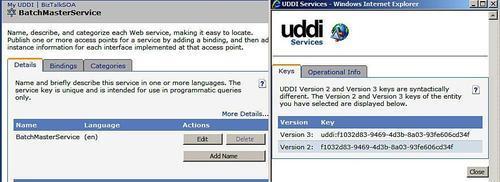
Armed with this exciting
piece of information, we're ready to look up our service. In the code
below, you should see that I have a reference to the UDDI library, and
have created a connection that points to the query service URI provided
by the UDDI Services. Next, I ask for the details of the service based
on the key and connection I've provided.
using Microsoft.Uddi3;
UDDIdynamic endpoint resolutionusing Microsoft.Uddi3.Extensions;
using Microsoft.Uddi3.Services;
...
UddiConnection conn =
new UddiConnection("http://localhost/uddi/inquire.asmx");
GetServiceDetail getDetails =
new GetServiceDetail("uddi:f1032d83-9469-4d3b-8a03-93fe606cd34f ");
ServiceDetail details = getDetails.Send(conn);
Once we have the service details in response, we are capable of discovering all sorts of things about our service.
//add pointer to target service
BusinessService service = details.BusinessServices[0];
Console.WriteLine("Service Name: " + service.Names[0].Text);
Console.WriteLine("Access Point: " +
service.BindingTemplates[0].AccessPoint.Text);
KeyedReferenceCollection categories =
service.BindingTemplates[0].CategoryBag.KeyedReferences;
Console.WriteLine("** Categories **");
foreach (KeyedReference catKey in categories)
{
Console.WriteLine("Category Name: " + catKey.KeyName);
Console.WriteLine("Category Value: " + catKey.KeyValue);
}
Console.ReadLine();
The result of this block of code reveals all of the entries we added to our UDDI directory just a short time ago.
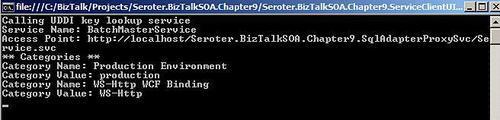
Now what if we don't know the
service key? Fortunately for us, the UDDI service API also provides a
query interface. If we want to search by service name, or by a set of
categories we can.
Console.WriteLine("Calling UDDI query lookup service");
UddiConnection conn =
new UddiConnection("http://localhost/uddi/inquire.asmx");
FindService serviceQuery =
new FindService("BatchMasterService");
ServiceList queryResult = serviceQuery.Send(conn);
string key = queryResult.ServiceInfos[0].ServiceKey;
Console.WriteLine("Service key: " + key);
Console.ReadLine();
When this code runs, we get back a key corresponding to our service in the registry.
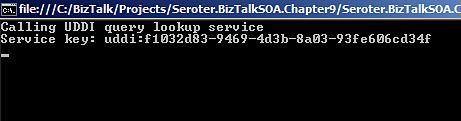
The query scenario is useful if you want to do runtime resolution of a service within a given environment (say, production)
and enable the UDDI administrators to re-point users to available
services if the primary service is down. An administrator could perform
this task by simply changing UDDI category values.