How to add services to the UDDI registry
Now we're ready to add new services to our UDDI registry. First, let's go to the Publish page and define our Service Provider and a pair of categorical tModels. To add a new Provider, we right-click the Provider node in the tree and choose Add Provider.
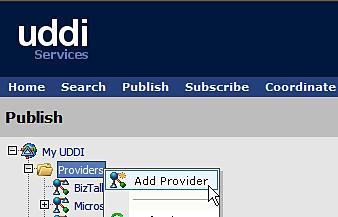
Once a provider is created
and named, we have the choice of adding all types of context
characteristics such as a contact name(s), categories, relationships,
and more.
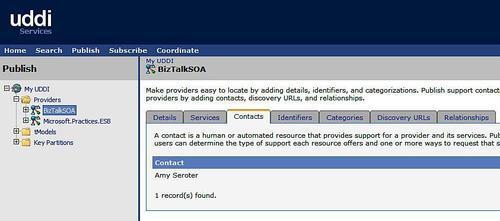
I'd like to add two tModel
categories to my environment: one to identify which type of environment
the service references (development, test, staging, production) and
another to flag which type of transport it uses (Basic HTTP, WS HTTP,
and so on). To add a tModel, simply right-click the tModels node and choose Add tModel.
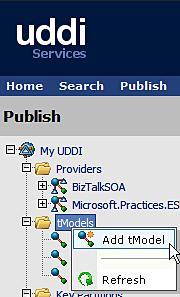
This first one is named biztalksoa:runtimeresolution:environment.
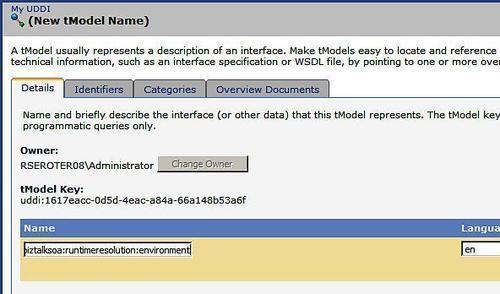
After adding one more tModel for biztalksoa:runtimeresolution:transporttype, we're ready to add a service to the registry. Right-click the BizTalkSOA provider and choose Add Service. Set the name of this service to BatchMasterService.
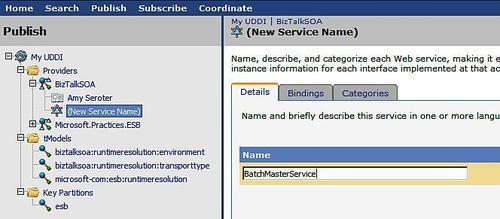
Next, we want to add a binding (or access point) for this service, which
describes where the service endpoint is physically located. Switch to
the Bindings tab of the service definition and choose New Binding.

Finally, let's associate the two new tModel categories with our service. Switch to the Categories tab, and choose to Add Custom Category. We're asked to search for a tModel, which represents our category, so a wildcard entry such as %biztalksoa% is a valid search criterion.
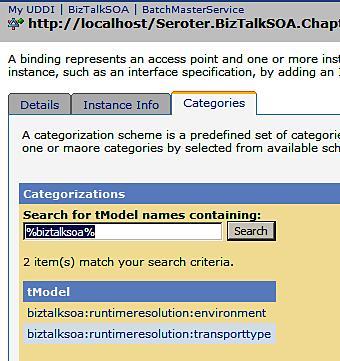
After selecting the
environment category, we're asked for the key name and value. The key
"name" is purely a human-friendly representation of the data whereas the
tModel identifier and the key value comprise the actual name-value
pair. I've entered production as the value on the environment category, and WS-Http as the key value on the transporttype category.
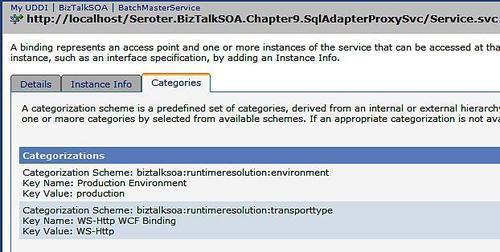
At this point, we have a service
sufficiently configured in the UDDI directory so that others can
discover and dynamically resolve against it.