This section is a practical
guide to building a template from which the assessment data can be
gathered and a resulting document produced. The topics listed here note
differences in approach between a Windows NT assessment and a Windows
2000 assessment for a Windows 2003 migration. The assessment will
involve all of the design team members—each one taking responsibility
for the part of the migration that falls in his or her area of
expertise. Typically, when I do an assessment for a customer, I conduct
interviews with all the design team members to get a complete view of
the total environment.
tip
A good assessment and a comprehensive document will
do a lot of the AD design work. The AD design will be much easier if you
do a good assessment.
Introduction to the Assessment
This portion of the document describes the scope of
the assessment, such as reviewing the current design, identifying
elements of the migration that are not ready for the migration to
Windows 2003, and identifying infrastructure configuration changes and
upgrades that are required prior to the migration. Also included in this
section is a list of benefits for the company as a result of the
migration, as well as a list of tasks to be accomplished to allow you to
realize those benefits. Some recommendations might include
Test application compatibility with Windows 2003. This is more of an issue if you are migrating from Windows NT.
Make administration changes, if any are needed.
Consolidate servers.
Upgrade hardware following the Hardware Compatibility List (HCL) published by Microsoft on its Web site.
note
A number of significant changes were made to the Windows Server 2003 HCL from the Windows 2000 version from an HP perspective. Make sure you check the Microsoft Web site
as well to ensure that your hardware is specifically on the HCL. Don't
get into the situation where you call for support and get the “your
hardware configuration isn't supported” disclaimer.
Overview of Existing System Environment
This section surveys the physical environment.
Determining the existing environment helps identify changes needed for
an efficient AD implementation. The organizational structure, server
systems topology, network topology, network services, operating systems
(OSs) and server inventory, user working environment, and security are
important parts of this section.
You should survey the organization of the enterprise
to gather information about the physical locations of company offices
and the user population in those sites. In addition, it is important to
identify the workstations and member servers (file/print, application,
and so on). This helps you determine the design of the AD
sites—distribution of Domain Controllers (DCs), and GC servers—as well
as administration requirements. A typical summary of the user
distribution is shown in Table 1.
Table 1. Distribution of Users and DCs Across All Company Sites for a Windows NT Environment
| Site | Approximate User Count | Number of DCs in Site |
|---|
| Memphis | 2,100 | PDC (1)
BDC (2) |
| Kingsport | 150 | BDC |
| Chattanooga | 325 | BDC |
| Denver | 25 | BDC |
If the sites are all Windows 2000 rather than Windows
NT, this is a good way to evaluate the distribution of DCs, GCs, and
Flexible Single Master Operation (FSMO) role holders. Table 2
shows a Windows 2000 environment. Note that San Antonio and Miami have
GCs, but have small communities of users. They might be good candidates
for Windows 2003's Universal Group Membership Caching feature to
eliminate GCs for autonomous user logon in those sites.
Table 2. Distribution of Users, DCs, and GCs Across All Sites for a Windows 2000 Environment
| Site | Approximate User Count | DCs and GC Servers in Site |
|---|
| Columbus, OH | 5,100 | DC = 3, GC = 1 |
| Miami | 20 | GC=1 |
| San Jose | 45 | GC=1 |
| San Antonio | 2450 | DC=2, GC=1 |
Server Systems Topology
This section identifies the existing domain
structure, an analysis of the deployment of DCs including hardware
configuration, the administration model, security standards, and
Transmission Control Protocol/Internet Protocol (TCP/IP) addressing
standards. In the list shown here, I have provided various components of
the systems topology and how they could be documented in the
assessment:
Existing Domain Structure:
A drawing showing the Windows NT or Windows 2000 domain structure is
used here to describe the functional aspects, such as the domain names
and function (Account or Resource domain for Windows NT, parent and
child domains, and OUs for Windows 2000).
Administrations Model:
Either a description or a drawing will be used here to describe a
centralized or distributed model or perhaps a combination of the two.
Identify them per site and the domain or OU that they administer. You
might want to include the Administrators' names.
Security Model:
This varies depending on whether you are assessing a Windows NT or
Windows 2000 environment. As you identify these security areas, you will
undoubtedly start identifying security features in Windows 2003 that
you want to implement or at least explore.
Windows NT:
Identify protocols used for remote access; use of System Policies, user profiles, and password policies.
Windows 2000:
Remote access policies and protocols (dialup, VPN [Virtual Private
Network], and so on), security settings in Group Policy, and OUs.
Both Windows NT and Windows 2000:
Identify certificate services that are implemented, firewalls in use, Demilitarized Zone (DMZ) configuration, and auditing.
Naming Standards:
Identify naming standards for users (accounts and mailboxes), groups,
computers (workstations, servers, and DCs), domains, OUs, and so forth.
If you are migrating from Windows NT, check for characters used in
NetBIOS names that are not recommended for DNS names in Windows 2003,
such as special characters—especially the dot (.) and hyphen (-).
TCP/IP:
A chart such as the one shown in Table 3
is invaluable for managing TCP/IP addresses. Of course, this example is
just a sampling of the real map, but you get the idea. If you don't
have a document like this, make one now.
Table 3. TCP/IP Address Assignment
| IP Range | Purpose |
|---|
| 192.168.0.0–192.168.50.255 | Entire IP addressing scheme |
| 192.168.0.1–192.168.0.255 | Routers, network appliances |
| 192.168.1.1–192.168.1.255 | Servers, DCs |
| 192.168.2.1–192.168.2.255 | Remote access (static), VPN pool |
| 192.168.3.1–192.168.3.255 | DHCP for New York |
| 192.168.4.1–192.168.4.255 | DHCP for Columbus |
| 192.168.5.1–192.168.5.255 | DHCP for Providence |
Network Topology
A network topology map can mean anything from a
complex diagram showing routers, switches, and IP addresses to a simple
drawing showing network connections and link speeds. All we need here is
a conceptual diagram like that shown in Figure 1.
We need to know the physical locations, how they are connected to the
other locations, and, if possible, speeds and available bandwidth. This
will be important for the design of the site and replication topology.
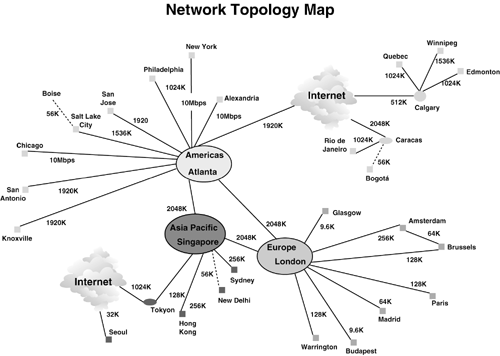
If you already have Windows 2000 implemented, this
will not be new to you. However, it's important not to skip this phase.
Network changes might have been implemented since you deployed Windows
2000, or you might have decided that, with some experience under your
belt, it's time to take a fresh look at the replication topology.
Other network-related topics you should consider include
Network Services
Network services should be listed for later
examination for removal or upgrade. This review also gives you a good
definition of how services such as DHCP, NetBIOS, and DNS are configured
and implemented, and identifies all existing protocols. You might also
want to list problems that currently exist that should be addressed
prior to the migration. The following list identifies services and
details how you can assess the impact of each service:
DHCP:
Identify how DHCP is configured for leases, renewals, DNS registration,
and so on. This is a good time to determine what percentage of your
total DCHP addresses are being used. The migration might bring in more
clients than you previously had.
NetBIOS:
Identify the WINS structure—servers, configuration, IP address,
PUSH/PULL configuration, verification interval, and extinction, as well
as the backup strategy. If you have a Windows 2000 environment, you
might not even have a WINS implementation because it is primarily used
for downlevel clients.
note
Although WINS isn't necessary for a pure Windows 2000
domain with no downlevel clients, NetBIOS is. There is some confusion
on this point. NetBIOS should not be
disabled. Many Microsoft and third-party applications, as well as some
Windows components, still use NetBIOS name resolution and broadcasting.
DNS:
Describe the current DNS infrastructure. If you make a diagram, it will
help visualize the structure, and will be a valuable tool in making
changes and troubleshooting problems in the future. If you have a pure
Windows NT structure currently, you probably have not paid much
attention to DNS. The success of the Windows 2003 infrastructure will
depend on the capability of DNS to resolve names of the DCs for
authentication and authorize access to resources in the domain and
forest. Some questions to ask concerning the existing DNS structure
include
Who hosts the top-level company DNS domain (that is, company.com?
Is the company's top-level domain hosted by an ISP or internally?
Is DNS hosted on a UNIX, Linux, Windows NT, or Windows 2000 server?
What “brand” of the DNS service has been implemented (for example, BIND, Microsoft, QIP, NetID, and so on)?
What other clients are currently using DNS (UNIX, Linux, and so on)? That is, who else has an interest in your DNS design?
Is there more than one DNS namespace in the company?
Do
you have a separate namespace for internal and external DNS domains, or
do you have a single domain name that is used for both?
If
the same DNS namespace is used externally and internally, is it
physically split, also known as split-brained, or is it unified?
How many DNSs are there currently and where are they deployed?
Who administers the DNS?
Are forwarding and stub zones used? Forward and reverse lookup zones used?
Where are secondary zones hosted?
What caching servers, client TCP/IP configuration, and DNS suffixes are used?
The important point here is to examine DNS carefully.
One customer I worked with was using NetID for DHCP and DNS and had
planned to move to QIP. This DNS migration had to be included in the
migration plan as a preparatory step. It is important during the
assessment to identify situations like this that will impact the
migration.
ProLiant Network Adapters and Interconnects
In assessing the physical network components, it
makes sense to identify the various network interface options available
to the ProLiant family of servers. The majority of the current line of
ProLiant servers use dual-port, embedded Network Interface Cards (NICs),
meaning the NICs are embedded in the motherboard. This feature is
referred to as LAN on Motherboard (LOM). LOM is a space-saving feature
that enables the current trend toward consolidation and space-saving
server architectures. LOM also frees up a PCI (Peripheral Components
Interconnect) slot for other PCI options. All embedded and slotted NICs
currently shipping in ProLiant servers offer a full set of features for
improve functionality and performance, including
Gigabit Ethernet throughput:
Up to 1000Mbps Ethernet transfer rate delivers outstanding network
performance that improves response time and removes bottlenecks across
the entire network.
Tri-Speed support:
Supports both 10Mbps Ethernet and 100Mbps Fast Ethernet in addition to
Gigabit Ethernet, meaning users are guaranteed end-to-end protocol
support across their enterprise. All HP server adapters adhere to open
industry standards, ensuring that it will work seamlessly with any
network devices that also support IEEE standards.
PCI-X data path:
HP was an early champion of PCI-X bus technology and has played a key
role in the development and industry adoption of the PCI-X
specification. The PCI-X 64-bit/133MHz data path yields faster
transmission with lower CPU utilization than smaller bus architectures.
Network Fault Tolerance (NFT):
NFT, sometimes called failover or NIC redundancy,
allows for the installation of multiple server adapters or other
network adapters so that the active device can be backed up by a
redundant adapter to improve availability. HP's teaming utility also
allows users to specify that when a failed adapter is fixed and
replaced, the original adapter resumes its function as the primary
network connection.
Load balancing and port bonding:
Transmit Load Balancing (TLB) and Switch-Assisted Load Balancing (SLB)
are two advanced features used to build a bigger pipe for improved
networking bandwidth. These port-bonding techniques enable users to
install up to eight adapters in a ProLiant server and aggregate their
throughput up to a theoretical maximum of 16Gbps full-duplex
transmission.
Bus-mastering:
Bus-mastering technology helps maximize throughput and minimize CPU
utilization. It enables a controller connected to the PCI bus to
communicate directly with other devices on the bus without going through
the CPU.
Jumbo Frames:
Also known as Extended Frames, they offer a 9K maximum transmission
unit, which is six times the size of traditional Ethernet frames. Jumbo
frames are a way to achieve higher throughput and better CPU utilization
when deployed in a network infrastructure that supports them. Jumbo
frames are particularly useful for database transfers and tape backups.
note
Jumbo frames require the switch and routing infrastructure that is configured to support them.
TCP Offloads and Interrupt Coalescing:
TCP Checksum Offloads as well as TCP Segmentation Offloads and Interrupt
Coalescence are features that reduce the load on the CPU for overall
improved system response. Interrupt Coalescence groups multiple packets
and issues a single interrupt to the host. This process optimizes host
efficiency, leaving the CPU available for other duties.
Pre-Boot Execution environment (PXE):
Enables automatic deployment of computing resources remotely from
anywhere and allows a new or existing server to boot over the network
and download software, including the OS, from a management/deployment
server at another location on the network. Additionally, PXE automates
setting up and configuring new systems and enables decentralized
software distribution and remote troubleshooting and repairs.
Cold boot Wake on LAN (WOL):
A system that supports WOL can remain available to a system
Administrator during its normal downtime. After the machine is awakened,
the system Administrator can remotely control, audit, debug, or manage
the machine.
Dual Address Cycle (DAC):
This feature provides the capability to address memory above 4GB and
improves system performance because it keeps the OS from performing a
buffer copy from below 4GB to above 4GB.
ACPI (Advance Configuration Power Interface):
Reduces power consumption. ACPI is an open standard developed jointly by
HP, Microsoft, Intel, Toshiba, and Phoenix that establishes standard
interfaces for power management on laptops, desktops, and servers.
Auto-negotiation:
Automatically senses and configures itself to the speed of the device to
which it is attached. It also automatically configures for half- or
full-duplex, depending on the duplex mode of the switch, hub, or router
at the other end of the cable.
Management support:
All HP server adapters ship with drivers and agents that can be managed
from all versions of HP Systems Insight Manager (SIM), as well as using
any management application that supports Simple Network Management
Protocol (SNMP).
LED indicators:
Show link integrity, network activity, and speed.
This range of features helps ProLiant server
customers in future-proofing their ProLiant servers for the inevitable
increase in networking throughput. For servers that require additional
network connections, HP offers optional NICs.
The gigabit Ethernet adapter has a couple of options:
For the complete details on the full-feature sets,
including IEEE 802.xx, PCI-X, PCI, and ACPI information on HP's line of
ProLiant Embedded or Slotted Ethernet adapters, see the HP Web site at http://www.hp.com/servers/networking.
Servers
This section should include a comprehensive survey of
servers (including DCs), OSs employed on those servers, and any
applications running on the servers. Tables 4 and 5
are examples of how this could be done. The columns, of course, can be
adjusted to collect relevant data. The advantage of this, although it
might take time to collect, is that you can easily see all hardware
configurations for comparison to the HCL, as well as identify specific
needs, such as a memory upgrade. Table 4
shows that several servers are at old service packs, so bringing them
up to the current service pack would be added to the project. The
application inventory, shown in Table 5,
is a good way to see all the applications at a glance for evaluation of
the current version, Windows 2003 compatibility, and whether they have
been validated by your staff.
Table 4. Server Hardware and OS Inventory (sample)
| Hardware System Name | Hardware | OS | CPUs | Memory | Disk | Server Functionality |
|---|
| ATLDC1 | ProLiant DL580-G2 | Windows 2000 SP3 | 4 | 1GB | 2 @ 80GB | DC |
| ATLDC2 | Compaq ProLiant DL580-G2 | Windows 2000 SP4 | 4 | 1GB | 2 @ 80GB | DC |
| SJMEMEXC1 | Compaq ProLiant DL580-G1 | Windows 2000 SP4 | 2 | 1GB | 3 @ 40GB | Exchange Server |
| SJMEMEXC2 | Dell 6450 | Windows 2000 SP4 | 2 | 1GB | 2 @ 60GB | Exchange Server |
| ATLFPSVR1 | ProLiant DL380 | Windows NT 4.0 sp6 | 2 | 1GB | 2 @ 40GB | File/Print Server |
| WDCFPSVR2 | ProLiant DL380 | Windows 2000 SP2 | 2 | 512MB | 2 @ 40GB | File/Print Server |
| NYCAPPSVR1 | Compaq Prosignia 740 | Windows NT 4.0 SP6a | 1 | 768MB | 1@ 40GB | Application Server |
| ATLRASSVR1 | Dell 2400 | Windows 2000 SP3 | 1 | 256MB | 1@ 80GB | Remote Access |
Table 5. Installed Applications Inventory
| Application Name | Vendor (or Customer) | Validated W2K3-Compliant | Version |
|---|
| Adobe Acrobat Reader | ADOBE SYSTEMS INC. | Yes | 5.0 |
| Adobe Acrobat | ADOBE SYSTEMS INC. | Yes | 4.0 |
| Adobe Photoshop | ADOBE SYSTEMS INC. | Not tested | 6 |
| Autodesk AutoCAD | Autodesk | Not tested | 2002 |
| Microsoft Office | Microsoft | Yes | 2002 (XP) |
Rather than cluttering up the assessment document
with what could be a several-page table, I usually add this information
in the appendix of the assessment document. You only need to specify
processor type, number of processors, memory, disk space, and the make
and model of the servers—just the information needed to validate them on
the HCL. Besides physical components, it is important to upgrade ROM,
drivers, and other software components, as noted in Table 6.
During the initial phases of the migration, it's important to evaluate
what needs to be done to upgrade existing servers so they are compatible
with Windows Server 2003. Don't wait until you are ready to deploy
Windows Server 2003 to start looking for drivers.
Table 6. Windows NT 4.0 and Windows 2000 Upgrade Checklist
| Description | Comments |
|---|
| Option ROM | Update all Option ROMs to latest level. |
| System ROM | Update all System ROMs to latest level. |
| ProLiant Support Pack (PSP) for Windows NT 4 or Windows 2000 | Use release 6.30 for Windows NT or later for Windows 2000. |
| System Configuration Utility | On SmartStart 5.50 and earlier and http://www.hp.com. |
| Smart Array Multi-path v2.0 | Update software for multipath hardware. |
| HP Windows Server 2003 Web site | http://h71028.www7.hp.com/enterprise/cache/8193-0-0-0-121.aspx. |
| Platforms supported | See HP Web site for tech note TC030408IN. Run full backup prior to upgrade. |
| Windows 2000 Primer Utility | Erases noncompatible ProLiant utilities. |
| Windows 2003 support third-party hardware | Verify third-party hardware support |
| Run full backup prior to upgrade | Sufficient backup media. |
One of the most important items in this list is that
of the Windows 2000 Primer Utility. This utility must be run on all
ProLiant Windows NT servers before they are upgraded to Windows 2003 to
erase all incompatible ProLiant utilities. Failure to do this causes
operation failures after the upgrade. Note that this utility does not need to be run on Windows 2000 systems prior to the upgrade.
note
The upcoming “ProLiant Server Summary” section
details the ProLiant servers and their uses in regard to the Windows
2003 environment. This will be helpful in designing the server
environment to support the Windows Server 2003 infrastructure.
Physical Environment
Other physical features of the environment should be
assessed. These features will be very important in the AD design later
on. The intent is to get the big picture of what the physical network
looks like. Questions to ask in this assessment phase include
Are all users in a single building or location?
Does the location provide a lockable/securable room for server equipment?
Is there a single site or are there multiple sites (locations of offices with users in them)?
Do the company sites span multiple countries?
Is there a defined Data Center or Centers?
What is the current security scheme, and what policies are used?
What is the current utilization of the network capacity?
Will there be adequate power, network capacity, network drops, and so on if additional servers are deployed?
After procuring these answers, you should provide (or create) a map of the network topology and identify slow links.
In addition to the server environment, the user
environment must be designed to address the requirements from the user
community.
User Working Environment
This section describes the user's workstations and
computing environment. You should list all OSs, hardware configurations,
applications, remote user configurations (laptops, remote connection
software, SmartCards, and so on), and how profiles and group or System
Policy are managed. In analyzing the applications used, you should
quantify the list, relating which users have which applications. You
should work with those responsible for applications and the user
environment to start developing a test procedure to qualify all
applications—especially home-grown ones—for Windows 2003. Don't assume
that because they are working in the Windows 2000 environment, that they
will work in the Windows 2003 environment with no problem.
It is imperative that the user environment is
properly defined to minimize impact on the users. This includes
reproducing the profile the users are currently using. Having thousands
of users spend an hour or so getting their desktop the way they want it
can cost the company—and the project—a lot of money, in addition to
additional help desk calls when the help desk could be handling more
important issues.
Security
In recent years, the influx of viruses, worms and
hacker attacks require even the most novice home computer user to employ
security measures to protect private resources. If you are in a Windows
NT environment, you might consider enlisting the help of a qualified
security consultant if you don't have someone on staff with that
expertise. Even if you have been active in Windows 2000 security using
Public Key Infrastructure (PKI), Kerberos authentication, Certificate
Services, and the Software Update Service for patch management, there
are significant changes in Windows 2003. The assessment simply requires
you to evaluate and describe the current infrastructure, but you should
take advantage of this opportunity to get an expert to evaluate it and
make recommendations that will be used in the design and implementation
phases.
warning
With the importance of
security to the enterprise, we recommend that you obtain the services of
a qualified security expert who is skilled not only in Windows
security, but in most standard security and access technologies, such as
PKI, firewalls, remote access, Web Services, and so on