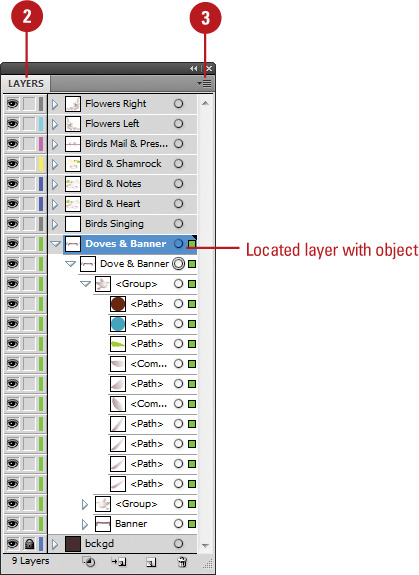Flattening Layers
The
Flatten Artwork command allows you to flatten an entire document into
one top-level layer with sublayers and groups nested within it. After
you use the Flatten Artwork command, all objects remain editable and any
appearances on layers are applied to all the objects in your document.
Flatten Layers in the Layers Panel
 Select the Layers panel.
Select the Layers panel.
 Select the top-level layer or a layer within it that you want to use as a new main layer for the document.
Select the top-level layer or a layer within it that you want to use as a new main layer for the document.
 Click the Options menu, and then click Flatten Artwork.
Click the Options menu, and then click Flatten Artwork.
If any of the layers are hidden, an alert appears, asking if you want to discard the hidden layers.
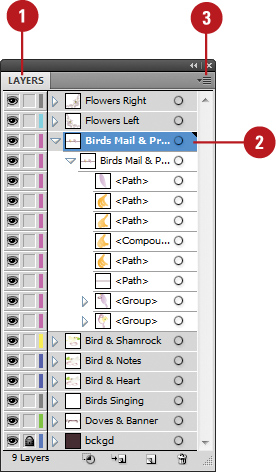
 If prompted, click Yes to discard the hidden layers, or click No to preserve them.
If prompted, click Yes to discard the hidden layers, or click No to preserve them.
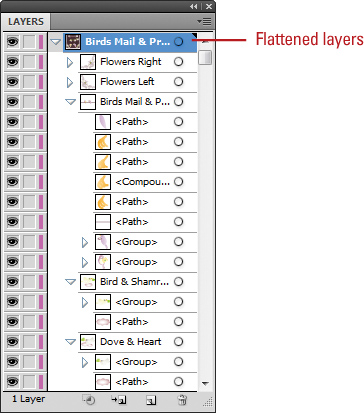
Locating Objects in the Layers Panel
When
the Layers panel contains a lot of layers, groups, and objects, it can
be hard to find the one you want to work on, especially if the object is
in a collapsed layer. All you need to do is select the object that you
want to find in the Layers panel, and then choose the Locate Object
command.
Locate an Object in the Layers Panel
 Select the object that you want to find in the document window.
Select the object that you want to find in the document window.
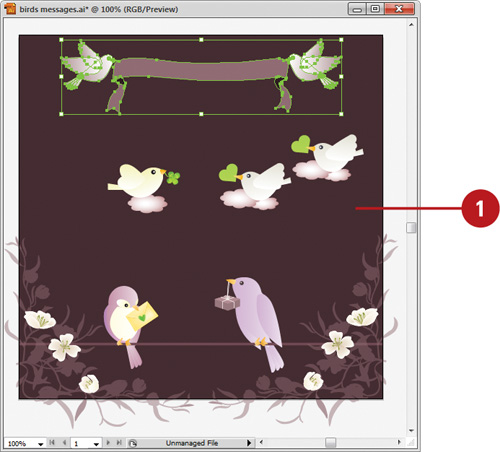
 Select the Layers panel.
Select the Layers panel.
 Click the Options menu, and then click Locate Object.
Click the Options menu, and then click Locate Object.
This command changes to Locate Layer if the Show Layers Only panel option is selected.