The Microsoft Deployment Toolkit (MDT) is made up of
both documentation and tools designed to help tie together several
different utilities and scripts. These utilities and scripts are
collected here in order to provide a cohesive end to end solution for
deploying Windows systems.
Until recently Microsoft
Deployment Toolkit 2008 was known as Business Desktop Deployment (BDD).
The initial BDD 1.0 was released in November 2003. It focused on the
deployment of Windows XP systems. Subsequent Versions 2.0 and 2.5 were
released to provide increasingly enhanced guidance. Updated for Windows
Vista and Office 2007, the BDD was renamed BDD 2007. When the BDD name
was first abandoned it was often titled as Microsoft Deployment, but
today, in yet another renaming, it is referred to as Microsoft
Deployment Toolkit (or MDT) because it now supports the deployment of
both desktop and server operating systems. Still, it is also sometimes
referred to as the Microsoft Deployment Solution Accelerator, and some
earlier references may actually call it BDD 2008. Confusing as this all
may be, the main idea to take away is that when you see references to
BDD, the acronym is simply referring to the latest version of the BDD,
now known as Microsoft Deployment Toolkit (MDT). Aside from yet another
change in how it is identified, MDT contains a number of enhancements,
including:
Microsoft System Center Configuration Manager 2007 support
Lite Touch Installation support for Windows Server 2008
Several Lite Touch Installation enhancements including multicast support
Earlier releases of the
BDD were broken up into two separate editions: Standard and Enterprise.
This served to confuse things even more, so it was eventually abandoned.
Now, it is one set of documentation and tools with three different
paths that can be taken to deploy systems:
Zero
Touch Installation (ZTI) uses Microsoft System Center Configuration
Manager 2007 (SCCM) or alternatively, its former incarnation, Systems
Management Server 2003 (SMS) with the Operating System Deployment (OSD)
Feature Pack to completely automate the deployment of Windows XP SP2,
Windows Vista, and Windows Server 2003 or 2008 as well as any needed
applications.
Lite
Touch Installation (LTI) requires a more hands-on approach (though
interaction can be minimized with some effort) for the deployment of
Windows XP SP2, Windows Vista, as well as any needed applications.
So what is the
third path? LTI can be accomplished with or without using SMS (depending
upon your environment). Essentially, zero touch aims to provide
complete automation, whereas Lite Touch is mostly automated, but
requires a few key configuration details to be collected before the
automated installation begins.
Zero Touch Installation
requires Microsoft System Center Configuration Manager 2007 (or the
older Systems Management Server 2003), Windows Server 2003 with Windows
Deployment Services (WDS), and Active Directory. In contrast, Lite Touch
Installation requires only a local area network with one server. In
both cases, it is MDT that pulls together the other tools required for a
complete deployment solution.
Although many
administrators will be using MDT to deploy the very latest operating
systems such as Windows Vista (which is the focus here), it can be used
to manage desktop migrations as far back as Windows 2000. Beyond new
system deployment, MDT also provides functionality for migrating
operating systems, such as moving from Windows 2000 to Windows XP with
Service Pack 2.
7.1.1. Going over documentation
When you think of MDT, you
probably think of the Deployment Workbench and tools, but the
documentation and job aids provided can be a huge factor in your
successful deployment of Windows Vista. MDT contains documentation for
project management and technical guidance for administrators and project
managers. Totaling over 1000 pages, the guides are broken down into
several process segments (see Figure 1),
and this section aims to highlight each of them. A thousand pages is a
lot of reading, so you'll be happy to hear you need not read most of it.
Some documents can be very helpful depending upon your situation, most
others you will probably skip over. Determining which documents may be
helpful can be enough of a challenge that you could be inclined to skip
it completely. What we recommend is that you skim this list of resources
and make note of those you feel would benefit you in your own
environment. Taking advantage of these documents and job aids can mean
both a more smooth and successful deployment and less work (writing) for you at the same time!
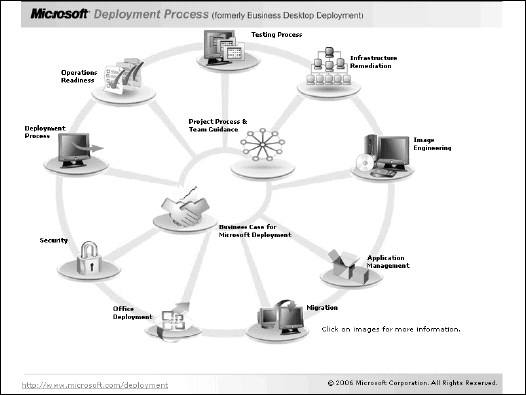
NOTE
Another helpful set of free deployment guidance is available through the Definitive Guide to Vista Migration
by Ruest and Ruest. This guide takes a more direct approach to the
structuring of deployment projects at about 250 pages in length. It also
includes business case templates and other documentation tools. Go to www.realtime-nexus.com/dgvm.htm to download it.
Business Case for Microsoft Deployment Toolkit
With the idea that IT
projects are expected to yield positive and measureable returns, it is
common for organizations to develop a business case for approval before
any project may begin. MDT provides a sample business case for its
fictitious organization (Woodgrove Bank) to assist in the development of
your own business case.
This consists of two documents:
Woodgrove Business Case.doc:
This sample document follows many of the corporate and academic content
standards often required. Although you may want to add or remove from
the many elements of the sample document, having a full business case
for MDT available as a starting point can be a timesaver. (38 pages)
Woodgrove Business Case.ppt:
A PowerPoint presentation is also provided for the business case that
helps walk viewers through the problem statement, proposed solution,
financial analysis, and next steps. (14 pages)
Microsoft Deployment Project, Process & Team Guidance
The MDT solution
provides fully developed processes for computer imaging, software and
hardware inventory, application compatibility evaluation and
remediation, application packaging and scripting, network inventory and
analysis, and desktop computer deployment, including data migration. The
processes provided here in MDT are based on real-world experience in
actual deployments from small offices to enterprises of over 50,000
desktops.
Several documents and job aids are provided here including:
Planning Guide.doc:
Taking up where the "Quick Start Guide" leaves off, this is a
comprehensive document describing how to start, carry out, and complete
an MDT project. It provides information on assembling the project team,
and defines the vision, goals, scope, and project plans. (58 pages)
Preparing the Lab.doc: This guide contains information about how to set up a lab environment for the building phase of an MDT project. (14 pages)
Release Management Guide.doc:
This guide provides procedures for achieving a managed secure rollout
for a new operating system as well as the hardware, software, personnel,
and processes that come along with such a deployment. (32 Pages)
Enterprise Learning Framework User Guide.doc:
This guide covers the Enterprise Learning Framework (ELF) which is an
online guidance tool for the development of user training and
communication as it pertains to the deployment of Windows Vista and
Office 2007 applications. (17 pages)
Woodgrove Enterprise IT Archetype.doc:
This document provides a detailed description of a fictional enterprise
organization intended to describe a representative IT organization.
This sample describes the roles and responsibilities of each
administrator in the organization and can be helpful in visualizing how
your own project might be executed.(38 pages)
Functional Specification.doc:
This job aid is a template that may be used to create your own
Functional Specification document. By referring to the above Woodgrove
Enterprise IT Archetype document, it provides an example of how such a
specification may be drafted. (43 pages)
Deployment Plan.doc:
The deployment plan is provided to serve as a high-level checklist of
milestones and tasks with examples of deliverables. (39 pages)
Pilot Plan.doc:
The pilot plan job aid is a template you may use to document your own
pilot including what aspect of the deployment project will be delivered
as pilot and details needed to successfully conduct a pilot. (26 pages)
Request for Change.doc:
A request for change (RFC) collects change details as a critical step
of a controlled change management process. This document provides a
template from which you may base your own RFC form. (12 pages)
Risk Template Tool.xls: This spreadsheet helps to work through identifying possible risks, as well as analyzing, planning and costing those risks. See Figure 2. (6 worksheets)
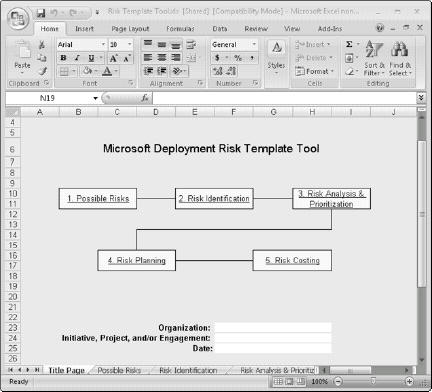
Test Plan.doc:
This job aid provides yet another template for your use. This one
describes the strategy and approach used to plan, organize, and manage a
project's testing activities. It identifies testing objectives,
methodologies, tools, expected results, responsibilities, and resource
requirements. (41 pages)
Test Specification.doc:
This technical outline is a template for conducting the testing
process. It defines the input, output, environment, and procedural
guidelines at the deployment project level and for each test case. (33
pages)
Test Cases Workbook.xls:
This spreadsheet provides actual test cases for LTI and ZTI covering
type and scope complete with a description of each test, steps to
conduct the tests, and the expected result for each. (More than 300
tests are included)
Training Plan.doc:
Another template, this job aid identifies the needs and processes for
training the people who will participate in creating the deployment
project. This can cover a particular software package or development
environment. It focuses on the project teams and does not address the
training needs of users or support staff for ongoing operations. (28
page)
Vision Scope.doc:
This last template helps you to create a document that represents the
ideas and decisions developed during the Envisioning Phase, the goal of
which is to achieve team and customer agreement on the desired solution
and overall project direction. (30 pages)
Infrastructure Remediation
Understanding your
network environment is important for a project such as the deployment of
Windows Vista. To properly prepare for such a change, this step in the
process helps you understand the status of your organization's
environment, identify other sources of change that may affect the
project, and perform risk mitigation approach to those changes.
With the idea
that most organizations can avoid most networking problems by creating
and maintaining adequate network documentation, the following documents
and job aids are provided:
Infrastructure Remediation Feature Team Guide.doc:
This comprehensive guide aims to help establish or improve existing
network documentation which may then be maintained after the project is
complete. This process does require an inventory collection and
reporting tool such as SMS/CCM or the Application Compatibility Toolkit
(ACT). (33 pages)
Communications Plan.doc:
This document provides a template that may be used to describe how the
project establishes a reliable means of ensuring visibility and
cooperation by communication status and news about the project to its
stakeholders. (8 pages)
Network and Workstation Hardware Upgrades List.xls:
This simple spreadsheet is provided to assist in collecting an
installation requirements list. It is used to record the device,
manufacturer, and model of the system as well as the component that
requires upgrading and a description of that item. (1 page)
Inventory Template.xls:
Particularly if you do not have a robust inventory and reporting tool,
this spreadsheet can help you to break down your collected data in an
effort to more clearly standardize the client computer deployments.
Inventory is broken up into unmanaged infrastructure, hardware,
operating systems, applications, inventory, and audits. (7 worksheets)
Assessment Template.xls:
This spreadsheet may be used to document your assessment of the
network, active directory, servers, desktops, applications, etc. (over
75 worksheets)
Current State Assessment Template.doc:
This template may be used to document a system in order to accelerate
and standardize client computer deployments and upgrades. It divides the
assessment into the areas of network environment, infrastructure,
client environment, client computer deployment process, user state, and
application compatibility. (21 pages)
Image Engineering
The Image
Engineering process covers creating a build server, configuring
supplementary applications, creating a computer installation boot CD,
building initial reference computer images, and preparing the WDS
server. There are four documents provided to support this process:
Image Engineering Feature Team Guide.doc:
The imaging process consists of several phases such as planning,
developing, and deploying. Aside from project management, this document
also discusses technical topics such as the concept of thin, thick and
hybrid images, a development checklist, and the handling of updates. (27
pages)
System Center Configuration Manager Imaging Guide.doc:
This document extends the previous Feature Team Guide by covering the
use of Systems Center Configuration Manager and its functions in the
imaging project. (26 pages)
Workbench Imaging Guide.doc:
This document offers a step-by-step extension of the Image Engineering
Feature Team Guide, specific to creating LTI images in the Deployment
Workbench. (42 pages)
Image Customization Guide.doc:
This guide describes how to customize images by customizing the task
sequence, writing scripts, customizing existing scripts, adding
applications, and customizing actions. (33 pages)
Application Management
Inconsistency between
client systems on your network can result in usability and support
issues that may be mitigated by ensuring that applications are installed
the same way on all systems. Aside from the obvious need to save time,
automating installations is a key to ensuring systems are as similar as
possible. The Application Management process offers guidance on how to
mitigate application compatibility issues, automate installations, and
manage requests for change in your environment. Once again, Feature Team
Guides, reference materials, and job aids are provided to help smooth
the process:
Application Management Feature Team Guide.doc:
This guide provides guidance on the automation of application
installations in order to achieve a more managed environment. Among
other related topics, the guide discusses the creation of a project
plan, analysis of application inventory, package creation and testing.
(39 pages)
Application Compatibility Guide.doc:
Particularly with Windows Vista, application compatibility is a key
factor in the success of a deployment project. This document describes
strategies for identifying potential problems, addressing those problems
with a mitigation package, and then deploying those mitigation
packages. (58 pages)
Application Packaging Guide.doc:
This guide provides coverage of how to go about establishing automated
installation routines for the customization and deployment of
applications in your environment. It provides step-by-step instructions
on use of the Deployment Workbench to automate the installation of
applications for both LTI and ZTI deployment methods (with and without
SMS/SCCM).(21 pages)
The 20 Commandments of Software Packaging.pdf:
This document outlines 20 guidelines to follow when repackaging
software. The paper is sponsored by Macrovision, but most all of the
tips provided also translate well to competitive packaging solutions.
(31 pages)
Macrovision Application Preparation Roadmap.pdf: This document includes a poster which aims to summarize the application preparation and deployment process. (1 page)
MSI Repackaging and Customization Best Practices Guide.pdf:
This document provides best practices for the repackaging and
customization of installations for those migrating legacy setups to MSI
format. (12 ages)
Macrovision Brochure.pdf:
You can find some tips on the importance of application preparation and
an overview of the products offered to address these needs from
Macrovision. (11 pages)
Application Knowledge Sheet.doc:
This job aid provides a worksheet with several fields to help document
an application and how it is to be managed in your environment. (1 page)
Client Build Requirements.doc:
Again using the Woodgrove Bank Company as an example, this document
provides policies, procedures, methodologies, and approaches instituted
to support the desktop computer lifecycle. (33 pages)
NOTE
The software division
of Macrovision has been sold to a new company named Acresso, but the
documents and titles had not yet been updated as of this writing. Find
Acresso at www.acresso.com.
NOTE
Although
AdminStudio gets some good coverage here, there are a number of other
solutions for migrating and creating Windows Installer setups of which
you should be aware. For a comprehensive list of such solutions, visit www.appdeploy.com/techhomes/windowsinstaller.asp.
Migration
Identifying data
files and settings and saving and restoring them is what the migration
process is all about. Handling user data and settings properly make the
migration experience much easier on users. Save users from spending
hours looking for files and trying to get things back they way they like
by automating the migration of as many files and settings as possible.
The process is documented here in two guides covering the migration as a
project and the technical documentation on the use of provided tools:
Migration Feature Team Guide.doc:
This guide covers the decisions and concepts to be considered when
migrating desktop configurations to a new Windows Vista. It addresses
the issue of migration as a full project with step-by-step plans to
smooth and successful execution. (22 pages)
User State Migration Guide.doc:
For Microsoft Management, the User State Migration Tool (USMT) provides
key functionality in the migration process and this guide provides
documentation for the use of this tool. (20 pages)
Office Deployment
For many businesses,
Microsoft office among the most used software. Office is a very large
suite of tools and is treated by the MDT process as a core application
(normally included within the desktop computer image for Vista). A guide
and a large number of job aids are provided to assist in establishing a
lab, identifying key issues, creating the deployment package,
integrating the package with the core image, testing, and running a
successful pilot:
Office Deployment Guide.doc:
This guide covers each phase of an Office rollout. It is intended as a
sub-guide to the Application Management Feature Team Guide which
includes guidance on team structure and organization. (26 pages)
Office Assessment Template.xls:
This job aid provides a template for use with the Office Deployment
Guide with worksheets for all of the information that pertains to this
project. (86 worksheets)
Office Budget Plan.xls:
This job aid provides an Office System budget plan broken down into
several line items with columns for projected budget and actual amount
spent for each. (1 worksheet)
Office Communications Plan.doc:
This document provides a template for describing how the project will
be established and a reliable means of ensuring visibility and
corporation by communicating status about the project to stakeholders.
(15 pages)
Office Configuration Plan.doc:
This configuration plan document is yet another template to help you
document your project. It helps to document the features each user has
access to, the default settings for your environment, and how to
maintain Office throughout its lifecycle. (21 pages)
Office Current State Assessment Template.doc:
This document offers a template to assessing your environment including
the client, deployment process, SMS infrastructure, user state, and
application compatibility. (16 pages)
Office Distribution Plan.doc:
Yet another template, this document describes the strategy and approach
used to plan, organize, and manage the project's distribution
activities. (22 pages)
Office File Migration Plan.doc:
This template is used to document the planning required in order to use
all Office documents and solutions and provides insight into the
overall configuration strategy. (16 pages)
Office Functional Specification.doc: This template is designed to document the exact and specific terms for what the team is building and deploying. (30 pages)
Office Hardware Upgrades List.xls:
This spreadsheet offers a simple list of hardware upgrade items for
tracking purposes including what kind of device, manufacturer, model,
part number, cost, etc. (1 worksheet)
Office Inventory Template.doc:
This template is provided in support of your deployment project to help
standardize the corporate office automation suite across an
organization by offering a place to record an inventory of unmanaged and
managed computers, applications, and more. (15 pages)
Office Management Plan.doc:
This template offers a basis for documenting the changes to user
settings for a custom configuration of Office 2007 and the creation
and/or enforcement of those settings. (19 pages)
Office Pilot Plan.doc:
This template is provided to help document what aspect of the solution
will be delivered in the pilot deployment and provides the details to
successfully conduct the pilot. (20 pages)
Office Project Plan.mpp:
This project plan written in Microsoft Office Project breaks out each
of the necessary tasks and milestones with their dependencies and
estimated durations for each. See Figure 3. (191 tasks)
Office Risk Template Tool.xls:
This risk template tool breaks down possible risks, risk
identification, risk analysis and prioritization, risk planning, and
risk costing. (6 worksheets)
Office Test Plan.doc:
The test plan document describes the strategy and approach used to
plan, organize, and manage the project's testing activities, and this
template serves to help detail this information for your own test plan.
(32 pages)
Office Training Plan.doc:
This template is for establishing a training plan which identifies the
needs and processes for training the project team (it does not address
training of end users or support staff). (22 pages)
Office Vision Scope.doc:
This last Office template is designed to represent the ideas and
decisions developed during the Envisioning Phase, designed to achieve
team and customer agreement on the desired solution and project
direction. (23 pages)
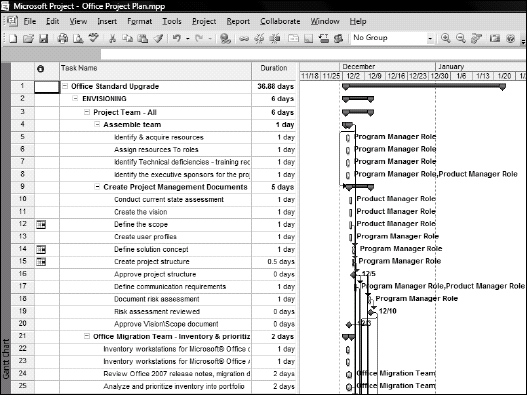
Securing the Desktop
It is the goal of the
security team to secure an organization's data. To ensure adequate
security measures are in place it is necessary to analyze and determine
existing security, identify vulnerabilities, and ensure security
measures are current. The following job aids are provided to help you in
this task:
Security Feature Team Guide.doc:
This document provides information on the subject of security measures
for client computers to be deployed with MDT and how to protect the
deployment infrastructure from security threats. (35 pages)
Windows Vista Security Guide:
This guide provides instructions and recommendations to help strengthen
desktop and laptop security for those systems running Windows Vista in a
domain with Active Directory in place.
Deployment Process
This section details the
steps to streamline deployment and describes specific deployment steps
to simplify the process. The process is broken up into four phases:
Planning server placement, evaluating server and network capacity,
installing the deployment tools, and deploying the desktops.
Deployment Feature Team Guide.doc: This guide serves as the MDT documentation for guidance through deployment tasks and checkpoints. (39 pages)
Preparing for LTI Tools.doc:
This guide provides specific details on how to use MDT to deploy
Windows and Office. It also covers how to run the automated deployment
process to replace earlier versions of the operating system. (56 pages)
Preparing for Systems Management Server 2003.doc: This guide details how to deploy Windows XP and later using MDT much as the previous Preparing for LTI Tools document does, but with a process leveraging a SMS infrastructure. (56 pages)
Preparing for System Center Configuration Manager.doc:
This guide offers detailed information on using Windows Deployment to
deploy Windows and Office with MDT leveraging a Systems Center
Configuration Manager (SCCM) infrastructure. (25 pages)
Deployment Customization Guide.doc:
This guide takes the Image Engineering feature team through the process
of using SMS or SCCM during the imaging process. It goes on to describe
how to customize images using the task sequence and scripting. (76
pages)
Deployment Customization Desktop Samples.doc: This guide is designed to provide sample configuration settings for specific desktop deployment scenarios using MDT. (76 pages)
Toolkit Reference.doc:
This large reference guide documents configuration settings that may be
leveraged in the deployment process. The many properties, scripts, and
more are all documented in this valuable reference guide. (266 pages)
Troubleshooting Reference.doc:
This reference provides information on current known issues, possible
workarounds, and brief troubleshooting guidance. (43 pages)
Volume Activation TechNet Center:
This is a link to the online document entitled "Volume Activation 2.0
for Windows Vista and Windows Server 2008" which describes the options
and operations of working with Volume Activation. (Online)
Volume Activation Download Center:
This is a link to a downloadable document that documents the planning,
deployment, and operations of Volume Activation 2.0 for Windows Vista
and Windows Server 2008 with an overview, planning guide, deployment
guide, operations guide, and other resources and answers to frequently
asked questions. (Multiple documents totaling 152 pages)
Operations Readiness
The operations
feature team is responsible for the rollout of the solution through its
hand off to IT staff. Critical to deployment success, this aspect of the
deployment includes such tasks as analyzing and evaluating the
management tools currently in use, assessing the current maturity of the
operations environment, and preparing the operation staff for pilot.
This section includes:
Operations Readiness Feature Team Guide.doc:
This guide is intended to help you to prepare to hand off a completed
deployment project to an in-place IT operations team. (32 pages)
Enterprise Learning Framework User Guide.doc:
The Enterprise Learning Framework (ELF) is an online guidance tool that
helps Microsoft customers develop user training and communications
plans for the deployment of Windows Vista and Office. ELF is not
intended for use directly by users, but for training, communication, and
deployment managers. This guide provides step-by-step guidance on how
to use the ELF tool. (17 pages)
Testing Process
An element of the
Envisioning Phase, it is the objective of the testing process to have
the decisions that the test team makes align with that of the overall
project goals. The materials created by the Testing feature team should
also be well integrated into the overall migration project.
To help
facilitate this, Microsoft includes Test Feature Team Guide.doc. This
guide is intended to guide a team through test tasks and checkpoints for
the process of deploying Windows. (37 pages)