Using Group Policy to
Manage Application Compatibility
Microsoft has added
several settings to Group Policy to allow for management of application
compatibility. This section looks only at policy settings that
strictly deal with running legacy applications. The policy settings are
shown in Figure 8.
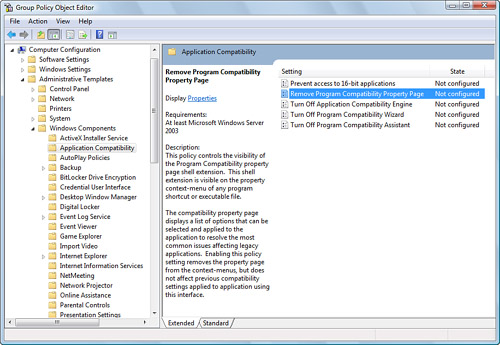
These policies are found
under Computer Configuration > Administrative Templates > Windows
Components > Application Compatibility. There are five policy
settings; these same five policies have been available since Windows XP.
The Group Policy known as
Prevent Access to 16-bit Applications prevents the execution of the NT
Virtual DOS Machine (NTVDM.exe) subsystem
when enabled. This effectively disallows the running of any 16-bit DOS
applications because they depend on the NTVDM.exe subsystem. This same Group Policy is also
available as a User Configuration policy.
To prevent access to the Program
Compatibility Property Page shown in Figure 8, you can enable the policy Remove Program Compatibility
Property Page. Users can still use previous compatibility settings for
applications that have them set already; this policy does not stop the
use of the Program Compatibility Wizard for any program
If you want to increase the
performance of a Windows Vista system at the expense of computer
stability, you can enable the policy Turn Off Application Compatibility
Engine. This policy disables the application compatibility engine and
removes a subsystem that degrades the performance of a computer. One
major side effect is that applications that normally would have had a
warning or would be blocked from installing are no longer restrained.
This means it is possible for a local administrator to install an
application on a desktop that could result in a computer being rendered
useless.
Caution
Consider Before Turning Off the Application
Compatibility Engine This
issue is extremely problematic because applications that are clearly not
created for Windows Vista could be installed and cause a computer to
“blue screen.” For instance, an end user could install an antivirus
application meant for an older Windows operating system and cause the
computer to crash, all just to save a buck (and who has not thought of
such a thing?—saving a buck that is, not causing the crash...).
Therefore, be sure to take this situation into consideration when
enabling this policy.
The Program Compatibility
Assistant (PCA) is a subsystem that monitors applications initiated by
users and offers resolutions to compatibility issues when an application
that is not configured with appropriate compatibility settings tries to
install or run. Enabling the policy Turn Off Program Compatibility
Assistant effectively disables the PCA subsystem but again provides a
boost to the performance of the computer. The PCA also depends on two
services to operate: the Diagnostic Policy Service and Program
Compatibility Assistant Service.
To disallow the use of the
Program Compatibility Wizard, you can enable the policy Turn Off Program
Compatibility Wizard. This disallows the use of this wizard to create
program compatibility settings but still allows access to the
Compatibility tab of any application to configure compatibility
settings.
Application
Compatibility Toolkit (ACT) 5.0
The Application
Compatibility Toolkit (ACT) 5.0 is a massive
management tool that helps to identify compatibility issues in
applications that are to be deployed on specific Windows platforms. ACT
5.0 allows an organization to collect data on all applications in the
environment. A complete inventory of all applications is essential to
understand any possible conflict between two or more running
applications. ACT then analyzes that data to show possible compatibility
problems. ACT uses a community approach that offers research from other
IT administrators. ACT can then be used to prepare solutions, test the
solutions, and help in deploying the solutions to help mitigate the
compatibility issues discovered.
Using this tool, you can
be proactive in deploying Windows Vista with known applications. You can
then deploy application and security updates or modify configuration
settings within the images of Windows Vista to mitigate compatibility
issues prior to deploying Windows Vista along with the current
applications.
ACT 5.0 can be downloaded from http://www.microsoft.com/downloads/details.aspx?FamilyID=24da89e9-b581-47b0-b45e-492dd6da2971&displaylang=en. Be sure to read the requirements for running
ACT 5.0 prior to running the installation.