When two tables are in a one-to-many relationship,
you can create a Find Unmatched Records query to identify any records in
the table on the "one" side that have no corresponding records in the
table on the "many" side. For example, in the Northwind sample database,
because the Customers and Orders tables are in a one-to-many
relationship, you could identify customers that have never placed an
order.
1. Create a Find Unmatched Records Query
Click Find Unmatched Query Wizard.
Click OK.
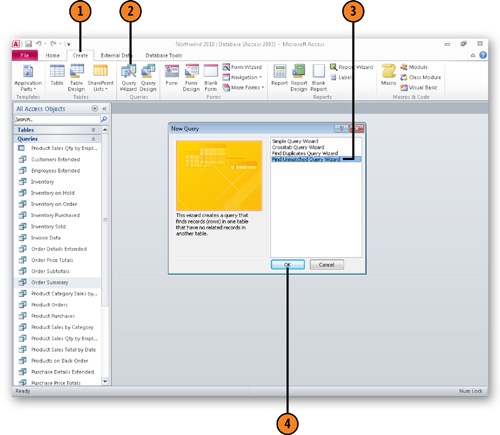
Click the table in which you want to find unmatched records.
Click Next.
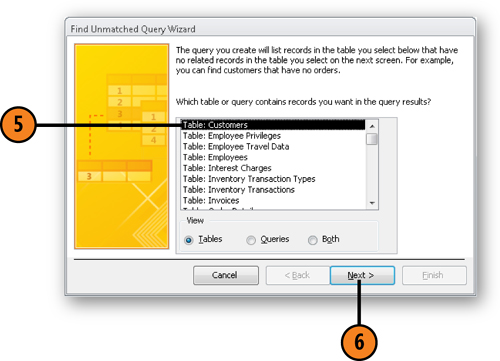
Click the table or query with related records.
Click Next.
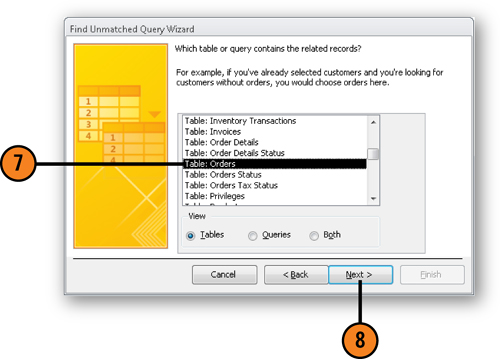
If necessary, click the field in the left pane that is in the table on the "one" side of the relationship.
If necessary, click the field in the right pane that is in the table on the "many" side of the relationship.
Click the Match button to identify the equivalent fields.
Click Next.
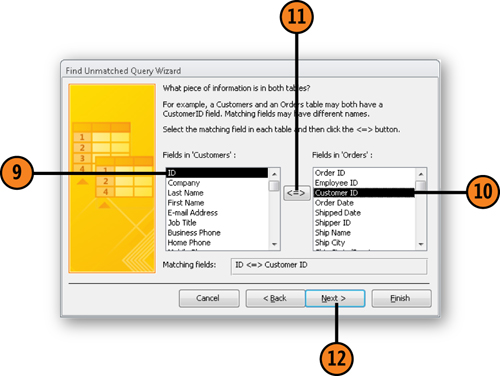
Click the name of a field to display in the query results.
Repeat steps 13 and 14 as needed to add fields to the display.
Click Next.
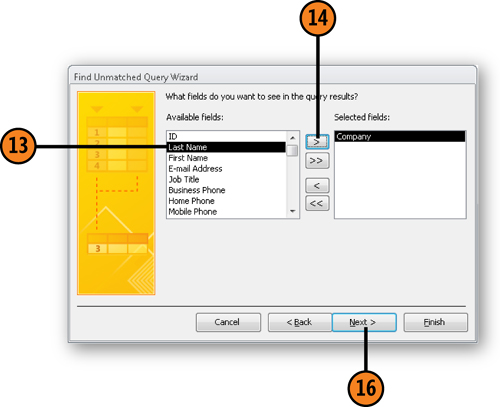
Type a name for the query.
Click Finish.
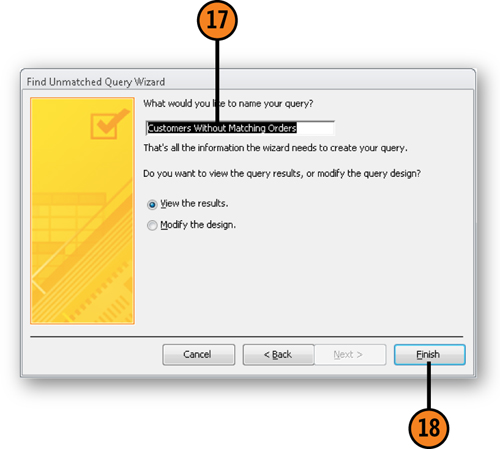
Note:
Open the Northwind sample
database, click the Create tab, click the Query Wizard button, click
Find Unmatched Query Wizard, and then click OK. Click Table: Customers
and then click Next. In the next screen, click Table: Orders and then
click Next. Verify that ID is highlighted in the Customers table and
that CustomerID is highlighted in the Orders table; then click Next.
Click Company, click the Add button, and then click Next. In the final
screen, click Finish to accept the query name Access suggests. The query
you create displays customers that have not placed an order.