A SharePoint workspace is your own personal copy of
the SharePoint server, or selected lists and libraries you want to take
offline and synchronize. A SharePoint workspace is useful when you want
access to a SharePoint server whether or not you are connected to your
network. You are the only member of the workspace and share content
updates with other SharePoint members. In addition to SharePoint, you
can also connect to a Groove workspace, or create a shared folder in
Windows. SharePoint is a centralized server based sharing solution,
while Groove is a local computer based sharing solution. When you start
Microsoft SharePoint Workspace 2010 (New!),
the Launchbar opens, where you can create and work with workspaces and
contacts. SharePoint and Groove workspaces open in Workspace Explorer
while shared folders open in a special layout in Windows Explorer.
Work with a Shared Folder
 Click the Start button, point to All Programs, click Microsoft Office, and then click Microsoft SharePoint Workspace 2010. Click the Start button, point to All Programs, click Microsoft Office, and then click Microsoft SharePoint Workspace 2010.
- On first use, use the wizard to create an account or select an existing one.
 To create a shared folder, click the New button, click Shared Folder, type a name, and then click Create. To create a shared folder, click the New button, click Shared Folder, type a name, and then click Create.
 To work with the shared folder in the Launchbar, right-click it, and then select an option. To work with the shared folder in the Launchbar, right-click it, and then select an option.
 To open the shared folder in the Launchbar, double-click it. To open the shared folder in the Launchbar, double-click it.
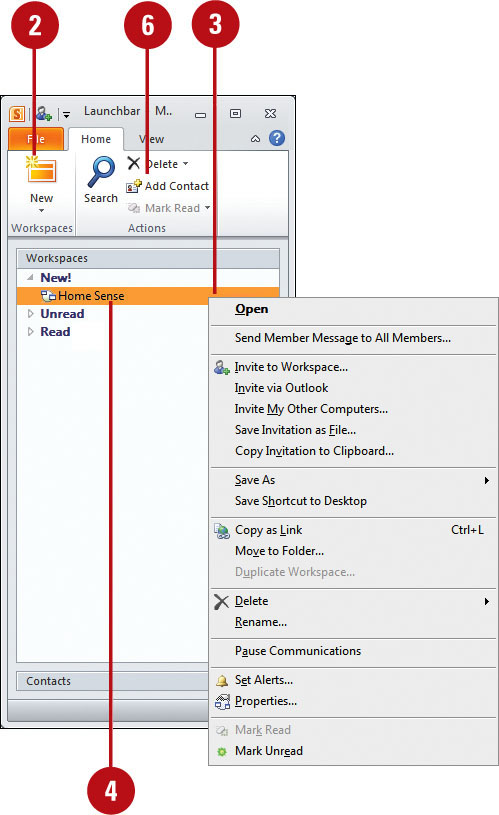
 In Windows Explorer, use the available options to work with people and files. In Windows Explorer, use the available options to work with people and files.
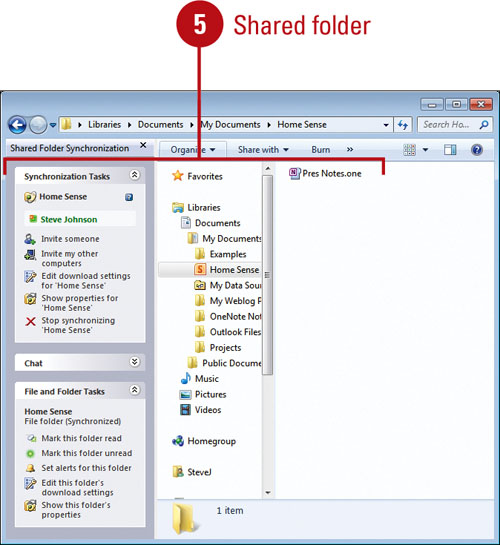  To add a contact in the Launchbar, click the Add Contact button, and then select a contact from the server list. Click the Contacts bar to display and work with them. To add a contact in the Launchbar, click the Add Contact button, and then select a contact from the server list. Click the Contacts bar to display and work with them.
Work with SharePoint or Groove Workspaces
 Click the Start button, point to All Programs, click Microsoft Office, and then click Microsoft SharePoint Workspace 2010. Click the Start button, point to All Programs, click Microsoft Office, and then click Microsoft SharePoint Workspace 2010.
- On first use, use the wizard to create an account or select an existing one.
 To create a server workspace, click the New button, and then click SharePoint Workspace or Groove Workspace. To create a server workspace, click the New button, and then click SharePoint Workspace or Groove Workspace.
- SharePoint Workspace. Specify a location, and then click OK.
- Groove Workspace. Type a name for the Groove workspace, and then click Create. To specify a Groove workspace version, click Options.
 To work with a workspace in the Launchbar, right-click it, and then select an option. To work with a workspace in the Launchbar, right-click it, and then select an option.
 To open a workspace in the Launchbar, double-click it. To open a workspace in the Launchbar, double-click it.
 In the Workspace, use the available tabs and options to work with people and files. In the Workspace, use the available tabs and options to work with people and files.
 To add a contact in the Launchbar, click the Add Contact button, and then select a contact from the server list. Click the Contacts bar to display and work with them. To add a contact in the Launchbar, click the Add Contact button, and then select a contact from the server list. Click the Contacts bar to display and work with them.
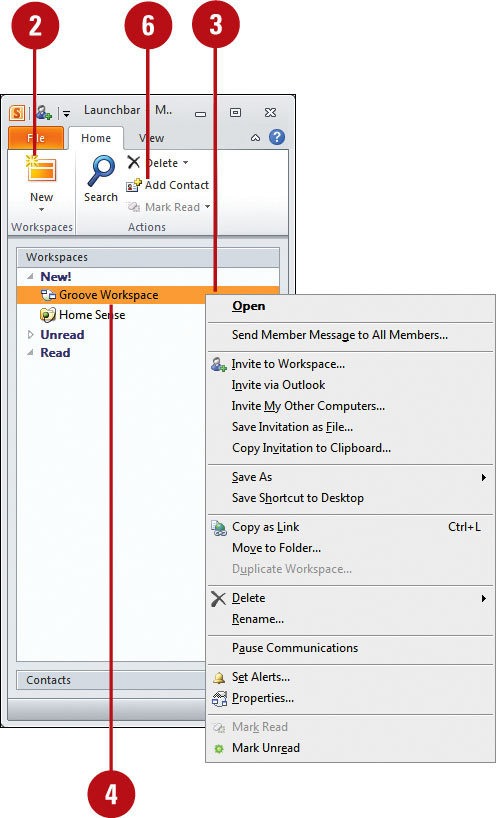
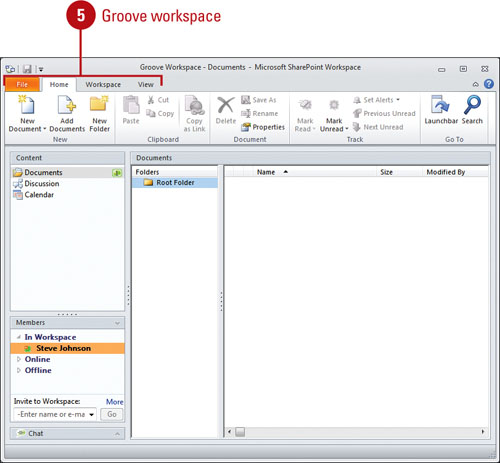
|