Now that you have successfully modified data fields for Visio shapes, you are ready to create a new shape data field.
In this exercise, you will add a new field to a shape that already contains other data fields.
Click the Advertise open job shape to view its shape data.
Right-click anywhere in the Shape Data window, and then click Define Shape Data.
Click the New button at the bottom of the Define Shape Data dialog box. The focus shifts to the Label field, allowing you to type a label for this field.
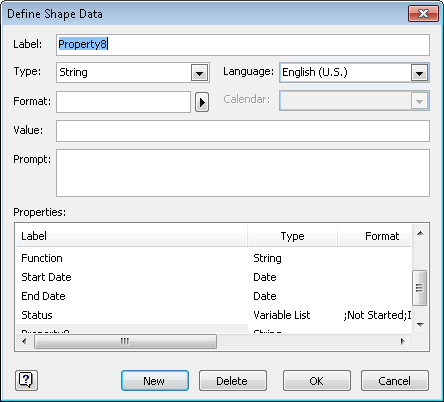
Click the down arrow to the right of Type, and then click Duration.
Click the right arrow next to Format.
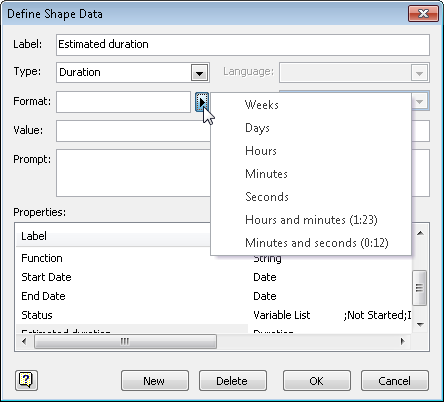
Click Days.
Tip:
You can set the format for a
duration field to display the time in any of the standard Visio
durations, ranging from seconds to weeks, or you can display the
duration in one of the two listed time formats.
Click OK to close the Define Shape Data dialog box and return to the Shape Data window. Note that the field you created has been added to the bottom of the window.
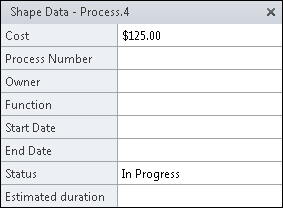
Note:
Save your changes to the HR Process Map drawing, and then close it.