After you have the Shape Data window open, you can
change a shape’s data. As you do so, you’ll notice that some shape data
fields behave differently than others. Visio enforces various rules
based on the data type and formatting applied to each shape data field. As a simple example, you
cannot enter text into a number or currency field. Similarly, Visio
prevents you from entering anything other than a number and one of the
five valid time unit abbreviations in a duration field.
In this exercise, you will edit some of the data associated with the Human Resources Recruiting Process you worked with in this article. There are two differences between this map and the one from this article:
the spacing between shapes has been expanded to open up the drawing;
and additional shapes have been added to represent a database and
several documents.
Note:
You need the HR Process Map_start drawing located in the Chapter06 practice file folder to complete this exercise. Open the drawing in Visio and save it as HR Process Map. Then open the Shape Data window.
Click on the shape labeled Log hiring request. Its data appears in the Shape Data window.
To see an example of data validation based on field type, type abc into the Cost field, and then press either the Tab or Enter key to move to the next field.
Visio
displays an error dialog box, indicating that your entry is not valid
for this field because the Cost field expects a currency entry.
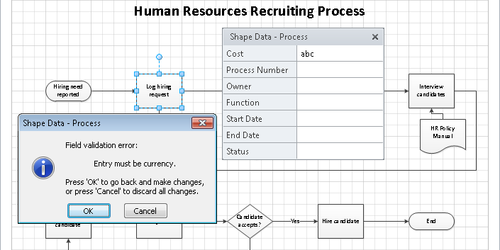
Click OK to close the error dialog box.
Type 5 and then press either the Tab or Enter key to move to the next field.
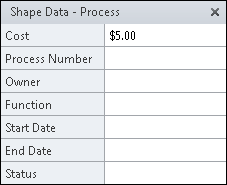
Tip:
Because
the copy of Windows on which these graphics were made uses United
States Region and Language settings, the currency amount appears in
dollars. Your computer will display currency values based on your
regional settings.
Type 101 in the Process Number field.
Press either the Tab or Enter key to move to the Owner field, and then type John Smith.
Click in the Start Date field. Notice that a browse button appears in the right end of the field.
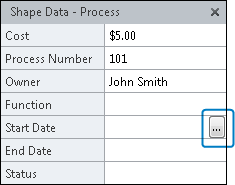
Tip:
In a Visio date field, you can either type a date or use the calendar field browse button to select a date.
Click
the calendar field browse button and click a date in the pop-up
calendar. The calendar closes and the selected date appears in the Shape
Data window.
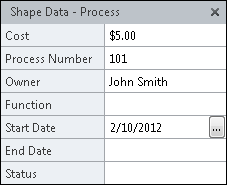
Click in the Status field. Notice that a down-arrow appears in the right end of the field. This is an example of a Visio list field.
Click the arrow to reveal the predefined choices for this list.
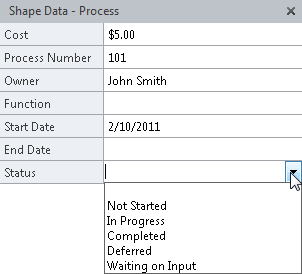
Click In Progress in the list.
Tip:
Visio supports two types of list fields: fixed lists and variable lists.
In a fixed list field, you must select an entry from the list. In a
variable list field, you have the option to select one of the list
entries, or you can type your own text into the field if you prefer. If
you type your own text, it gets added to the bottom of the list. The
Status field in the preceding graphic is an example of a variable list
field, so you can either select or type an entry in the field.
You can continue to enter or edit data for this process step, or you can select a different shape and edit its data.
Note:
Save your changes to the HR Process Map drawing but leave it open if you are continuing with the next exercise.
Tip:
Though it is not
advertised in any obvious way, you can edit data for more than one shape
at a time. If you select multiple shapes before opening the Shape Data
window, the changes you make will be applied to all selected shapes. This feature can be very powerful or very destructive, so it pays to be cautious.
Note that if you do select
multiple shapes prior to opening the Shape Data window, you will only
see the fields that all selected shapes have in common.