In mid-2002, Microsoft released the first version of
Windows XP that was specifically targeted at a new generation of
pen-based notebook computers called Tablet PCs. Logically named Windows
XP Tablet PC Edition, this software wasn't, of course, the first to try
to combine pens (or, really, styluses) with PCs. Indeed, as long ago as
the late 1980s, innovative companies such as Go, Apple, and Palm were
leading the way to a future of more ergonomic and natural interactions
with computers. Even Microsoft got into the game in the early 1990s with
a short-lived (and overhyped) product called Pen Windows that, frankly,
amounted to nothing.
Tablet PCs, however, were
(and still are) different. First, they were mainstream computers with
added functionality such as displays with built-in digitizers that could
not only sense pen input, but also in many cases even understand when
the tip was pressed down harder or lighter. Second, they originally came
in two form factors, though more are now available. The first was
called a tablet, although it's also sometimes referred to as a slate design.
These machines did not include integrated keyboards and trackpads, but
were instead intended to be used primarily via the pen. You could, of
course, attach keyboards, mice, and even auxiliary displays to these
machines, typically via USB. A typical slate-type Tablet PC is shown in Figure 1.

The second Tablet PC type, and the one that continues today as the mainstream Tablet PC design, is called a convertible laptop. Shown in Figure 2,
these machines look just like regular laptops, but with one difference:
the screen can be swiveled around and rotated back onto the keyboard,
giving the machine a temporary slate-like form factor. In this way, a
convertible laptop can be used like a regular notebook computer—with a
keyboard and trackpad—or like a slate-type Tablet, via the pen.

First-generation Tablet PCs
didn't exactly take off in the market. There are many reasons for this,
but for once Microsoft wasn't to blame. In fact, the initial version of
Windows XP Tablet PC Edition was surprisingly solid. It was based on
Windows XP Professional, and thus could do everything that XP Pro could.
It supported a variety of screen digitizer types, could perform decent
handwriting recognition, could switch the display between landscape and
portrait modes on-the-fly (to better simulate writing on a pad of
paper), and included some worthwhile software, such as a Windows Journal
note-taking application, a Sticky Notes utility, a game, and an add-on
pack for Microsoft Office that gave it better Tablet capabilities. All
in all, it was an excellent release. Windows XP Tablet PC Edition is
shown in Figure 3.
Why did Tablet PCs fail in
the market? For starters, they were too expensive. Partly to offset
research and development costs, and partially to help pay for XP Tablet
PC Edition, which carried a premium over other XP editions, PC makers
priced first-generation Tablet PCs too high. The machines were also
woefully underpowered, with anemic Pentium III Mobile processors.
Battery life, too, was horrible, negating the advantages of the
platform. Many users who might have otherwise been interested in the
ultimate mobile companion gave up given the prices, performance, and
battery life.
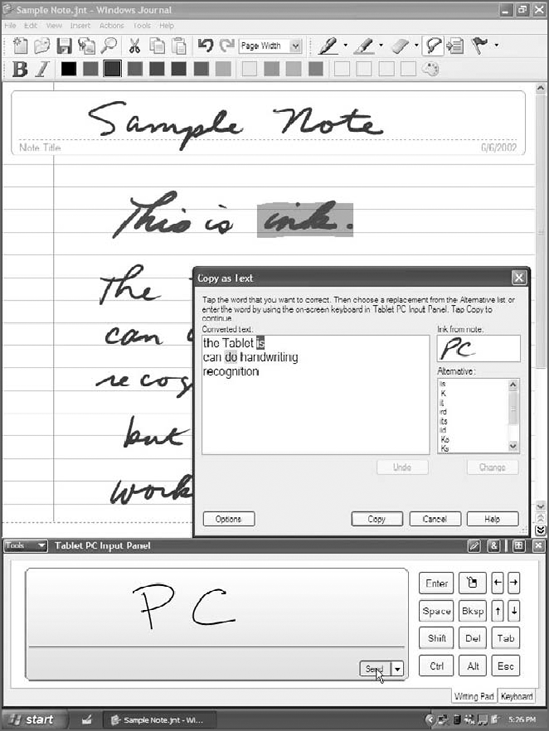
Microsoft trudged on, thanks in
part to the backing of Bill Gates, the company's co-founder and then
the chairman and chief architect of the software firm. Gates was
convinced that Tablet PCs were the future, and in late 2004 the company
shipped its second version of Windows XP aimed at Tablet PC hardware.
Dubbed Windows XP Tablet PC Edition 2005, this software benefited from
the release of Intel's Centrino platform and Pentium-M microprocessors,
which offered notebook makers dramatically better performance and
battery life. New Tablet PC designs showed up, with both larger and
smaller form factors, giving customers more options. In addition, prices
came down. (Today, it's possible to get a Tablet PC for little more
than a comparable notebook. Some PC makers even include Tablet
capabilities as an add-on option.)
Windows XP Tablet PC Edition
2005 added a new version of the Tablet PC Input Panel (TIP), a pop-up
window that is used to translate handwriting into non-Tablet-enhanced
applications. The new TIP included real-time recognition, so handwriting
was translated on-the-fly, giving you the option to correct as you
wrote, rather than after a line of text was entered. XP Tablet PC
Edition 2005 was also contextually aware, meaning the system could
filter its handwriting recognition library based on what you were doing
in order to achieve better results. For example, if you entered script
into a text field that accepts only numbers, the OS tested your
handwriting against numbers, not its entire library of characters.
Windows XP Tablet PC Edition 2005 is shown in Figure 4.
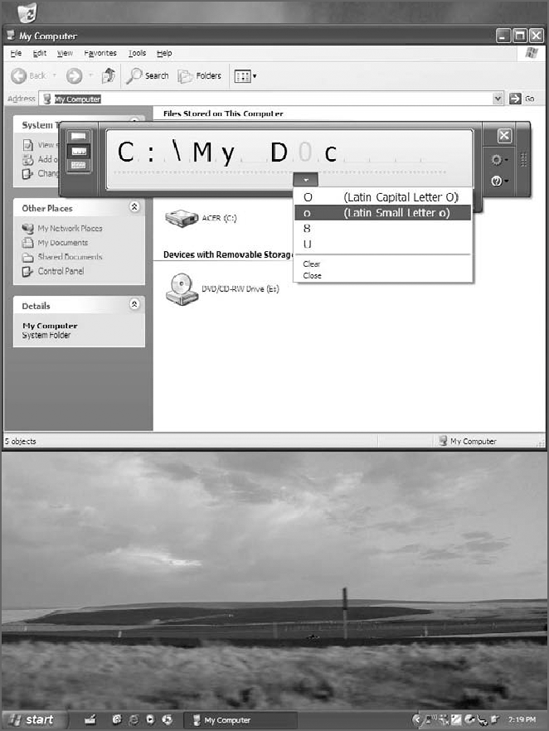
Like its predecessor, Windows
XP Tablet PC Edition 2005 was technically excellent; unfortunately,
also like its predecessor, it failed to make much of a dent in what
would seem to be a seemingly endless market, including students, factory
floor workers, roaming sales people, doctors, and many others who would
benefit from this platform. Part of the reason for this continued
lackluster success was that customers couldn't use just any PC with XP
Tablet PC Edition 2005: you had to purchase a system with that software
preinstalled. You couldn't use any digitizer, like the millions of
available pen input systems out there, typically in use by graphic
designers. And it didn't support touch-screen interaction: You either
interacted with the system via a pen/stylus, or you used the more
conventional keyboard and mouse interface common to other PCs.
For Windows Vista, released in late 2006, Microsoft decided to open up the market for Tablet PC functionality dramatically (see Figure 5).
There was no Windows Vista Tablet PC Edition. Instead, users
automatically got Tablet PC functionality if they used Windows Vista
Home Premium, Business, Enterprise, or Ultimate editions with a PC that
included compatible hardware such as a screen-based digitizer or touch
screen.
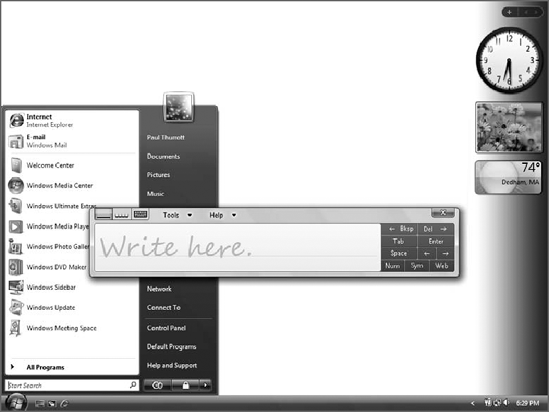
Moving forward to Windows
7, Microsoft has evolved the Tablet PC platform yet again. This time
around, Tablet PC functionality—identified in the OS as Pen Input
capabilities—is available in all mainstream Windows 7 versions,
including Windows 7 Home Premium, Professional, Enterprise, and
Ultimate. And Microsoft has again evolved its Tablet PC capabilities,
making Windows 7 the best OS yet for those interested in accessing the
PC with a stylus.
NOTE
Microsoft's work on Tablet
PC systems has also led to advances in touch-based computing, which in
Windows 7 is available pervasively throughout the OS. Indeed, touch and
multi-touch capabilities are not limited to mobile computers, as is
often the case with Tablet PC pen input capabilities.