When Microsoft shipped Windows Vista in late
2006, it ushered in an era of next-generation computing that brought
with it heady new hardware requirements, rendering certain older PCs
immediately obsolete. Microsoft's rationale for this decision was a good
one: by taking half-steps in the past, it had held back Windows from a
technical perspective in order to include the widest possible audience.
With Vista, Microsoft was making a break with the past, and users were
expected to upgrade to newer, more powerful PCs in order to take
advantage of the new features.
One might debate this strategy indefinitely, but what
no one saw coming, not even Microsoft, was the rise of a new class of
computers called netbooks. (A typical example is shown in Figure 1.)

These tiny computers look like miniature versions of
regular laptops, with the same clamshell form factor and small screens,
keyboards, and trackpads. But there's just one problem with netbooks,
from Microsoft's perspective: they're too underpowered to run Windows
Vista. And because Windows Vista is relatively expensive compared to the
price of a typical netbook—$300 to $400—PC makers originally opted to
bypass Windows entirely and install a nearly free version of Linux on
the machines instead.
Cue panic in Redmond. Microsoft reacted to the
netbook phenomenon by extending the life cycle of Windows XP, Vista's
predecessor. It also lowered the price of XP, dramatically, for PC
makers that opted to use that system. This pricing tactic worked: in
early 2008, over 80 percent of netbooks shipped with some version of
Linux instead of Windows. But a year later, Windows was included with 96
percent of all netbooks sold in the U.S. and over 90 percent worldwide.
Success, right? Well, not yet. Microsoft still needed
to address the fact that customers were purchasing a relatively ancient
version of its flagship OS and skipping Windows Vista, so it
architected Windows 7, Vista's successor, so that it would run well on
the lowend hardware used by netbooks and a growing generation of
low-performance PCs. The result is stunning: Windows 7 runs just as well
on netbooks as it does on other mobile computers. But because these
netbooks are relatively restrictive compared to full-size and
full-featured laptops, we want to address a few of the issues you might
run into if you go the netbook route with Windows 7.
Platform limitations.
Through much of 2009, most netbooks ran on the same basic hardware
platform, and featured a dual-core 1.6 GHz Intel Atom processor, 1GB of
RAM, a low-end hard drive of some kind, and an 8- to 10-inch wide-screen
display. While these systems will be augmented over time with new
models based on faster Atom chips (including multi-core and 64-bit
versions) or chips from rival companies like NVIDIA, the overall netbook
experience won't change: these devices offer cramped quarters and
low-end performance compared to other PCs. For that reason, most people
currently use netbooks as secondary PCs, but as the lines blur between
netbooks and low-end laptops, that may no longer be the case going
forward.
Most of today's netbooks feature a
resolution of 1024 × 600, which is sort of an odd-ball resolution that
can prove problematic with certain applications and windows. Even the
Windows Anytime Upgrade window, shown in Figure 2, doesn't quite fit, causing the buttons of the bottom of the window to be hidden.
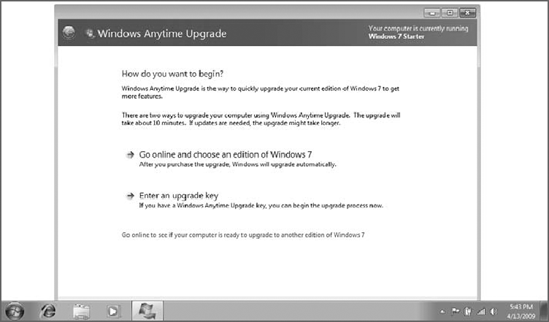
Windows 7 limitations.
If you tried to save money by getting your netbook with Windows 7
Starter, you may regret it: this low-end version of Windows doesn't
support the Aero glass user interface and can only run three
applications at a time.
While
Windows 7 does run just fine on netbooks, you won't be able to play 3D
games, edit video, or perform other high-end tasks effectively (or at
all) on these systems. Be sure you know what you're getting into.
Go solid state.
If you can, get a netbook with a solid-state disk (SSD) instead of a
traditional hard disk. These drives are more expensive but they perform
much better and are more battery friendly.
However you do it, we think you'll be quite
satisfied with the Windows 7 experience on a netbook computer. And of
course as these low-end devices get more powerful over time, the
experience is going to get even better. If you're in the market for a
netbook, skip Windows XP and go straight to Windows 7. You won't regret
it.