When setting up accounts in
the Chart of Accounts, users are required to select a posting type of
either Balance Sheet or Profit and Loss. These selections correspond to
their respective financial statements, the Balance Sheet and the Profit
and Loss statement, also known as the Income Statement. Asset,
Liability, and Equity accounts should have a posting type of Balance
Sheet. Revenue and Expense accounts need the Profit and Loss Posting
Type. This is important because the Posting Type controls the behavior
of year-end closing for these accounts.
The year-end closing routine
in Dynamics GP zeros out the accounts with a Posting Type of Profit and
Loss and updates the selected Retained Earnings account. This process
resets the Profit and Loss accounts to prepare for a new year and uses
the ending balance in Balance Sheet accounts to create the beginning
balance in the new year.
If accounts are incorrectly set up as Profit and Loss
accounts their year-end balance will be erroneously cleared to Retained
Earnings. Similarly, accounts incorrectly set up as Balance Sheet
accounts will not get cleared to Retained Earnings to reflect prior
year's net income. In short, if the Posting Type is not correct during
year-end closing, companies end up with a mess that can be difficult to
fix. Correcting entries can possibly be made if the number of accounts
is very small but even that can be time consuming and difficult to get
right. There is no way to roll back a year-end closing without reverting
to a pre-closing backup or an expensive consulting engagement with
Microsoft.
Because of this, validating that the Posting Type is
set correctly is an important step prior to closing the year. There are
two typical processes to validate Posting Types, using a SmartList to
view exceptions and using a report to review all accounts. In this
recipe, we will cook up both options.
Getting ready
The two main options for validating Posting Types are
an exception based SmartList and a built-in Dynamics GP report. Many
firms use a standard, generalized numbering system for their chart of
accounts based on the first digit of the natural account. When a schema
like this is followed it makes it possible to double-check that accounts
have the correct posting types. A typical scenario uses accounts
starting with one, two, or three as balance sheet accounts representing
assets, liabilities, and equity respectively. Those starting with four
or higher are used for the profit and loss statement.
The benefit of this type of setup is that users can
create a SmartList that only shows the exceptions. This makes it very
easy to find and correct errors. If there is no pattern or identifier
designed into the account structure, a report built into Dynamics GP can
still be used to review account Posting Types.
Once incorrect posting types have been identified they can be corrected using the Account selection on the Financial Area Page under Cards.
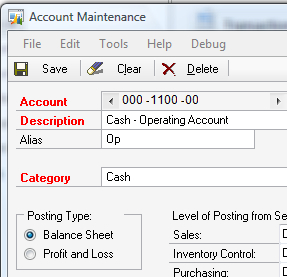
For our example, we use the sample company which is
set up with the last Balance Sheet account as 3999 and the first Profit
and Loss account as 4000.
How to do it...
To review Account Posting Types with a SmartList:
1. Click on the SmartList icon to open the SmartList window.
2. Select the Accounts SmartList under the Financial section.
3. Click on the Search button.
4. For Search Definition 1 set the column name to Account Number, Filter field to is less than, and Value to 000-4000-00.
5. For Search Definition 2 set the column name equal to Posting Type, Filter field to is equal to, and Value to Profit and Loss:
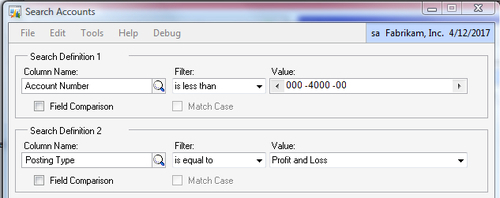
6. Click on OK to display low-numbered accounts that are improperly listed as Profit and Loss accounts.
7. Press the Print button to print this report to make the appropriate corrections in the Account Maintenance window later.
8. Click on Favorites and save this SmartList as a Favorite named YE BS Errors.
9. Click on Search again.
10. For Search Definition 1 change the Filter field setting to is greater than and Value to 999-3999-99:
11. For Search Definition 2 change the Value field setting to Balance Sheet
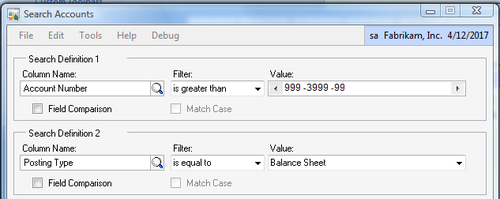
12. Click on OK to display high-numbered accounts that are improperly listed as Balance Sheet accounts.
13. Click on the Print button to print this report and allow a user to make the appropriate corrections in the Account Maintenance window later.
14. Click on Favorites and save this SmartList as a Favorite named YE PL Errors.
If a firm's chart of accounts is not set up in a way
that makes identifying exceptions possible, a user still needs to print
the chart of accounts and review the account Posting Types individually
prior to year end.
To print and review the chart:
1. Select Financial from the Navigation Pane. Select Accounts from the Financial Area Page under the Reports and Financial sections.
2. In the Report field type Posting. Click on the New button.
3. In the Option field select Posting Type:
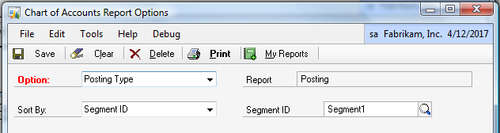
4. Click on OK to finish.
5. Select the Print button and review the report for Posting Type corrections:
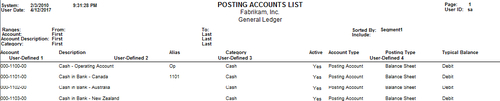
How it works...
Reviewing Posting Types prior to running year-end
close is a simple solution to preventing an embarrassing situation.
Firms that are able to use exception based reporting get a fast, easy
validation that Posting Types are correct. Even when exception reporting
is not available, reviewing Posting Types is an important procedure to
prevent a year-end disaster.