3. Using Exchange 2010 Discovery
To use Exchange Server 2010 Discovery, a user should
be added to the Discovery Management role group. By default, this group
does not have any members. Administrators who have the Organizational
Management role are restricted from doing any Discovery searches
without being added to the Discovery Management role group. Discovery
is a powerful feature that allows anyone with the appropriate
permissions to have potential access to all the email records stored in
your entire organization. Therefore, it is critical to control and
monitor who gets access to the Discovery Management role and keep a
close eye on the Discovery actions.
You can use PowerShell to add a user to the
Discovery Management role group. To add, for instance, User John Doe,
the cmdlet looks like this:
Add-RoleGroupMember "Discovery Management" -User Jdoe
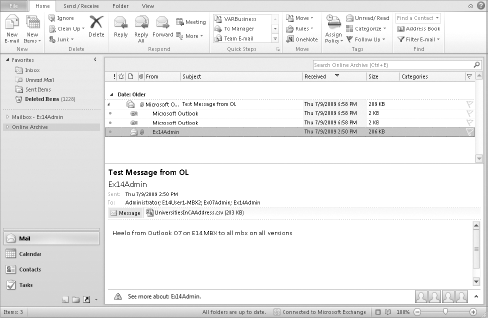
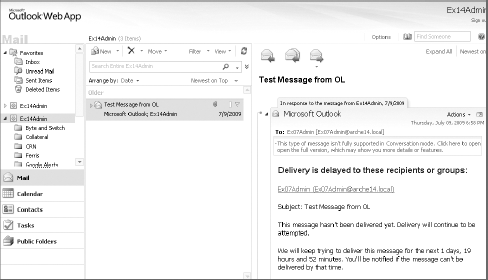
After you have gotten permission, you can open the Discovery Manager console by going to https://servername.local.com/ecp and logging in with your credentials (see Figure 4).
Once logged in, you can select what you want to
search. You have the option to search on Mailboxes, Groups, and
External Contacts. In Figure 5, we selected Mailboxes and clicked the Search option.
On the Search page, select the keywords, message
types, to and from addresses, date range, and mailboxes you want to
search on. Before clicking Save, be sure you select a storage location
(discovery mailbox) for the search to be saved to as well as a unique
search name. It is important to understand exactly what a discovery
mailbox is. It should be a special resource mailbox that has been
configured with large quotas (50 GB), permissioned so that only
discovery role administrators can open it, with email delivery disabled.
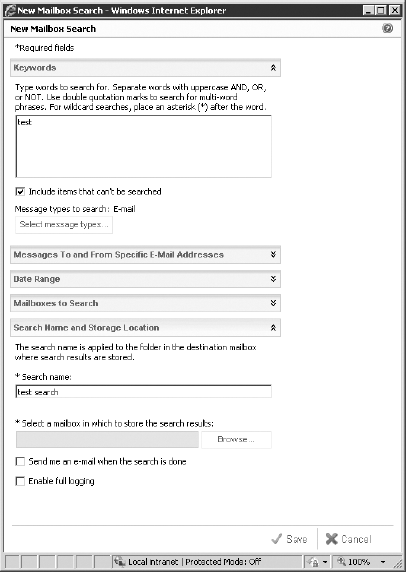
3.1. Viewing the Search Results
Once the search is completed, the results are copied
to the target mailbox that you specified in the search configuration.
The Discovery application will create a new folder in the mailbox that
has the same name you gave to the search, and a subfolder will be
created below that for each mailbox that had information that matches
the search query.
4. Offline Access
Most users have Outlook configured to synchronize
their mailbox with Exchange using an offline folder, or OST, file. This
gives users an offline cache so that they can still read their email
when they are not connected to the network. The personal archive is not
integrated with the OST file, which means that when data has been moved
from a user's mailbox to their archive, the data will not be in the
offline cache. If the user requires access to this data, she has two
options: get access through OWA or move the data back to her live
mailbox. Most people when they are traveling or flying on an airplane
are not looking at old email but most likely processing some of the
more recent information they have received.
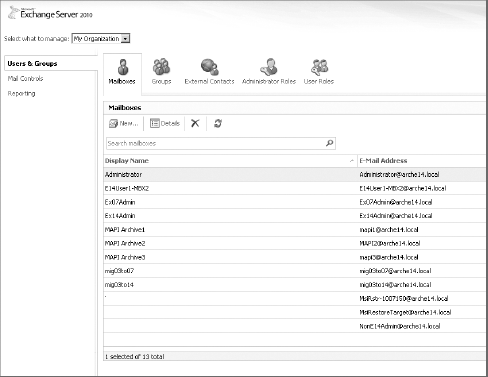
5. Requirements and Factors to Consider
There are several important factors to consider when you deploy Exchange 2010 archiving in your organization.
5.1. Licensing
The archiving functionality in Exchange 2010 is
marketed as a way that organizations can get archiving for free without
purchasing an expensive third-party business archive solution. But as
with lots of marketing, you have to lift up the curtains a bit to get
the correct answer.
As a starter, the archiving functionality requires
an Enterprise client access license also known as eCAL, which adds some
cost on top of the regular license cost of Exchange Server. Also, you
need at least Outlook 2010. Of course, you can use Outlook Web Access
for lots of the functionality, but it's smart to deploy Exchange 2010
in combination with Outlook 2010 since the archiving functionality in
Exchange 2010 is only available with the RTM release with Outlook 2010.
This isn't in line with the "free" marketing theme, but it is embedded
within the product.
5.2. Server Storage
When it comes to archiving software, proper storage
planning is important. With Exchange 2010 there are a few additional
"curveballs" you have to work with. Some architectural changes were
implemented in the Exchange database structure with Exchange 2010.
Single-instance storage (SIS) has been removed in favor of better
performance and reduced input/output per second (IOPS) requirements.
Single-instance storage refers to storing a single copy of a message or
item once, even though it is stored in multiple locations. On average,
the SIS savings were about 20 percent. But for an Exchange database
that is upgraded from Exchange 2007 to Exchange 2010, this increase has
largely been mitigated by the page compression features that were added
in the Extensible Storage Engine (ESE) functionality.
Additionally, when you bring in PST files with
Exchange 2010, you need to ensure that the additional capacity is
available. The problem gets more interesting when you start deploying
database availability groups (DAGs) and replicate data. You will not
only replicate the primary mailbox but also the archived data in the
personal archive. This could mean that your storage requirements grow
exponentially. There is a reason why Microsoft put the personal archive
in the same database as the primary mailbox it belongs to: Microsoft
spent a lot of time making Serial Advanced Technology Attachment (SATA)
storage a viable option for Exchange 2010 for both performance and
capacity. If you decide to go with SATA, there is no reason to split
the personal archive and primary mailbox onto separate databases
because you are already on the cheapest disks out there. In addition,
keep in mind that disk capacity is continuing to increase while
performance isn't; this means that if you continue to split the data
onto different drives, you are not maximizing the efficiency of the
drives (either capacity or performance). The personal archive is
attached to the primary mailbox and can't be split up on two separate
databases.
If your organization is going to use the Discovery
functionality extensively, be prepared for the additional storage
requirements as well. This is, of course, because of the removal of
SIS; however, the added page compression that was included in Exchange
2010 does provide some mitigation against this. A rapid increase in
storage needs could occur when someone is going to create a large
search result set that is copied to the Discovery mailbox. When you
quickly export those results and provide them to the legal team, this
might only be a short-term problem.
5.3. Client Requirements
At the time of this writing, only Outlook
2010 and Outlook Web App 2010 give the end user access to the archive.
It is still unknown if at a later stage the archiving functionality
will be made available to earlier versions of Outlook.