7. Modifying BDC Objects
After the BDC Model is imported, you can change the following values, using the Central Administration website.
To modify one of the objects—BDC Models, external systems, or ECTs—follow these steps.
Open a browser and go to the SharePoint Central Administration website.
Under Application Management, click Manage Service Applications.
In
the View group on the Edit tab of the Service Application Information
page, select BDC Models, External Systems, or External Content Types, as
shown in Figure 18-19.
From
the drop-down menu, select the view options. For example, if you have
chosen to display all external systems, then you can view all ECTs
associated with those external systems, and then you can choose to view a
specific ECT or add an action to an ECT, as shown in Figure 15.
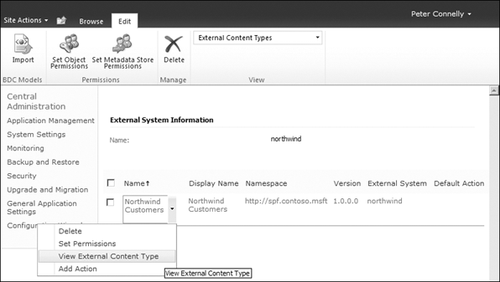
For database and Web
Services external systems, you can modify the property settings by
selecting settings from the drop-down menu. For database external
systems, the property settings you can modify include authentication
mode, server name, database name, and secure store target application
ID, as shown in Figure 16.
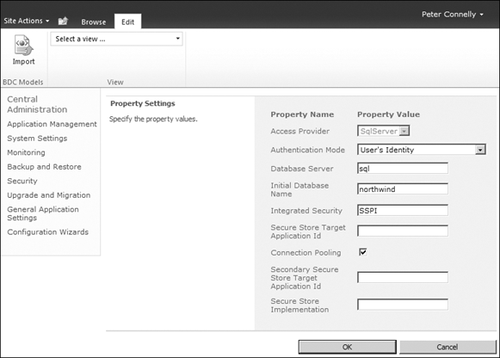
For a Web service, you can modify the authentication mode, Web service URL, Web service proxy timeout, and SSS information.
To delete one or more BDC Model, external system, or ECT, complete the following steps.
Open a browser and go to the SharePoint Central Administration website.
Under Application Management, click Manage Service Applications.
In
the View group on the Edit tab of the Service Application Information
page, select BDC Models, External Systems, or External Content Types, as
shown earlier in Figure 18-7.
Select
the check box for each model, external system, or ECT you want to
delete and then in the BDC Models group on the Edit tab of the Ribbon,
click Delete.
When you are presented with an informational message dialog box warning you that this operation cannot be undone, click OK.
Note:
When you delete a BDC
Model, all external content types and external data sources that are
contained in the Model and that are not also contained in another model
are deleted along with the BDC Model.
8. Using External System Throttling
BCS throttling is
enabled by default to prevent Denial of Service attacks. You are most
likely to see the effect of this feature if you created no limit filter
on the BDC Model and the attempt by the BCS runtime to retrieve data
from the external system is taking too long. Each BCS application can
have a number of throttle configurations, and each configuration can be
tuned to a throttle type and/or scope. Following are the five throttle
types.
None No throttle type specified
Items The number of ECT instances returned, such as the number of customers or employees
Size The amount of data retrieved by the BDC runtime in bytes
Connections The number of open connections to a database, Web service, or .NET assembly
Timeout The time until an open connection is terminated, in milliseconds
The throttle scopes refer to the external
system connection type, where the Global scope includes all connector
types, such as database, Web service, WCF, and .NET Assembly connectors,
except for custom connectors. The other scopes are Database,
WebService, WCF, and Custom. Not all combinations of throttle types and
scopes exist when a BCS application is first created. The rules that
exist are
Global scope, Throttle type Connections
Database scope, Throttle type Items, and Timeout
WebService scope, Throttle type Size
WCF scope, Throttle type Size, and Timeout
You can retrieve and amend the throttling rules by using the Business Data Windows PowerShell cmdlets, as shown in the following examples, where the variable BCSName is the name of your BCS application.
$bcsproxy = Get-SPServiceApplicationProxy | where {$_.displayname -eq $BCSname};
To display the
throttling configuration for a BCS application you would use the
following SharePoint cmdlet, where the output is shown.
Get-SPBusinessDataCatalogThrottleConfig -ServiceApplication $bcsproxy `
-Scope Global -ThrottleType Connections;
Scope : Global
ThrottleType : Connections
Enforced : True
Default : 200
Max : 500
The output displays five properties. The three properties that you can amend are
Enforced, which defines if the rule is enabled
Default,
which effects External Lists and custom Web Parts, although custom Web
Parts can override this value and therefore can present more data than
External Lists
Max, which is the limit used when custom Web Parts override the value in the Default property
To disable a throttling rule, use the following command.
Get-SPBusinessDataCatalogThrottleConfig -ServiceApplication $bcsproxy `
-Scope Global -ThrottleType Connections | Set-SPBusinessDataCatalogThrottleConfig `
-Enforced:$False;
To modify a throttle rule, use the following command.
$dbrule = Get-SPBusinessDataCatalogThrottleConfig -ServiceApplication $bcsproxy `
-Scope Database -ThrottleType Items;
$dbrule | Set-SPBusinessDataCatalogThrottleConfig -Maximum 2000000 -Default 5000;