Desired Configuration Management setup is
considerably simpler than other features of ConfigMgr because there is
no formal site role. The client performs all processing and returns the
results to the site server. This section discusses the quick setup of
DCM and the rather straightforward configuration options available.
Prerequisites for DCM are client-side only:
To enable DCM, perform the following steps on the site server:
1. | Navigate to Site Database -> Site Management -> <Site Code> <Site Name>
-> Site Settings -> Client Agents in the ConfigMgr console tree.
The middle pane displays all the available client agents, including the
Desired Configuration Management Client agent, as shown in Figure 1.
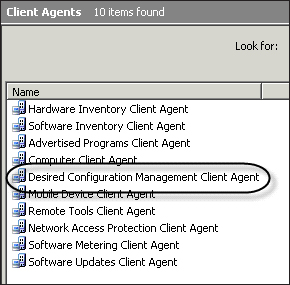
|
2. | Right-click
the Desired Configuration Management Client agent and choose Properties
from the context menu, or simply double-click it to reveal the
single-page Properties dialog box for this agent, displayed in Figure 2. This page has two options:
The first option on this page is to
enable DCM; it may already be checked depending on the option chosen
during initial site installation. That’s all there is to actually
enabling DCM—it is either on or off, based on this one little check box. The second option is to set the default evaluation schedule for assigned baselines. As
with many other configurable schedules in ConfigMgr, you can choose to
use a “simple” schedule that allows the client to determine exactly when
the action occurs using a minimum interval. Alternately, you can set a
“custom” schedule that defines exactly when to perform the action. The
schedule set here is only the default schedule for newly assigned
baselines; you can set a separate schedule for each baseline after you
create it.
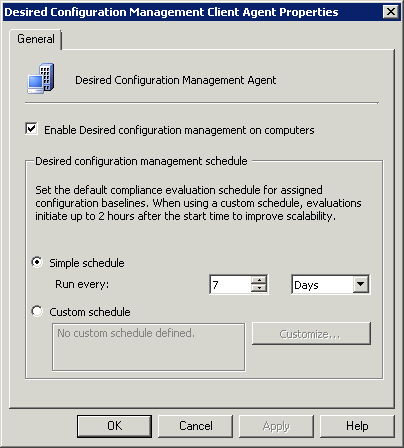
|
3. | Once enabled on the server, the client DCM component will also be enabled on clients after the next policy refresh.
|
Amazingly, that is it as far as actually
configuring the ConfigMgr site and server to use DCM. By itself, DCM
will work properly, although it does not include a method to monitor the
results. Consequently. Of course, just turning DCM on and enabling reporting
doesn’t tell DCM what to monitor or report on, so you will need to
configure the settings and other
discrete units of configuration you would like DCM to monitor and
report on using configuration baselines and configuration items, as
introduced in the next section.