Is your network running more slowly than it should? A
fast, easy way
to measure the performance of all active network connections is to use
Windows Task Manager. To view current networking statistics, open
Windows Task Manager by pressing Ctrl+Shift+Esc and then click the
Networking tab.
In the example shown on the
next page, two network connections are active, so two graphs appear, one
for each connection. Note that neither connection is close to
saturating available network bandwidth.
On most networks, the speed
of the connection to the internet is the limiting factor for network performance. Fast Ethernet
connections, with a theoretical maximum transfer speed of 100 megabits
per second, run 10 to 30 times faster than even the fastest cable or DSL
connections, and Gigabit
Ethernet dials that up by another factor of 10. Wireless connections
that are having difficulty reaching a base station might display
performance problems as they automatically throttle down to lower
connection speeds. This slowdown will be most obvious when trying to
transfer large files between two computers on the network.
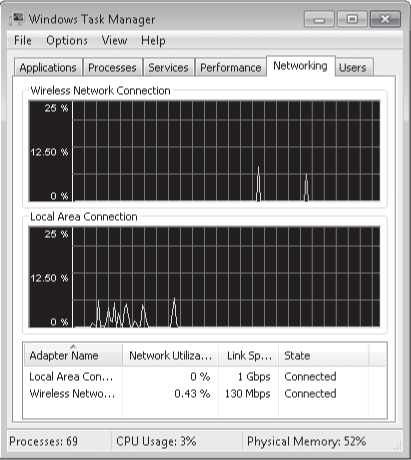
Warning:
The internet is awash
with sites that claim to offer helpful advice and utilities that you can
use to tweak settings such as the TCP Receive Window (RWIN) and Maximum
Transmission Unit (MTU) values, with the goal of improving the performance of a TCP/ IP-based network. Beware!
Most of these articles are based on TCP/IP settings from previous
Windows versions and do not apply to Windows 7, which generally does a
good job of configuring connections properly. (The Cable Guy at TechNet
explained TCP/IP performance enhancements in Windows Vista, which also
apply to Windows 7; see w7io.com/1910.) In
fact, tweaking settings without understanding their consequences is a
near-certain route to slower performance, and it might result in
connection problems when your tweaked packets hit routers and other
connection points on the internet that can't handle them. If you feel
compelled to experiment, set a System Restore checkpoint first, and read
the definitive and exhaustive Tweaking FAQ at the Broadband Reports
site, w7io.com/1911, before you fire up Registry Editor.