Working with Subreports
When you add a subreport to a report, it’s important
to understand what properties the SubReport Wizard sets so that you can
modify the SubForm/SubReport control, if needed. You should become
familiar with the following properties of a SubForm/SubReport control
(see Figure 11).
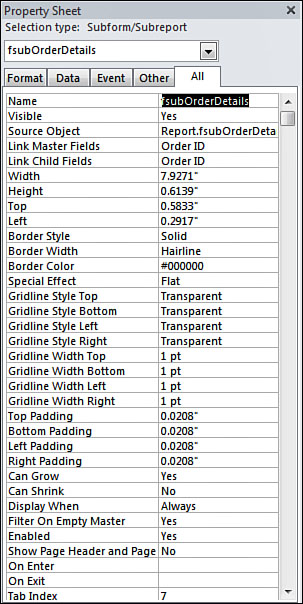
Source Object— This control specifies the name of the report or other object that’s being displayed within the control.
Link Child Fields— This control specifies the fields from the child report that link the child report to the master report.
Link Master Fields— This control specifies the fields from the master report that link the master report to the child report.
Can Grow— This control determines whether the control can expand vertically to accommodate data in the subreport.
Can Shrink— This control determines whether the control can shrink to eliminate blank lines when no data is found in the subreport.
Not only should you know how to work with the
properties of a SubForm/SubReport object, but you should also be able
to easily modify the subreport from within the main report. You can
always modify the subreport by selecting it from the list of reports in
the Database window. To do this, you select the report you want to
modify and then click Design. You can also modify a subreport by
selecting its objects directly within the parent report.
You can open a subreport in its own separate Design
view window by right-clicking the subreport and selecting Subreport in
New Window.