1. Backing Up Notebooks Manually
OneNote backs up all notebooks automatically. However, you can back up a notebook at any time in the Save & Backup area of the OneNote Options dialog box. By clicking the Back Up All Notebooks Now button, you can manually back up all notebooks on your computer or network.
1.1. Back Up Notebooks Manually
Click Back Up All Notebooks Now.
Click OK in the Completed Successfully message box.
Click OK to close the OneNote Options dialog box.
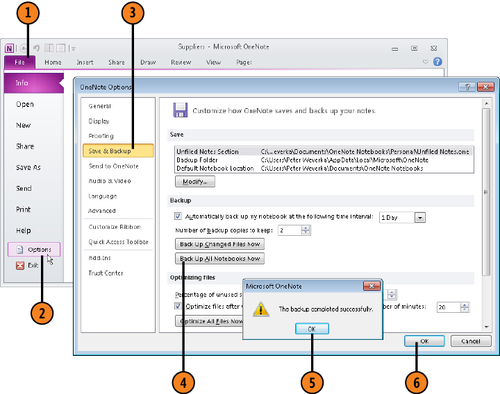
Tip:
Rather than click Back Up All Notebooks Now, click
Back Up Changed Files Now to back up only notebooks that have been
edited since they were last backed up.
2. Choosing How to Back Up Notebooks
OneNote backs up all your notebooks automatically.
How the backups are made is up to you. You can choose how often
notebooks are backed up and how many backup copies to keep.
2.1. Choose How to Back Up Notebooks
Select Automatically Back Up My Notebook at the Following Time Interval.
In the Automatically Back Up gallery, choose 2 Days.
In the Number of Backup Copies to Keep menu, choose 2.
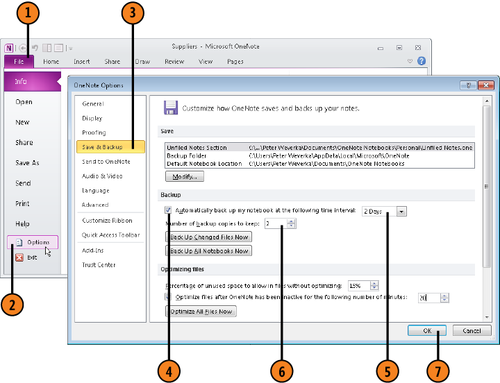
Tip:
If you prefer not to keep backup copies of a notebook, go to the Share tab, open the menu on the Notebook Recycle Bin button, and choose Disable History for This Notebook.