Resources are the people, facilities, materials, and
equipment that are assigned to work on a task of a project. Although it
is possible to create a schedule in Microsoft Project without assigning
resources to the tasks, it is not recommended. By not assigning
resources to tasks, you are assuming that you will have all the
necessary resources on hand whenever you need them, and that assumption
is dangerously unrealistic. People get sick, go on vacation, or have
unique work schedules. Machinery and equipment fail and require downtime
for maintenance. Employees who play a crucial role in your project will
leave the company and new ones in need of training will arrive. New
facilities are sometimes not ready for occupancy until mid-way through a
project. All these are realistic examples of situations in which a
resource that is necessary to complete a task might not be available
when Project schedules the task. You can avoid these problems and make a
project schedule more realistic by defining and assigning resources to
tasks (someone has to do the work!). At the very least, you should
assign a person’s name to each task he or she is responsible for seeing
through to completion.
There are several benefits of including resources in a project schedule, as follows:
By including
resources in your project schedule, you can create a more valid timeline
of activities and support your schedule finish date. Without using
resources, you have a checklist of activities to be accomplished and an
unsupported timeline.
You can communicate assignments to the resources and other project managers through MS Project reports.
The
working time information for each resource (which is specified using
the Resource Calendar) is used by Project to automatically schedule
tasks during those times only, creating a more realistic schedule.
After
you assign resources to all the tasks, Project can help you model your
schedule to see the staffing levels required to meet a specified
completion date.
Every
project manager needs to know how much the project will cost, not
necessarily in dollars but at least in effort (work). Exempt personnel
(salaried) will get paid whether they work on a specific project or not.
The cost incurred is opportunity cost of doing another project. If
financial cost of a project is required, you can include the cost
information for each resource. Project automatically calculates the cost
of each resource assignment to individual tasks and sums those costs to
show the total cost of each task and the overall cost of the project.
These cost calculations can be very helpful in estimating the budget for
the project and in capitalizing labor costs on a capital project.
You can define a
comprehensive list of resources at the beginning, including resource
cost rates and availability information. Later, you will assign these
resources to tasks. Alternatively, you can define the resources as you
create the tasks, while you are thinking about how the work will be
performed. When you assign new resource names to a task, Project adds
these names to the list of resources (see Figure 1).
As you create new resources, you must remember to at some point modify
the resource cost rates, availability information, and other fields as
necessary.
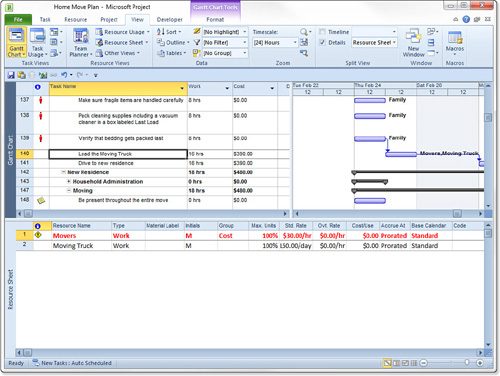
In addition to commonly
known resource types (Work and Material), Project includes cost
resources. Cost resources enable you to identify specific project costs
across multiple tasks, such as travel expenses, per diem costs, and so
on. In addition to being able to identify these resources, you can use
cost resources for integration with the accounting systems. Cost
resources add another dimension to the cost model of Project, allowing
for additional flexibility and traceability of costs.
You can also define Work and
Cost resources as budget resources. You assign budget resources on the
project summary task, which enables you to allocate the budget on a
time-phased basis. You can then compare the planned cost/actual
cost/Estimate at Completion (EAC) to the budget on the project.