In late 2005, Microsoft launched an online viral
marketing campaign for something called Origami, which was later
revealed to be part of its Ultra-Mobile PC, or UMPC, initiative. UMPCs
are basically touch-screen-capable ultra-small form factor mobile
computers, sort of sub-sub-notebooks that eschew traditional keyboards
and pointing devices in favor of a smaller, highly portable form factor.
They're larger than a PDA but smaller than the smallest slate Tablet
PC, though they typically incorporate the full feature set of true
Tablet PCs as well.
|
Don't confuse Ultra-Mobile PCs
(UMPCs) with netbooks, a new generation of sub$500 computers. Netbooks
like the Asus EeePC or Lenovo IdeaPad are notebook computers, but they
are not UMPCs because they lack touch-screen capabilities.
|
|
1. Origami 1.0
The first generation of UMPC
devices ran Windows XP Tablet PC Edition and was criticized for being
somewhat pointless, a solution to a problem no one had; but Microsoft
had a vision of a very specific portable computing experience that would
utilize a seven-inch screen and weigh less than three pounds. With the
first-generation UMPC, the company targeted tech enthusiasts—which helps
explain the viral marketing campaign—but that proved to be a mistake.
The devices sold poorly when they hit the market in early 2006.
The UMPC form factor, not
surprisingly, has been at the center of some heated debates. It is too
large to place in a typical pocket (like a smartphone or PDA), but too
small to contain a usable keyboard (at least by traditional mobile PC
standards). And UMPCs cost more than netbooks, which look and behave
like regular notebook computers. For these reasons, the UMPC occupies an
interesting but perhaps dubious segment of the market. It's just
unclear whether customers are really looking for a device that's larger
than a cell phone but smaller than a subnotebook.
What Microsoft was doing with
the UMPC at a software level, however, was interesting. The company had
created a touch-enabled software front end to Windows XP called the
Origami Experience, and configured Windows to be optimized for both the
capabilities and limitations of the devices at the time. This provided
customers with not only the familiar Windows user experience, but also
some unique capabilities that were specific to the UMPC platform. Think
of it this way: Microsoft was pushing an ultra-mobile touch user
interface years before Apple entered the market with the iPhone, and
they'll never get any credit for it at all.
2. A New Origami
For the second go-round,
Microsoft fine-tuned the software, based it on Windows Vista, and worked
with a new generation of more efficient hardware. It can still be
performance-challenged, thanks to the limitations of the
ultra-low-voltage (ULV) processors that are typically used to power such
devices, but various hardware makers and Microsoft have worked in
concert to create more interesting solutions that will appeal to a wider
audience. And somewhat surprisingly, UMPCs are heading to the
enterprise now as well. It's a potentially compelling solution for those
who need to work and connect on the go.
The primary advantage of a
UMPC compared to a smartphone or PDA, of course, is that it's a real PC.
It runs real Windows software, albeit somewhat slowly, and it can do so
in even the most cramped situations, such as a typical aircraft's coach
seat. The battery life is fantastic, and much better than anything seen
in traditional business notebooks, especially if you're running typical
application software. (Battery life during media playback is mediocre,
from what we've seen.)
Compared to a Tablet PC, of
course, a UMPC is much more compact and portable, which should appeal to
a number of user types, including students, soccer moms, and traveling
salespeople.
Compared to a netbook, a UMPC
is more expensive, but it doesn't need to be opened up for use. And its
touch screen makes such devices more natural to use than netbooks, which
are often cramped. Because most UMPCs don't look like normal PCs, you
don't expect them to act or perform like their bigger siblings.
Thanks to a variety of
innovative hardware designs, you'll see interesting keyboard and
pointing device solutions. For example, the Samsung Q-Series UMPCs,
shown in Figure 1,
feature an impressive and tiny smartphone-like thumb keyboard, split in
half such that there are keys on each side of the screen. Holding the
device with two hands, as you would naturally, the keys are right where
your thumbs are, and work just like the keyboard on the smartphone
you're probably already using. You wouldn't want to type a dissertation
on that keyboard, but it's great for e-mail, Web browsing, document
editing, and other light editing tasks, and is certainly much better
than an onscreen virtual keyboard (which is also available courtesy of
the Tablet PC functionality in Windows, of course). When you're back at
the office, you can plug into USB keyboards and mice, and even an
external screen, and have a desktop-like experience, albeit a fairly
slow one.

Moving forward to Windows 7,
Microsoft hasn't yet updated Origami for its latest operating system,
and it's unclear if it ever will. But the existing Origami 2.0 software,
originally designed for Windows Vista, works just fine in Windows 7,
too. The next section takes a look.
3. A Tour of the UMPC Software
While the underlying
operating system on a UMPC is a stock version of Windows 7 Home Premium,
Professional, or Ultimate with full Tablet PC capabilities enabled,
Microsoft has added a number of UMPC-specific software solutions to the
mix as well, and of course various PC makers also supply their own
device-specific utilities. Before we get to that, however, you're
probably curious what the UMPC interface looks like. Shown in Figure 2, it's basically Windows 7 ... but on a low-resolution screen, typically 1,024 × 600 or lower.
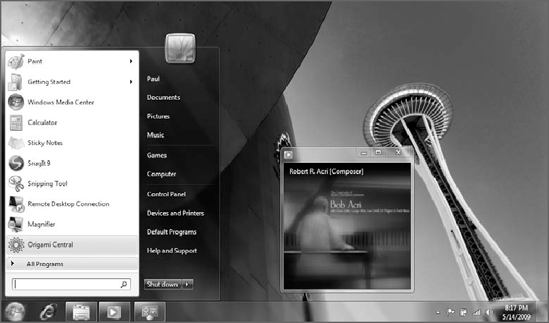
3.1. The Origami Experience
The Origami Experience is the
poster child of the UMPC world, a unique Microsoft application that
combines the simplicity and basic look and feel of Media Center with a
touch-enabled interaction scheme. While it's geared primarily toward
entertainment—three of the four most prominent options in the initial UI
are related to music, video, and pictures—it can also be used as a
straightforward program launcher. The Origami Experience is shown in Figure 3.
The Origami Experience
interface is colorful, obvious, and easy to use. There are quick link
buttons on the top for task switching (that is, Windows Flip), battery
life, and wireless signal, but most of the screen is occupied by large,
colorful icons that are easy to look at and, more important, easy to tap
with your finger. Yes, the Origami Experience can be used with a mouse
and keyboard, of course, but it's really geared for touch screens.
The Music view offers nice views that include Now Playing (see Figure 4) and Library (see Figure 5), both of which sport large, finger-friendly icons and controls.
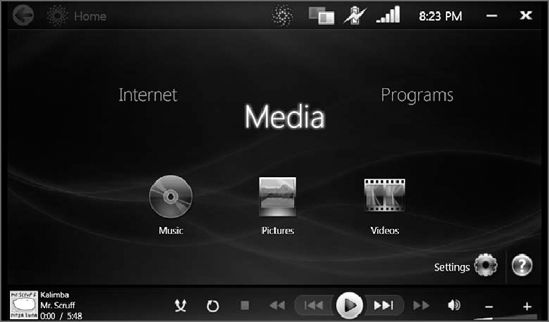
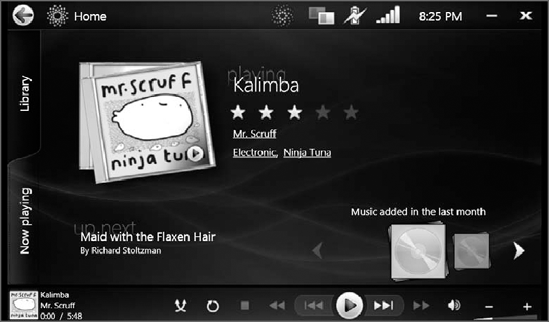
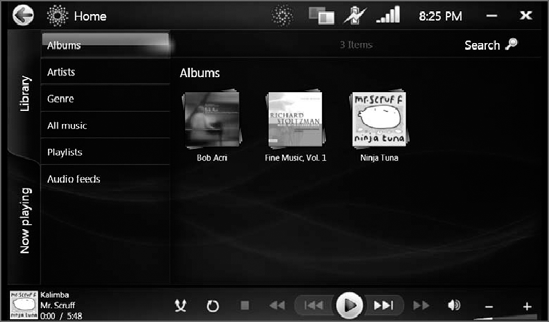
As you might expect, Videos and Pictures offer similar experiences, with both Now Playing and Library views in both.
Aside from Internet,
music, video, and pictures, Origami provides another option, Programs,
which opens to reveal access to productivity applications on your PC
(see Figure 6).
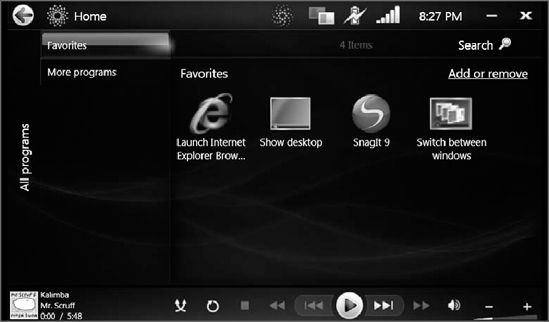
Of course, once you
launch any of the applications displayed within these groups, you're
popped out of the Origami Experience. This is somewhat jarring but
understandable, as Microsoft couldn't replace the entire Windows UI.
Microsoft says that the
Origami Experience isn't just about a new user interface or enabling
touch access to most operating system functions. Instead, this
environment is optimized for what the company calls quick interactions.
This is different from the typical Windows user interface paradigm,
where you're typically multi-tasking and getting a number of things done
in tandem. In the Origami Experience, the expectation is that you're
typically doing just one thing, or performing a single task while also
playing music. It's a new interaction method that's essentially
single-task by design. This makes sense both for the devices that will
typically run this system and for the limitations of the underlying
hardware.
Another way to view the
Origami Experience is via a consumption/management perspective. For
example, you won't manage your music collection or import CDs to the
hard drive from within the Origami Experience. Instead, you continue
using Windows Media Player (or Windows Media Center) for those tasks;
but the Origami Experience is a very simple UI for consuming
content, such as music.