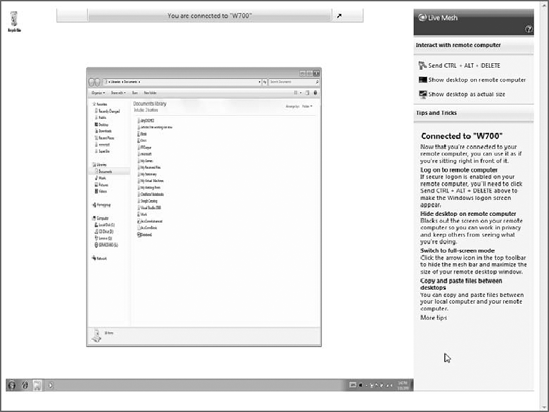While the name Windows Live
can and should suggest a connection with Windows, Microsoft is busy
creating a number of other online services and products that it has
branded in a curious number of ways. The most interesting is Live Mesh (mesh.com),
an evolving new Microsoft platform that encompasses an Internet
operating system (exposed as a Web-based desktop), your Windows 7–based
PC(s), and your mobile device(s). It enables you to sync documents and
other files between the Web-based desktop and your PCs (but only at the
folder level). You can also remotely access other PCs using a remote
desktop-like experience. Microsoft says it will add other services in
the future, and of course developers are racing to take advantage of
this new "cloud computing" platform as well.
At a conceptual level,
what's most interesting about Live Mesh is that the PC desktop is not
at the center of this emerging platform. Instead, Live Mesh is
envisioned as a ring or circle, whereby your PC(s), mobile device(s),
and Web desktop are all equal partners, like spokes on a wheel (see Figure 1).
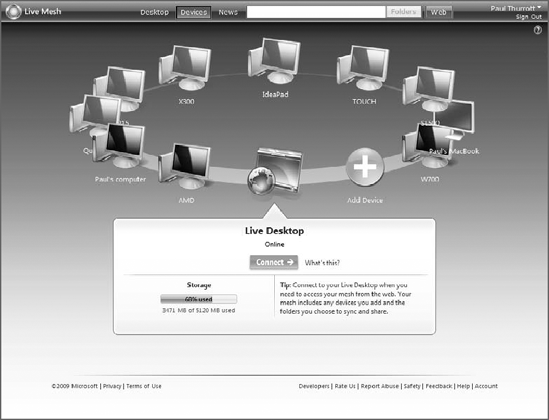
All of the capabilities of the
Live Mesh, today and in the future, will work identically via each entry
point. Note, too, that Microsoft also supports non-Microsoft PCs (for
example, Macs) and mobile devices (for example, Windows Mobile
smartphones) with this platform. The Live Mesh Web-based desktop is
shown in Figure 2.
In short, Microsoft is
creating a cloud computing platform in which the PC is but a component.
Like it or not, most computer users today don't typically use just a
single device. People increasingly use multiple PCs (and/or Macs), both
in the home and at work. They have desktops and laptop computers; they
have smartphones, MP3 players, digital cameras, and other mobile
devices. In addition, most users have a host of online personas via
e-mail and instant messaging services, social networking memberships,
e-commerce sites, and other online communities. Users manage these
disparate components separately and with great complexity and
difficulty.

This situation is similar to
what it must have been like being one of the first automobile owners 100
years ago. Back then, you had to have extensive technical knowledge
about the vehicle in order to use and maintain it. Today, that market
has evolved and matured such that most car owners simply use their
vehicles without needing to understand how they work. Computing, too,
must mature in the same fashion, and it must do so while meeting the
ever-increasing needs of a mobile and interconnected user base.
With Live Mesh, Microsoft
seeks to bridge the gap between all the currently disconnected devices,
computers, and Web services now used. And though a Web-based desktop
sits conceptually on the Live Mesh ring, you use the Web as a hub of
sorts for authentication and connections. Naturally, Microsoft utilizes
Windows Live ID for this purpose. This provides individual users with a
way to collect the list of computers and devices they're using, of
course, but it also provides the infrastructure for sharing between
users. If you want to do something very simple, such as provide a way
for others you trust to access the contents of a shared folder, Live
Mesh makes it both possible and seamless.
Live Mesh, alas, is an
evolving platform, and much about it will change between the writing and
reading of these words. That said, Live Mesh offers two basic features
today: document synchronization and remote desktop access. They're worth
exploring briefly.
1. Live Mesh Document Sync
Every time you create a folder
in the Web-based Live Mesh Desktop, Live Mesh creates a special blue
shortcut to that folder on the desktop of each connected PC. The first
time you click this shortcut, you're presented with a Synchronize Folder
dialog that enables you to set up synchronization for the folder. The
default synchronization option will be changed to When files are added or modified.
If you accept this option, you can optionally (and preferably) relocate
the local version of the folder and move on with life. If, however, you
choose to change the sync type back to Never with this device, then the shortcut disappears from the PC desktop.
Assuming you do want to sync
the folder between your local PC and the Live Desktop (and, potentially,
other devices), the icon will change from a special blue shortcut to a
special blue folder and the window will open. As with folders viewed
from the Live Desktop, locally synced Live Mesh folders also include the
Live Mesh Bar on the right, as shown in Figure 3. There's one major difference, however: on the PC, you can minimize but not close the Live Mesh Bar if you'd like.
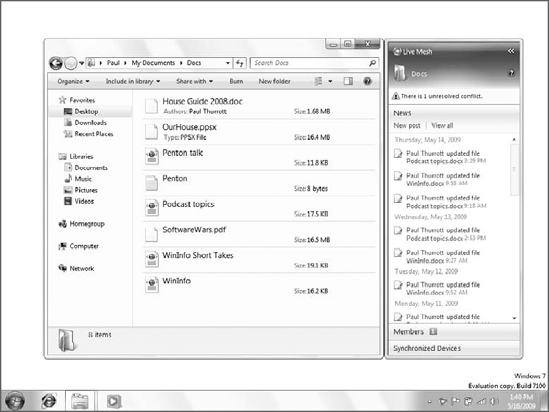
The most important thing
to note about locally accessed synchronized folders, of course, is that
you can drag and drop content into them; and because they're
automatically synchronized, any files and folders you copy into these
folders on your PC are synced back to the Web-based Live Desktop and to
any other devices with which you've configured synchronization. Because
folder sync occurs on a per-folder basis, you need to manually configure
each Live Folder to sync to each device. This can be done via the Live
Desktop or individually on each PC.
2. Live Mesh Remote Desktop
Live Mesh also includes a handy
remote access feature called Live Mesh Remote Desktop. To access this
feature, open the Live Mesh menu, either on your local PC or from within
Live Desktop, find the PC you'd like to remotely control, and then
click the appropriate Connect to Device link. Live Mesh will open a
Remote Desktop-type window, complete with a unique Live Mesh Bar that
includes remote desktop-oriented functionality such as Send
Ctrl+Alt+Delete, Hide desktop on remote device, and Show desktop as
actual size. These options are shown in Figure 4.
By default, the remote desktop
is scaled to fit the confines and resolution of the window, though you
can use the aforementioned option to change that and scroll around
within a truly windowed view of the remote desktop.
NOTE
The Remote Desktop
feature in Windows 7 requires Windows 7 Professional, Enterprise, or
Ultimate: Home versions need not apply. This is a problem with the
remote access feature in Windows Home Server, because that feature relies on Remote Desktop functionality. Thus,
Microsoft's "Home" server can't provide remote access to "Home" versions
of Windows. Armed with this knowledge, you may assume that Live Mesh
Remote Desktop will work only on non-Home versions of Windows, but
that's not the case: Live Mesh Remote Desktop works fine with both
Windows 7 Home Basic and Starter.