Microsoft promotes its
Windows Live offerings specifically as value-added services that enhance
your Windows 7 experience with free, familiar, and secure ways to
connect and share with others. Marketing baloney aside, there's some
truth to this, though Microsoft's lengthy list of available Windows Live
products and services—not to mention the products and services that
fall under other Live services product families—makes it hard to keep
them all straight.
In this section, we focus on a
hand-picked list of Windows Live products and services that we believe
truly do make Windows 7 better. You're free to pick and choose among
them, of course, with one exception: Windows Live ID, which we discuss
first, is the "glue" that binds together all of Microsoft's Live
products and services, both to each other and, in Windows 7, to the PC
desktop as well.
1. Tying It All Together: Windows Live ID
Why you want it: It's needed to access many other Windows Live products and services.
Type: Online service.
Though Microsoft doesn't
explicitly market Windows Live ID, this important service sits at the
middle of all of the company's Live products and services—including,
yes, its Xbox Live and Zune Marketplace/Zune Social services. That's
because Windows Live ID is Microsoft's central single sign-on service,
and any Microsoft online product or service that requires a logon of
some kind requires a Windows Live ID.
While the name Windows Live ID
is unusual, you may be more familiar with the service's previous name,
Passport. Microsoft dropped the name Passport when it changed to the
Live branding it's now using, but the purpose is still the same. So,
too, is the way in which you acquire a Windows Live ID: typically by
signing up for a Microsoft online service, such as Hotmail or Windows
Live Messenger, which requires a logon. However, you don't have to do it
that way. In fact, if you know you're going to be interacting with
various Windows Live (and other Microsoft Live) services going forward,
you can simply sign up for a Windows Live ID first. Here's how you do
it.
Simply navigate to home.live.com
with Internet Explorer and click the Sign up button. Yes, you're free
to use the browser of your choice, but we've found that Microsoft's
online services still work best with the company's own browser, so it's
best to step through the original sign-up process with IE instead of
Firefox or whatever other browser you may use. You can use another
browser to access the service after you're signed up.
Your Windows Live ID will be an
e-mail address of some kind. Note that you are free to use an existing
(non-Microsoft Live) e-mail address as your Windows Live ID (like [email protected]), or you can create a new Windows Live ID using one of Microsoft's domains (typically live.com or hotmail.com in the U.S., but you may see different domains offered in other locales).
NOTE
When you create a new
Windows Live ID using Microsoft's domains, the company will also set up a
free Windows Live Hotmail e-mail account for you (see the next section
for details). This isn't the case when you use an existing e-mail
address, where you're expected to use your existing service's e-mail
facilities instead.
Creating a Windows Live ID involves stepping through a basic questionnaire like the one shown in Figure 1.
You need to find a unique e-mail address if you're going with the Full
Meal Deal, enter some information about yourself, and the like.
Because Windows Live Hotmail
is one of the more popular services, we will assume you endured the lengthier process of creating a
Windows Live ID using one of Microsoft's domains; but the process for
adding a Windows Live ID to an existing e-mail account is similar, and
simpler. During sign-up, you'll be asked to choose an e-mail address and
password, and enter some basic account information.
Once the account is created,
you are directed to Windows Live Account Services, where you will see
that you are signed in to your new account. At that point you can access
any of the Live services : when prompted to
log on, do so with your newly created Windows Live ID.

2. Windows Live Home
Type: Online service.
Windows Live Home (home.live.com), shown in Figure 2,
is a dynamic, living front end to your entire life. Okay, that may
sound a bit dramatic, but if you configure this page to its full
potential, it's hard not to be impressed by how useful it has become.
And if you're looking for a single view into how impressive Microsoft's
Live services are, look no further.
Microsoft describes Windows
Live Home as a dashboard to your network of friends, and this curiously
businesslike description is accurate enough. Here, you will find a
useful aggregation of what's going on with you and your friends. You
will see mail, calendar, and weather information as before, but in a
more attractive guise. Favorite photos adorn the header. News headlines
and other configurable feeds drive the right side of the display. But
the centerpiece, really, is the What's New feed, driven by the
activities you and your friends have configured, both within Windows
Live and without. This feed lists all of the activities you and others
are engaged in, providing a central location for, well, your entire
life—again, if you've configured it correctly.
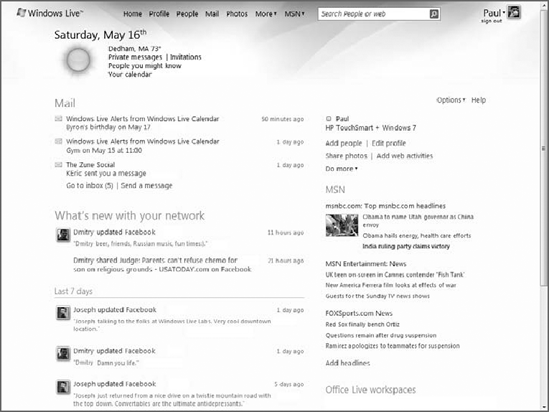
3. Windows Live Profile
Why you want it:
It provides a central location to manage your consolidated online
persona, which consists of your Windows Live ID and any associated and
shared information as well as an aggregation of numerous third-party
services.
Type: Online service.
Where Windows Live Home is
about viewing information about your Windows Live network—that is, those
people with whom you have some sort of digital relationship, typically
via Windows Live People—Windows Live Profile (profile.live.com), shown in Figure 3,
provides the opposite end of this equation: It is the place you go to
broadcast information about yourself to others. Here, you configure
which information you'd like to publish about yourself and who you'd
like to see it. You can edit all the typical profile information—name,
picture, personal message, and the like—and invite people to join your
network. On the surface, it's all pretty obvious stuff.
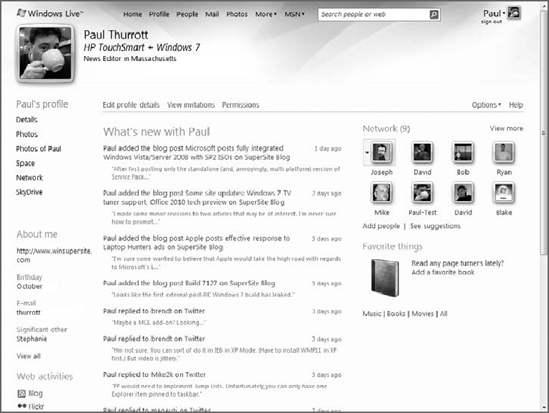
But the real power of
Windows Live Profile lies in its ability to aggregate multiple Web
activities—that is, things you're doing on other social networks, Web
sites, and services—in a single place, creating an automated "What's
New" feed that you can share with others. Microsoft reports that it has
partnered with dozens of companies, linking your activities on services
like Facebook, iLike, Twitter, WordPress, Yelp, and many others, as well
as virtually any custom blog or service that exposes an RSS-type feed,
into a single source of information.
So,
say you are a Twitter user, a WordPress Blogger, and you upload photos
to Windows Live Photos. Without Windows Live Profile, anytime you
updated one of these things, you could only share those updates via
those specific services. Now, you can share all three—and any number of
other activities—via the single Windows Live "What's New" feed that
aggregates virtually everything you're doing online. You set up each
service from within Windows Live Profile just once and then you're good
to go. From then on, everything you do is automatically added to that
one What's New feed.