The Windows Server operating system and the Exchange
Server 2007 messaging system contain several features to enhance
operating system stability, provide data and service redundancy, and
deliver feature-rich client services.
And now,
Windows Server 2003 provides additional services such as Volume Shadow
Copy Service, or VSS, which works to enhance backup capabilities when
organizations use third-party backup products.
Though other options
have been mentioned, this section discusses ways to back up a Windows
Server 2003 system, including key components of Exchange Server 2007
using the built-in backup utilities available with the Windows Server
2003 operating system. Also, additional Windows services are discussed,
including built-in tools that aid in the backup and recovery process.
By preparing for a
complete server failure and using the information in this section, an
organization is more likely to successfully recover from a failed
server, restoring it to its previous state.
Backing Up Boot and System Volumes
A backup strategy
for every Exchange 2007 system should always include the boot and system
disk volumes of the server. For most Exchange server installations, the
boot and system volume are the same, but in some designs they are
located on completely separate volumes—as usually is the case for
dual-boot computers. For the rest of this section and discussion, assume
that they are both on the same partition. This volume contains all the
files necessary to start the core operating system. It should be backed
up before and after a change, such as the application of service packs,
is made to the operating system and once every 24 hours, if possible.
When Exchange Server is
installed on a Windows 2003 server, the installation, by default, will
install on the system partition unless a different location is specified
during installation. On average, the amount of information stored on
the system volume, with applications, services, and all service packs
installed, is typically less than 2GB.
Note
When system volumes
are backed up, the System State should also be included in the backup at
the same time to simplify recovery and restoration of the system to its
original state, if a server needs to be recovered from scratch.
Backing Up Windows Server 2003 Services
Many Windows
Server 2003 services store configuration and status data in separate
files or databases located in various locations on the system volume. If
the service is native to Windows Server 2003, performing a complete
server backup on all drives and the System State almost certainly backs
up the critical data. A few services provide alternative backup and
restore options.
Backing Up the System State
The System State
of a Windows Server 2003 system contains, at a minimum, the system
Registry, boot files, and the COM+ class registration database. Backing
up the System State creates
a point-in-time backup that can be used to restore a server to a
previous working state. Having a copy of the System State is essential
if a server restore is necessary.
How the server is
configured determines what will be contained in the System State, other
than the three items listed previously. On a domain controller, the
System State also contains the Active Directory database and the SYSVOL
share. On a cluster, it contains the cluster quorum data. When services
such as Certificate Services and Internet Information Services, which
contain their own service-specific data, are installed, these databases
are not listed separately but are backed up with the System State.
Even though the
System State contains many subcomponents, using the programs included
with Windows Server 2003, the entire System State can be backed up only
as a whole. When recovery is necessary, however, there are several
different options.
The System State should
be backed up every night to prepare for several server-related failures.
A restore of a System State is very powerful and can return a system to
a previous working state if a change needs to be rolled back or if the
operating system needs to be restored from scratch after a complete
server failure.
Using the Active Directory Restore Mode Password
When a Windows Server
2003 system is promoted to a domain controller, one of the
configurations is to create an Active Directory Restore mode password.
This password is used only when booting into Active Directory Restore
mode. Restore mode is used when the Active Directory database is in need
of maintenance or needs to be restored from backup. Many administrators
have found themselves without the ability to log on to Directory
Restore mode when necessary and have been forced to rebuild systems from
scratch to restore the System State data. Many hours can be saved if
this password is stored in a safe place, where it can be accessed by the
correct administrators.
The Restore mode
password is server-specific and created on each domain controller. If
the password is forgotten, and the domain controller is still
functional, it can be changed using the command-line tool ntdsutil.exe, as shown in Figure 1. The example in Figure 1 changes the password on the remote domain controller named dc.companyabc.com.
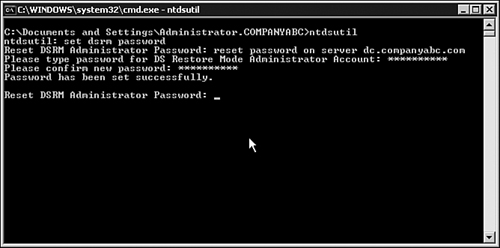
Volume Shadow Copy Service and Exchange Server 2007
Before discussing
the backup process using Window NT backup, it is important for Exchange
administrators to understand what Windows 2003 Volume Show Copy Service
is used for. With many third-party options available today, most
Exchange Server 2007 organizations use these third-party backup
products.
The Volume Shadow
Copy Service is a server service in Windows 2003 and is available as
part of the operating system. Alone, VSS is a service, but when combined
with backup applications, VSS become a vital part of every
organization’s backup strategy and recovery plan.
What Role VSS Plays in Backup
Microsoft has
created VSS to provide application platforms and infrastructures to
enhance functionality when working with Microsoft services such as
Exchange Server 2007. The key to VSS is its ability to act as a
go-between or coordinator for service providers (backup applications)
and service writers (Exchange 2007 databases).
It is important to know
that VSS does not function alone; VSS is designed to provide application
developers a platform in which to build applications to create Exchange
snapshots.
Shadow Copies and Snapshots
This ability
enabled third-party backup applications to create shadow copies or
mirrors of the Exchange database and allowed for administrators to
design more dynamic backup strategies and reduce the overall cost of
restoring servers. Using Show Copies (Mirror Copies) and Snapshots
(Point in Time Mirror Copies), daily backups can be much smaller and for
vital messaging systems, snapshots can be taken several times a day.
VSS Requirements and Prerequisites
When looking at third-party
products as an option for backups with VSS technology, you must
evaluate the products to ensure that they are compatible with VSS.
Compatibility is based on three specific areas:
First,
backups of the Exchange 2007 database, logs, and checkpoint files must
be completed by the application writer (Exchange 2007).
Second, the application must complete a full validation of the backup.
Last, when restoring data in Exchange, this must also be completed by the application writer (Exchange 2007).
VSS and third-party
applications also require hardware compatibility. This is especially
true when backing up to disk subsystems, such as NAS and SAN solutions.
To verify this information, review the application vendor support pages and verify that the application and hardware meet all requirements.
Tip
For more information
regarding Volume Shadow Copy Service and compatibility requirements,
see the Microsoft article on the Microsoft web page at:
support.microsoft.com/?kbid=822896.