1. Problem
You need to create an
orchestration that retrieves messages from a SQL table via a SQL stored
procedure. Specifically, you need to create an orchestration that will
receive individual customer records from your SQL database via a SQL
stored procedure.
2. Solution
The solution reviewed as part
of this recipe outlines how to use the SQL receive adapter within the
context of an orchestration. The solution has a sample table and stored
procedure to demonstrate how the SQL receive adapter routes messages
based on message content. The following instructions outline the tasks
required to create and configure the physical SQL receive port as well
as the orchestration that implements the SQL receive adapter.
3. Task 1: Create Supporting Artifacts
Perform the following steps to create the SQL support artifacts that are used by this recipe:
Create
a new SQL database and table for which to insert the record. Compile
the following table definition, and insert the statements listed in Listing 1. NOTE
The table definition is different from the previous recipe. Make sure to use the table definition in Listing 6-6 or modify the previously created table definition.
Example 1. Example Customer Table Definition
CREATE TABLE [dbo].[Customer] (
[CustomerID][int] IDENTITY (1,1) NOT NULL,
[CustomerName][nvarchar](30) COLLATE SQL_Latin1_General_CP1_CI_AS NOT NULL,
[Address][nvarchar](60) COLLATE SQL_Latin1_General_CP1_CI_AS NOT NULL,
[City][nvarchar](30) COLLATE SQL_Latin1_General_CP1_CI_AS NOT NULL,
[Region][nvarchar](30) COLLATE SQL_Latin1_General_CP1_CI_AS NOT NULL,
[PostalCode][nvarchar](10) COLLATE SQL_Latin1_General_CP1_CI_AS NOT NULL,
[RecordStatus][tinyint] NOT NULL
) ON [PRIMARY]
Insert Customer (CustomerName, Address, City, Region, PostalCode, RecordStatus)
Values ('Shauna Marie', '9515 S Wally St', 'Bellevue', 'WA', '98004', 1)
Insert Customer (CustomerName, Address, City, Region, PostalCode, RecordStatus)
Values ('Pat Dean', '10034th 49th Ave NE', 'Redmond', 'WA', '95550', 1)
Insert Customer (CustomerName, Address, City, Region, PostalCode, RecordStatus)
Values ('Sherrie Long', '5015 48th Ave SW', 'Woodland Park', 'CO', '80863', 1)
|
If you do not have a stored procedure to retrieve individual customer records, compile the stored procedure listed in Listing 6-7. NOTE
Notice that the select statement in Listing 2 contains a FOR XML AUTO, XMLDATA, ELEMENTS clause. The SQL adapter requires select statements returning records to return them in XML format. Additionally, the XMLDATA
clause is required only when running the wizard to generate the schema
for the result set from the stored procedure. When you test the
solution, make sure to remove the XMLDATA clause from your stored procedure.
Example 2. Example Retrieve Customer Record Stored Procedure
if exists(select * from sysobjects where name = 'CustomerToBizTalk' and type = 'P')
drop proc CustomerToBizTalk
go
CREATE procedure CustomerToBizTalk
AS
/*
**
** Object: CustomerToBizTalk
**
** Description: Retrieves records from the Customer table for the SQL receive
** adapter recipe
**
**
*/
BEGIN
/*Populate temp table with records that will be returned to caller*/
Select top 1 CustomerID
, CustomerName
, Address
, City
, Region
, PostalCode
, RecordStatus
Into #TempCustomer
From Customer
Where RecordStatus = 1
/*Update Status of retrieved record from the Customer table*/
Update Customer
Set RecordStatus = 0
Where CustomerID = (select CustomerID from #TempCustomer)
/*Return records to caller*/
Select CustomerID
, CustomerName
, Address
, City
, Region
, PostalCode
, RecordStatus
from #TempCustomer as Customer FOR XML AUTO, XMLData, Elements
/*Clean up temp table*/
drop table #TempCustomer
END
go
grant execute on dbo.CustomerToBizTalk to public
go
|
4. Task 2: Create BizTalk Solution Artifacts
Next, use the Add
Generated Items Wizard to generate the BizTalk artifacts for this
recipe. The wizard will prompt you to specify your BizTalk environment
(including specifying the BizTalk MessageBox database, setting the
connection string to the database you will be accessing, and identifying
the type of SQL port you are creating such as send or receive). This
recipe assumes you have created an empty BizTalk solution. Here are the
steps to follow:
Choose Add Generated Items from the Solution Explorer's tool menu. Select the Add Adapter Metadata template. On the Add Adapter Wizard page, select the SQL adapter, and verify the settings to your BizTalk MessageBox database. NOTE
You can leave the Port field empty unless you are specifying an already created SQL send or receive port.
Click
Next, and set the connection string for the database to which you are
connecting (this is where the table and stored procedure created in the
previous task reside). Then, in the SQL Transport Schema Generation
Wizard, specify the target namespace as http://SQLReceiveAdapter and the document root element name as Customer_Response. The wizard should resemble Figure 1.
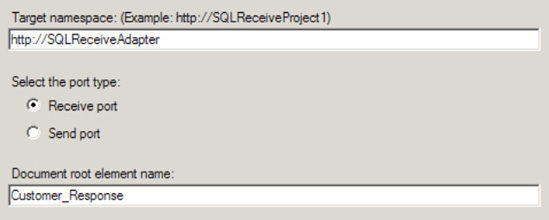
Click
Next, and on the Statement type information page of the wizard, select
Stored Procedure as the type of statement. On the Statement Information
page of the wizard, select the CustomerToBizTalk
stored procedure from the drop-down enumeration, and click the Generate
button. The Generate button results in a generated execute script that
is listed in the Generated Script field of the wizard. Figure 2 displays the completed wizard. NOTE
If the stored
procedure contained any input parameters, those parameters would display
in the datagrid of the wizard. The wizard also depends on the select
statement in the stored procedure to contain the XMLDATA clause in the FOR XML statement. The XMLDATA clause returns the schema layout for the structure returned by the select statement.
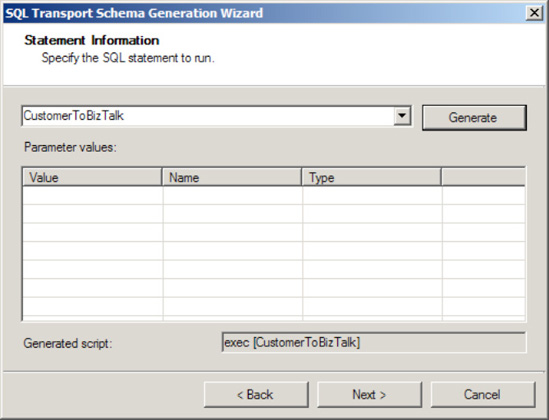
Click
Finish, completing the wizard. When you complete the wizard, notice
that BizTalk creates two artifacts for you: the BizTalk orchestration
and SQLService.xsd. NOTE
The BizTalk orchestration allows you to perform additional processing of the inbound message, and the SQLService schema contains the physical representation of the data returned from the stored procedure.
Modify the BizTalk orchestration, configuring it based on the artifacts listed in Table 1. Configure the BizTalk orchestration for an inbound receive and an outbound send. See Figure 3. Once your orchestration is complete, build and deploy your solution.
Table 1. SQL Receive Orchestration| ID | Name | Discussion |
|---|
| 1 | Receive Customer | Receive shape. Set the Activate property to True. | | 2 | oprtReceiveCustomerSQL | Receive port | | 3 | oprtReceiveCustomerSQLType | Receive port type | | 4 | msgSQLCustomer | Orchestration message pointed to the schema generated from the Add Generated Items Wizard | | 5 | Send Customer | Send shape | | 6 | oprtSendCustomer | Send port | | 7 | oprtSendCustomerType | Send port type |
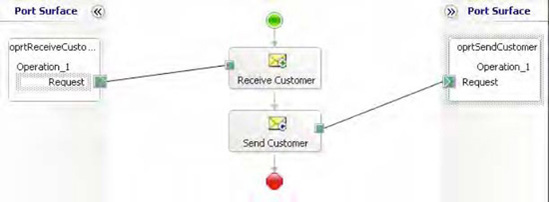
5. Task 3: Create Physical BizTalk Ports
Execute the following steps to
create the SQL receive port that will call the stored procedure and
route the message received to the deployed BizTalk solution:
To
test this solution, you will need to create a physical SQL receive port
to consume the inbound XML file and a physical file send port to send
the message to a file share for examination. From the BizTalk Administration Console, right-click the Receive Ports folder, and select Add Receive Port =>
One-way Port to open the One-Way Receive Port Properties dialog box.
Name the new receive port Sample SQL Receive Port. Leave the rest of the
settings with default values. Right-click the Receive Locations
folder, and select Add Receive Location. Select the receive port that
was created in the previous step, and click OK. In the Receive Location
Properties dialog box, configure the transport type, address, receive
handler, and receive pipeline. Configure the dialog box settings
specified in Table 2. Table 2. SQL Receive Location Configuration Settings| Configuration Parameter | Value |
|---|
| Transport Type | SQL | | Address (URI) | Location of your SQL server (See step 5 for more information.) | | Receive Handler | BizTalk host instance (for example, BizTalkServerApplication) | | Receive Pipeline | Microsoft.BizTalk.DefaultPipelines.XMLReceive |
When configuring the Address (URI) property in the Receive Port dialog box, leave the Receive Configuration settings to the default values: Set Document Root Element Name to Customer_Response. On the SQL Command page, navigate to the deployed BizTalk project and schema to set the SQL command properly (as shown in Figure 4). The completed SQL Transport Properties dialog box should resemble Figure 5.
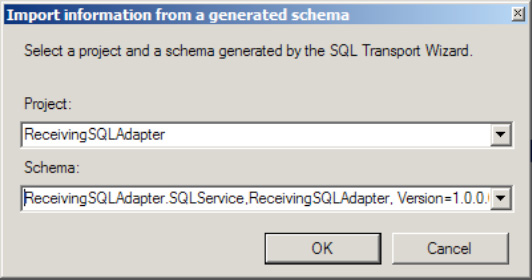
NOTE
BizTalk uses the root
element name and the namespace to route the inbound XML file. If the
root element name and the namespace do not match the root element name
and namespace of the SQLService.xsd
file you created in the BizTalk solution, you will receive document
routing errors and suspended messages when BizTalk tries to route the
message from the SQL receive adapter.
Bind the deployed orchestration to the newly created send and receive ports.
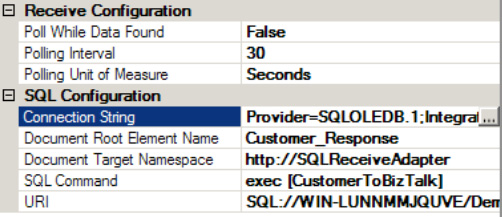
6. Task 4: Test the Solution
Your final task is to test your solution. Here are the steps to follow:
Modify and recompile the CustomerToBizTalk stored procedure. Remove the XMLDATA clause in the FOR XML AUTO statement and recompile it. The resulting stored procedure should resemble Listing 3. Example 3. Revised Select Statement
/*Return records to caller*/
Select CustomerID
, CustomerName
, Address
, City
, Region
, PostalCode
, RecordStatus
from #TempCustomer as Customer FOR XML AUTO, Elements
|
Start your orchestration and SQL receive port, and validate that a
single XML file is created for each customer in your Customer table with
the RecordStatus of 1. Also
verify that the records in the Customer table have had their status set
to 0 indicating that BizTalk has consumed the record. The resulting XML
file should resemble Listing 4. Example 4. Customer Sample XML
<?xml version="1.0" encoding="utf-16" ?>
<Customer_Response xmlns="http://SQLReceiveAdapter">
<Customer>
<CustomerID>1</CustomerID>
<CustomerName>Shauna Marie</CustomerName>
<Address>9515 S Wally St</Address>
<City>Bellevue</City>
<Region>WA</Region>
<PostalCode>98004</PostalCode>
<RecordStatus>1</RecordStatus>
</Customer>
</Customer_Response>
|
7. How It Works
Retrieving records via the
SQL receive adapter is extremely useful and powerful when coupled with
the use of stored procedures. Implementing the SQL receive adapter
requires configuring and managing how records are retrieved from SQL.
This recipe outlined how to use a stored procedure that selects records
in a temporary table, updates the status of the individual record in the
SQL table, and then returns the records to the SQL adapter.
Additionally, this sample demonstrated how to use the FOR XML AUTO clause within a stored procedure.
8. Stored Procedure Configuration
The SQL receive adapter
operates on the polling principle of retrieving records. The adapter
will call the stored procedure on a configurable interval to retrieve
records. However, the adapter does not maintain the state of which
records it has consumed. Therefore, any stored procedure that the SQL
receive adapter executes must maintain a level of state identifying the
processed records. If you examine the stored procedure listed
previously, you will notice that there is a RecordStatus
column that is updated to 0 when the records are polled. You have many
options for determining unprocessed records. For example, you can use
the status flag, physically remove the record from the database, use the
date range, and so on. If the stored procedure does not maintain state,
BizTalk will continue consuming the same data.
In addition to maintaining
state within the stored procedure, if you are returning a result via a
select statement, then you must specify the FOR XML AUTO, XMLDATA clause for generating the SQLService.xsd schema. As explained, the XML AUTO clause instructs SQL Server to return the result set as XML, and the XMLDATA
clause instructs SQL Server to return the schema layout for the
returned result set. The SQL service adapter officially supports using
the FOR XML AUTO clause.
You can also use the FOR XML Explicit clause, but it is not officially supported and should be used with care. Using FOR XML Explicit eliminates using the Add Generated Items Wizard to automatically generate the SQLService schema. However, you can create the SQLService schema manually. One benefit to using FOR XML Explicit over FOR XML AUTO
is the greater level of control in the resulting XML structure that is
returned to BizTalk. If you have a complicated XML message structure
that is comprised of data from multiple tables, you can format the
result set in the correct XML structure via the FOR XML Explicit clause. The select statement in Listing 5 demonstrates how to use the FOR XML Explicit clause.
Example 5. Return Result Set Using the FOR XML Explicit Clause
select 1 as Tag, NULL as Parent
, NULL as [Customer!1!element]
, CustomerID as [Customer!1!CustomerID!element]
, CustomerName as [Customer!1!CustomerName!element]
, Address as [Customer!1!Address!element]
, City as [Customer!1!City!element]
, Region as [Customer!1!Region!element]
, PostalCode as [Customer!1!PostalCode!element]
, RecordStatus as [Customer!1!RecordStatus!element]
from Customer
FOR XML EXPLICIT
|
9. Adapter Configuration
The SQL receive adapter contains many items for configuration. Table 3
lists the items worth noting. The SQL adapter receive location differs
from other BizTalk receive locations in that each SQL receive location
identifies a specific message type that is received from a database. If
you expect to receive multiple types of messages, you must construct a
SQL receive port for each unique message type. The SQL adapter is
configured for each unique message type through the Document Root Element Name node and the Document Target Namespace node. Additionally, each SQL receive location is configured to execute a specific SQL stored procedure or command.
Table 3. SQL Receive Adapter Configuration| ID | Configuration Parameter | Description |
|---|
| 1 | Poll While Data Found | Indicates
whether to continue polling for new records in additional batches or
whether to submit a single query result for the entire polling window. | | 2 | Polling Interval | Identifies how often to poll for records. | | 3 | Polling Unit of Measure | Identifies the unit of measure for polling. | | 4 | Connection String | Identifies the connection string for the database containing data to be polled. | | 5 | Document Root Element Name | Identifies the Root node that BizTalk will assign the inbound message. | | 6 | Document Target Namespace | Identifies the namespace that BizTalk will assign the inbound message. | | 7 | SQL Command | Identifies the SQL command the SQL adapter will execute. | | 8 | URI | Identifies a unique identifier for the receive location. This value is autogenerated. |
In addition to the
configuration items identified previously, you must verify that MSDTC is
configured correctly on the target system that is hosting the SQL
database because BizTalk enrolls every call from the SQL adapter into an
MSDTC-styled transaction.
|