1. Problem
You are receiving a message
that contains multiple records in a batch fashion. In order to import
this information into the appropriate systems, each record must be
handled individually, as opposed to processing them all in a single
batch.
2. Solution
Envelopes allow you to define
a container schema that wraps a number of child schemas or subschemas.
By defining which child records it contains, the envelope allows BizTalk
Server to access the subrecords individually (a process commonly known
as debatching)
and process them as distinct messages. For this solution, it is assumed
that the schema defining the child record has already been created . In this case, our child record schema is
Order – the incoming document contains one or more "Orders," and we want
to split these into individual orders using an envelope.
To create an envelope schema, follow these steps:
Open the project that contains the child record schema. In this case, "Order" would be the child record.
Right-click the project, and select Add => New Item to open the Add New Item dialog box.
Select
Schema Files from the BizTalk Project Items category and Schema from
the list of templates. Enter a descriptive name for your new schema and
then click Add. In this case, OrderEnvelope will be used.
Right-click the Root node of the new schema, and change it to the root name of the incoming schema containing the batch of records (OrderEnvelope in this example).
Click the Schema node (directly above the newly renamed root node), and change the Envelope property of the schema to Yes (in the Properties window), as shown in Figure 1.
Right-click the newly renamed root node, and select Insert Schema Node =>
Child Record, Child Field Attribute, or Child Field Element, to add the
appropriate envelope elements. In this example, a child field element
named BatchID and a child record named Orders, which will contain the child records, are added.
Right-click the record that will contain the child records (Orders in this example) and select Insert Schema Node => Child Record to add a container for the child records. In this example, a child record named Order is added.
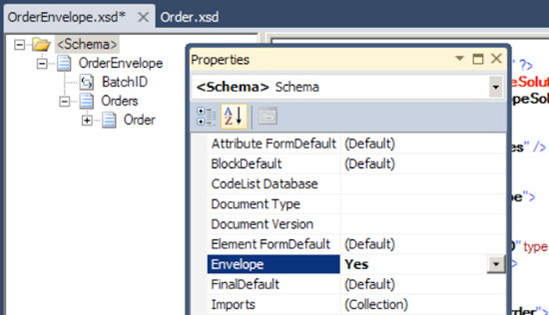
Right-click the container child record (Order in this example), and select Insert Schema Node  Any Element to add a placeholder for the child elements. The resulting envelope schema has the structure shown in Figure 2.
Any Element to add a placeholder for the child elements. The resulting envelope schema has the structure shown in Figure 2.
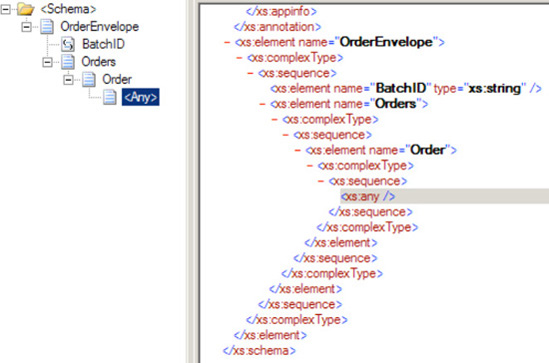
Click the root node (OrderEnvelope in this example), and click the Body XPath property of the schema (in the Properties window), which will open the Body XPath dialog box.
Navigate
through the schema structure displayed in the tree view, and select the
container record for the child records you wish to process individually
(the Orders record in this example), as shown in Figure 3. Then click OK.
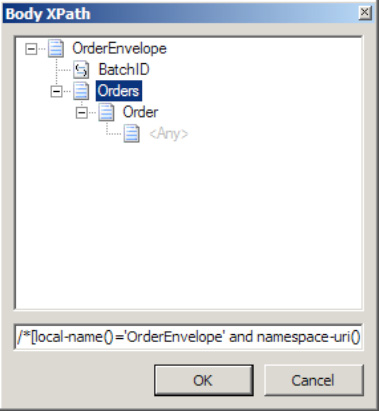
Build and deploy the solution.
The next step is to create the receive port, receive location, and send port. The basics are as follows:
Create a Receive Port and an associated File Receive Location. Set the Receive pipeline property as XMLReceive. See Figure 4.
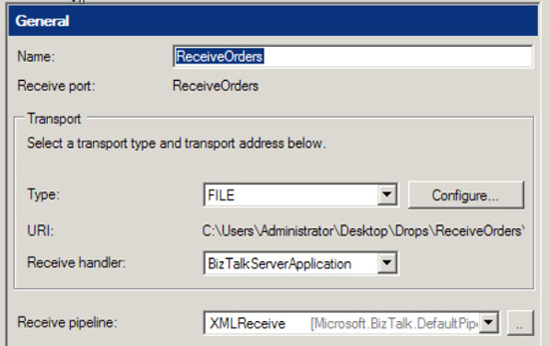
Create
a File Send Port. Set the filter to subscribe to the Receive Port
(BTS.ReceivePortName) and the Send Pipeline property to XMLTransmit. See
Figure 5.
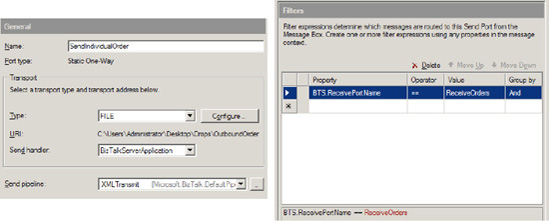
Enlist the Send Port and enable the Receive Location.
Drop
an instance of the Orders XML document on the File Receive Location.
The split of the inbound Orders document will occur automatically in the
pipelines.
NOTE
You can create a sample instance to work from by right-clicking the OrderEnvelope schema and selecting Generate Instance. Paste this into Notepad or some other text editor. Next, right-click the Order
schema, and select Generate Instance. Paste this into the correct node
in the Orders document in the text editor. Save this manually created
document and use it as a test input document.
3. How It Works
Envelopes provide the means to
group multiple messages into one XML document. In the preceding
example, the envelope was used to disassemble individual order documents
from a single enveloped document containing a batch of orders. Once the
envelope and document schemas (OrderEnvelope and Order
in the example) have been deployed, BizTalk Server has the ability to
leverage the two in message processing. The following XML represents one
possible instance of the envelope schema:
<ns0:OrderEnvelope xmlns:ns0="http://EnvelopeSolution.OrderEnvelope">
<BatchID>BatchID_0</BatchID>
<Orders>
<ns0:Order xmlns:ns0="http://EnvelopeSolution.Order">
<OrderID>1</OrderID>
<OrderAmount>1.00</OrderAmount>
</ns0:Order>
<ns0:Order xmlns:ns0="http://EnvelopeSolution.Order">
<OrderID>2</OrderID>
<OrderAmount>2.00</OrderAmount>
</ns0:Order>
</Orders>
</ns0:OrderEnvelope>
When passed through
an XML disassembler pipeline component in BizTalk Server, the preceding
XML message will produce the following two XML documents, which can be
processed individually:
<ns0:Order xmlns:ns0="http://EnvelopeSolution.Order">
<OrderID>1</OrderID>
<OrderAmount>1.00</OrderAmount>
</ns0:Order>
<ns0:Order xmlns:ns0="http://EnvelopeSolution.Order">
<OrderID>2</OrderID>
<OrderAmount>2.00</OrderAmount>
</ns0:Order>
As these order documents
are split up into separate messages within BizTalk Server, they can
undergo different forms of business logic or be delivered to a different
destination, depending on their properties.
The key data element that allows envelope processing in BizTalk server is the Body XPath property. This data element acts as a pointer to the container record that encapsulates or surrounds the child records. On the OrderEnvelope root node, the Body XPath property was set to the Orders record, which contains the individual Order records. In envelope schemas containing a single root node, the Body XPath property must be set to that root node.
For envelope schemas with multiple root nodes, the following apply:
If the Root Reference property is not set on the envelope schema, the Body XPath property must be set for all root nodes.
If the Root Reference property is set on the envelope schema, the Body XPath property must be set for the root node configured in the Root ReferenceBody XPath property can be set for the other root nodes, but it is not required. property. The
It is not required to set the Root Reference property, but the Body XPath property must always be set on at least one root node.
In addition to encapsulating multiple messages, envelopes can also
supply header information that applies to all the records it contains.
In the example, the BatchID element is
defined once at the envelope level, but applies to all the individual
order documents. This functionality of supplementing the individual
message data with header data or metadata can be seen in the common
example of SOAP envelopes .
Within BizTalk Server,
envelope processing for received messages occurs in the disassemble
stage of a receive pipeline. The out-of-the-box XML receive pipeline
handles the removing and parsing of any envelope data contained within
the inbound document. The subschemas are dynamically determined at
runtime by the envelope's properties (specifically, the Body XPath), and used to validate the child documents' structure and split each out into an individual message.
A custom receive pipeline can
also be used to more precisely process inbound enveloped documents. By
leveraging the XML disassembler pipeline component, the envelope and
document (child document) schemas can be set explicitly in the
properties of the component. All envelope and document schemas
explicitly set should have unique target namespaces.
NOTE
If envelope or document
schemas are explicitly set on an XML disassembler component, only
documents matching those schemas will be processed within the pipeline.
The order of envelope schemas is enforced based on the configuration
within the Envelope property on the XML disassembler component. In contrast, the order of the document schemas is not enforced.
After the inbound
enveloped document has been debatched into individual messages, the
disassembler promotes any properties of the envelope to each individual
message. In the example, if the BatchID had been configured as a promoted property, it would have been attached to each individual message during disassembly.
Implementing envelopes
for outbound messages is also possible within BizTalk Server. This
process is handled in the assembling stage of a send pipeline. By
leveraging the XML assembler pipeline component in a custom send
pipeline, the envelope schemas can explicitly be set in the properties
of the component. As it passes through the custom pipeline, the message
will be wrapped in the specified envelope(s) and have the appropriate
message properties demoted to the envelope(s). If a batch of outbound
messages is sent through the custom send pipeline, the batch of messages
will all be combined into a single document and wrapped in the
specified envelope.
In addition to having a
single envelope, a group of messages can be wrapped in a series of
nested envelopes. Using nested envelopes provides a flexible way for
transferring message batches that have a complex structure or
relationship.
While the preceding
solution used BizTalk Server's pipeline capabilities to handle inbound
envelope processing, there are other implementation options to consider
when designing a solution. A loop can be used within an orchestration to
iterate over child records within an enveloped document, splitting out
each submessage individually using XPath queries or a node list object.
An orchestration can also be used to call out to an external assembly to
handle message debatching. When determining which method to use, it is
important to consider the following:
Does the entire
batch need to be handled transactionally (for example, if one of the
messages fails to process correctly, should the entire batch be
canceled)?
• Do
the individual records within the batch need to be processed in a
specific order (for example, in the same order in which they appear in
the original document)?
Does there need to be any event or notification after all messages in the batch are successfully processed?
Is business logic (orchestration) implemented on each individual message after it has been debatched?
If your business scenario would
lead you to answer yes to any of these questions, using an orchestration
to handle the parsing of an enveloped document may be required. The
main benefit of using an orchestration is enhanced control over the
processing of the individual messages. The order of the messages can be
maintained; scopes can be used to implement transactionality across the
entire message batch; compensating and error handling are more robust;
and it is simple to implement logic required when all messages within a
batch have completed processing. The major downsides to using
orchestrations for debatching are performance and ease of modification
to the solution (as changing the orchestration requires you to redeploy
the BizTalk Server solution).
If the requirements of your
business scenario allow for envelope processing to be handled via
pipelines, you will realize performance gains. Additionally, the
solution will be simplified by minimizing the number of implemented
artifacts.