Now that the service applications are configured and
the configurations for the site collection, the library, and the central
administration site are reviewed, it is time to test the functionality
of accessing and editing documents in the browser.
The following sections assume the following:
1. | On the PC: Word 2010, Excel 2010, and PowerPoint 2010 are installed on the PC, which is using Windows 7 and IE 8, 32-bit version.
| 2. | For the document library:
The Advanced Settings page is set to Open in the Browser in the Opening
Documents in the Browser section. Documents are not required to be
checked out before they are edited, nor is Content Approval required for
submitted items.
| 3. | For the document library (optional): Versioning can be on or off for the document library at the discretion of the administrator.
| 4. | For the site collection: The Office Web Apps feature is set to Active for the site collection that houses the site that houses the document library.
| 5. | For the farm:
The Open Documents in Client Applications by Default feature is not
activated in Site Collection Features in the Central Administration
site.
|
Testing Word Access via Office Web Apps
Assuming the conditions listed at the beginning of the “Testing Office Web Apps Functionality”
section are met, follow these steps to test Office Web Apps with a
Microsoft Word 2010 Document. These steps are high level, and additional
testing from different browsers, operating systems, and versions of
Office should be performed:
1. | Using
an account with Contribute-level permissions, navigate to the document
library that meets the prerequisites listed in the previous section and
that contains one or more file created in Word 2010.
| 2. | Hover over the Name field of a Word document and click it. The file should open in the same browser session, as shown in Figure 1.
Note that the toolbar provides a File tab, Open in Word, Edit in
Browser, Find icons, and a Zoom drop-down menu, page forward and page
backward arrows, and help and pop-out buttons.
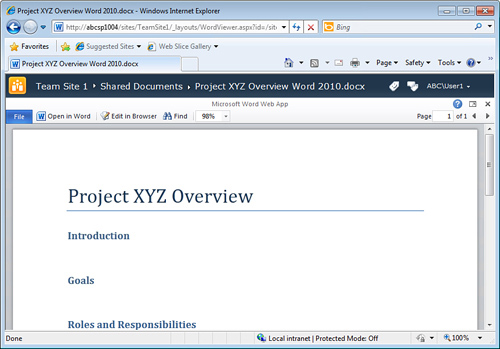
Note
Clicking on the pop-out
button (on the right side of the toolbar between the help and X buttons)
opens the Word document opens in a new window, and the browser session
can revert back to the previous view of the document library. Pop-ups
need to be enabled for the browser for the specific SharePoint site for
pop-out functionality to work.
| 3. | Click the Edit in Browser button on the toolbar, and the Open Document window opens. Select Edit and click OK.
| 4. | A
limited Word ribbon now appears, which provides File, Home, Insert, and
View tabs. The File tab provides Save, Open in Word, and Close tools.
The Home tab provides
Clipboard, Font, Paragraph, Styles, Spelling, and Office sections with
corresponding tools. The Insert tab provides Table, Pictures, and Links
tools. The View tab provides Editing View, and Reading View tools.
Note
Multiple users cannot edit
a Word document via Office Web Apps. To test this, with the Word 2010
document open for editing as one user (User1), access the same document
using another PC and different user account (User2) so that it opens in
the browser, and click on Edit in Browser. Note that a message appears
to User2, stating “Word Web App Cannot Open This Document Because It Is
Currently Being Edited by Another User.” If the Open in Word button is
clicked, and the Edit option is chosen, the user will be informed that
the document Is Locked for Editing by domainname\username.”
| 5. | Add some text and an image to the document, as shown in Figure 2. Note that a new tab appears when the image is added and selected that provides limited image editing tools.
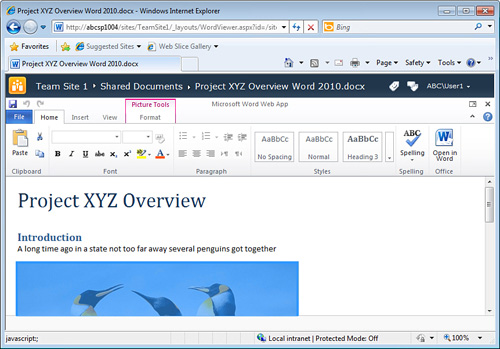
| 6. | Click the Find button in the toolbar, and search for text in the document to verify functionality of the find feature.
| 7. | Click the Save button to save the changes.
| 8. | Then click the Close button, and the browser returns to the document library.
|
Caution
If a document is checked
out by a user and saved to the local drafts folder, it cannot be edited
in the browser. An error message appears, stating “Word Web App Cannot
Open This Document for Editing Because It Is Checked Out to Your Local
Drafts Folder.”
Testing Excel Access via Office Web Apps
Assuming the conditions listed at the beginning of the “Testing Office Web Apps Functionality”
section are met, Excel document access via Office Web Apps should be
functional. This section reviews a sampling of features available when a
user chooses to edit an Excel 2010 spreadsheet in SharePoint 2010, and
also tests two users accessing and editing the same spreadsheet in
Office Web Apps.
Follow these steps to test the Excel services application:
1. | Using
an account with contribute-level permissions, navigate to the document
library that meets the prerequisites listed at the beginning of this
section and that contains one or more file created in Excel 2010. The
Excel 2010 file should have some equations and at least one graph in it
ideally.
| 2. | Hover
over the Name field of an Excel document and click it. The file should
open in the same browser session. Note that the tools offered for Excel
are subtly different than those for Word (as covered in the previous
section). The toolbar provides a File tab, Open in Excel, Edit in
Browser, Data drop-down menu, and Find tool. If there are multiple
worksheets in the Excel file, the tabs will be visible at the bottom on
the browser. The File tab is actually a drop-down menu and provides the
following tools: Open in Excel, Save a Copy, Download a Snapshot,
Download a Copy, and Reload Workbook.
Note
The Download a Snapshot
option opens the Excel document in Excel but does not include any
formulae, just the values of the cells, but can be useful if a user
simply wants to capture the state of the document at a particular point
in time.
| 3. | Click Edit in Browser and the file will be editable and provide File, Home, and Insert tabs, as shown in Figure 3.
Note that the tools available on the Home tab are somewhat limited but
still allow a moderate level of editing capability. For example, the
Insert tab enables only the insertion of a Table or a Hyperlink. Also,
for example, the graph shown in Figure 3 is not editable.
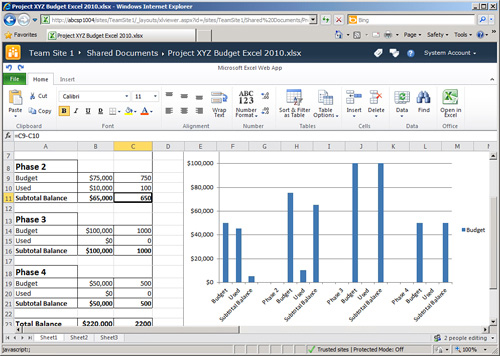
Note
There is no Save button when Excel is edited in the browser. Instead, all changes are saved when they are made.
| 4. | Test
multiple people editing the spreadsheet in the browser by logging on to
the same SharePoint site with a different user clicking the same
spreadsheet filename and clicking Edit in Browser.
| 5. | When
two different users edit the same spreadsheet in the browser, click the
drop-down arrow in the lower-right corner that is labeled X People
Editing (where X is an integer) and review the results. It shows the
names of the users who are editing the spreadsheet. Test modifying the
spreadsheet with two users to see the results.
|
Note
If versioning is enabled
for the document library containing the spreadsheet, a version is saved
only when the last user exits the document by navigating away from the
spreadsheet after editing. So, for example, User1 and User2 are editing
the same spreadsheet at the same time in their browsers, and each makes a
handful of changes. User1 navigates away first by clicking the document
library name in the breadcrumb. Then User2 makes additional changes and
then navigates away from the page using the breadcrumb. Only after
User2 navigates away from the spreadsheet is a new version saved.
Caution
If two or more people
edit a spreadsheet in the browser, none of the users can click Open in
Excel; instead, a message displays, stating “You Are Currently
Collaborating on This Workbook with Other People. You Cannot Edit This
Workbook in Excel While Other People Are Also Editing It in the
Browser.” Users can Download a Snapshot or Download a Copy, however.
Also note that the undo and redo features are not enabled when multiple
users edit a spreadsheet in the browser.
|