1. Problem
You need to send a message out of an orchestration and receive a response back into the same orchestration instance.
2. Solution
You can use a correlation
set to tell an orchestration to accept only messages that have the same
information as a message sent by the orchestration. As an example,
suppose you have a customer support website where customers can place
support requests and expect a response to appear on the website within
two days. When a customer places a request, the website sends a support
request message containing a unique SupportID
to BizTalk, which BizTalk forwards to a customer relationship
management (CRM) system. Once support personnel monitoring the CRM
system respond to the customer request, the response containing the same
SupportID goes through BizTalk and posts to the customer support website for the customer to view.
Occasionally, the
support personnel cannot respond within two days, either because the
request is not clear or because it is an extraordinarily tough request.
When support personnel cannot solve the customer's request in time, the
business policy is to elevate the request to a special support team that
will work one-on-one with the customer to help with the problem.
Unfortunately, the CRM system does not have the functionality to
escalate the support request after the standard time period. However,
fortunately for your customers, BizTalk can implement the business
process and coordinate these two messages easily using correlation sets.
The same orchestration instance
that forwards the request to the CRM system must receive the correlating
response. In this example, BizTalk will know to receive the response
with the same SupportID as the message forwarded to the other system.
Create an orchestration that defines the basic flow of messages. Figure 1
illustrates a basic message flow where the orchestration receives a
message, forwards the message on to another system, and waits for a
response. If the orchestration does not receive a response within a
specified amount of time, the orchestration sends the original message
to another location for higher priority processing.
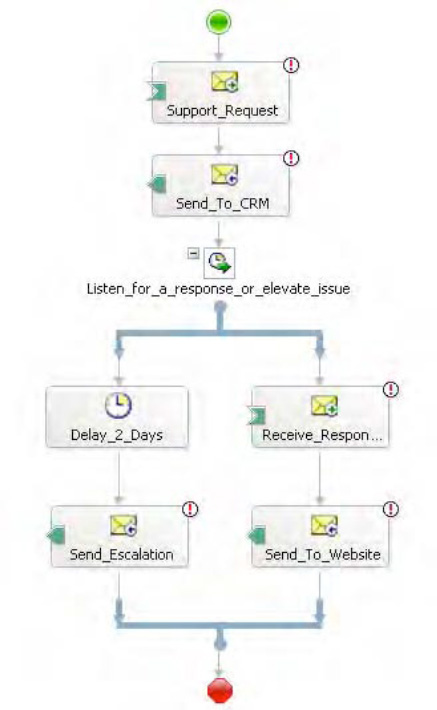
A
correlation type defines the information that BizTalk uses to decide
which orchestration instance gets the response. To create the
correlation type, in the Orchestration View window, right-click Correlation Types, and select New Correlation Type, as shown in Figure 2. The Correlation Properties dialog box appears.
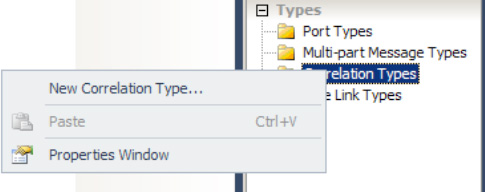
In
the Correlation Properties dialog box, select the promoted property
that defines the correlation information, and click the Add button. In
this example, select the ServiceID promoted property of the ServiceRequest schema, as shown in Figure 3. Select OK to complete the creation of the new correlation type, and rename it to ServiceIDType.
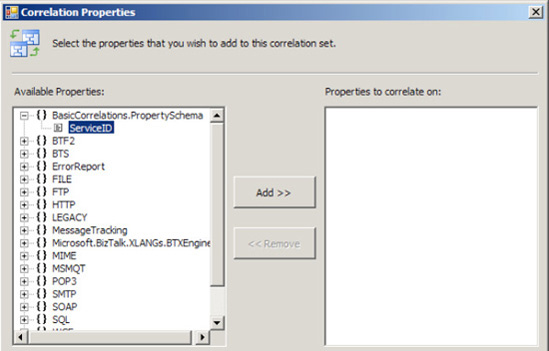
NOTE
While a correlation set type can contain any promoted property, it cannot contain distinguished fields.
To create the correlation set, right-click Correlation Sets in the Orchestration View window, and select New Correlation Set, as shown in Figure 4.
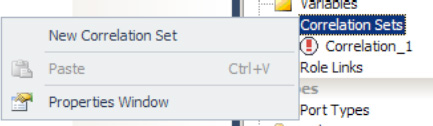
In the Properties window, change the name of the new correlation set to ServiceIDCorrelation, and set the correlation type to the ServiceIDType created in steps 2 and 3, as shown in Figure 5.
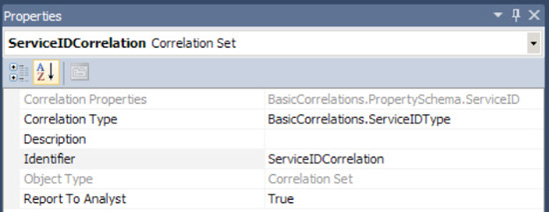
Right-click the Send to CRM shape in the orchestration, and select Properties. In the Properties window, set the Initializing Correlation Sets property to ServiceIDCorrelation, as shown in Figure 6.
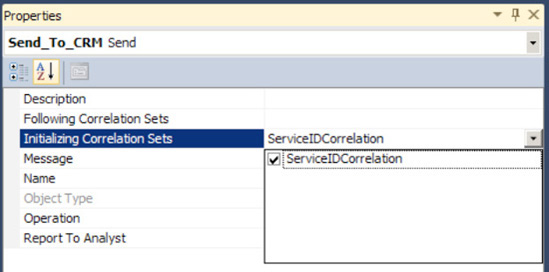
Right-click the Get CRM Response shape, and select Properties. In the Properties window, set the Following Correlation Sets property to ServiceIDCorrelation, as shown in Figure 7.
This ensures that the orchestration will accept only messages with the
same information at runtime, which is the specific support identifier in
this example. While sending the outbound message, BizTalk creates an
instance subscription with the properties of the correlation set to
receive the correlated inbound message.
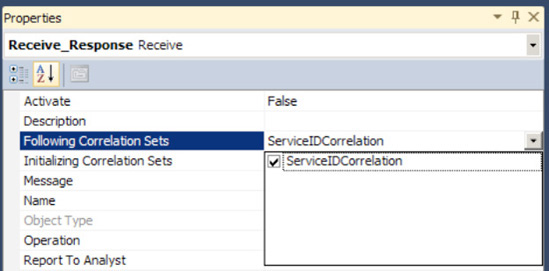
3. How It Works
The orchestration in Figure 1
defines the basic flow of messages that BizTalk needs to coordinate.
However, the time between when BizTalk sends the support message to the
CRM system and receives a response could be as long as two days. You
would expect that there could be any number of outstanding customer
support requests during two days. Moreover, because many support
requests are sent to the CRM system, many BizTalk orchestrations would
be waiting concurrently for a response. Further, suppose one request has
already taken over a day of research, when a new one arrives that will
take only a few minutes to handle. BizTalk creates a new orchestration
instance to forward each message to the CRM system, but how will BizTalk
know which orchestration instance should receive the response message?
By using a correlation set, you
can tell an orchestration to accept only messages that have the same
information as a message sent by the orchestration. A correlation set is a container for holding information of a particular correlation type. A correlation type
defines the correlation set, telling BizTalk the fields in a message
that will create the correlation set. In this example, we have only one SupportID
to keep track of, so we create only one correlation set. When BizTalk
initially sends the support request to the CRM system, the orchestration
instance initializes the correlation set containing the SupportID to keep track of the specific SupportID
in the messages. The action receiving the response from the CRM system
follows the same correlation set, meaning that the orchestration
instance will accept only messages with the same SupportID as the message sent to the CRM system.