End-to-Edge DirectAccess Model
The end-to-edge model of
DirectAccess has the DirectAccess client establish an IPSec tunnel to
the DirectAccess server. The DirectAccess server then forwards
unprotected traffic to the intranet resources. This is the most common
form of DirectAccess and closely follows a standard remote access
methodology.
Figure 4
shows the end-to-edge connection model. Note that there is a single
protected (solid line) connection through the tunnel to the DirectAccess
server, which then is forwarded to each of the application servers in
three separate unprotected (dashed line) connections.
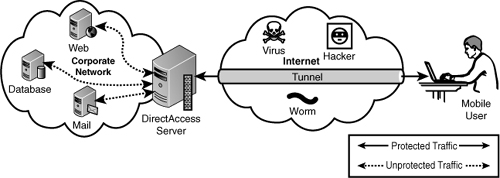
The end-to-edge model requires no IPSec support within the intranet, although the intranet resources still need to support IPv6.
End-to-End DirectAccess Model
The end-to-end model of
DirectAccess has the DirectAccess client establish an IPSec tunnel with
each application server that they connect to. This ensures that traffic
is protected end to end (hence the name) by the IPSec encryption,
including while traversing the intranet.
Figure 5
shows the end-to-end connection model. Note that there is a protected
(solid line) connection through the tunnel and the DirectAccess server
to each of the application servers. This indicates that there are
separate IPSec connections to each server, which are protected by
encryption not only through the Internet but also through the intranet.
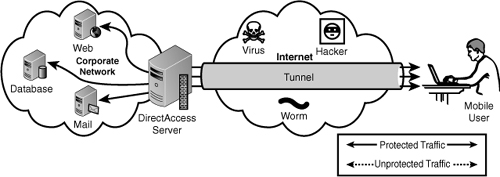
The end-to-end model
requires that each application server run on Windows Server 2008 or
Windows Server 2008 R2, as well as use IPv6 and IPSec. There is also
some additional overhead for the IPSec connections.
The
requirement that all application servers be Windows Server 2008 or
higher is a difficult hurdle to overcome in today’s heterogeneous IT
environments. This makes the end-to-end model of DirectAccess less
common than the end-to-edge model.
Internet Versus Intranet Traffic with DirectAccess
One of the benefits of
DirectAccess is the ability to separate the intranet traffic (destined
for internal servers) from the Internet traffic (destined for external
servers). This conserves the corporate bandwidth for access to corporate
resources. By specifying the domains and subdomains for which the
DirectAccess server provides access, traffic for those domains is
directed through the DirectAccess connection. Other traffic is routed
through the default routes and bypasses the DirectAccess connection.
This is the highest performance configuration and is the default mode of
operation.
However, in some cases,
administrators might want to have all traffic route through the
DirectAccess connection. Examples of this include organizations that
want to control or monitor their client communications or prevent access
to certain Internet sites. In these cases, the DirectAccess client can
be configured to route all traffic through the DirectAccess connection.
DirectAccess Components
DirectAccess leverages IPv6
technology along with PKI to provide a seamless secure connection to the
enterprise network. DirectAccess runs at boot and connects as soon as
Internet connectivity is established. There’s no need for a user to
configure a VPN client or logon. From an administrative perspective,
this technology allows system administrators to manage and monitor
remote systems through tools like Microsoft System Center Configuration
Manager (SCCM) and Group Policy. DirectAccess finally puts remote
workers on equal ground with traditional office employees.
The following list depicts the components found in a DirectAccess deployment:
DirectAccess server—
This is the server that connects to the internal network and the
Internet. It has to be running Windows Server 2008 R2 with two physical
interfaces: one on the public Internet and one for the internal network.
The public interface must have two consecutive public IP addresses
assigned.
DirectAccess client— This is a computer running Windows 7. It must be a domain member with a certificate.
Corporate IPv6 network— The IPv6 network to which DirectAccess clients will be connecting remotely.
Certificate server—
This server issues the certificates that support the tunnel creation,
authentication, and security. This certificate server must have a
published certificate revocation list (CRL) that is available internally
and externally.
Network Location Server (NLS)—
This is an HTTPS site that serves as the indicator to the DirectAccess
client if it is connected to the Internet or the intranet.
Active Directory and DNS server—
This server must be running Windows Server 2008 SP2 or Windows Server
2008 R2. The AD and DNS role can be separate servers, although most
organizations will have these services on the same server.
Figure 6 shows the components and their connections.
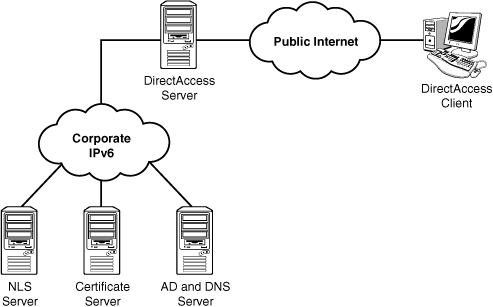
Smart cards or NAP
protection can also be implemented for additional security if desired.
In its most simple configuration, DirectAccess requires each client to
have a valid computer certificate for authentication to the internal
network. This takes the place of a traditional username and password.
DirectAccess
requires IPv6 on the internal enterprise network. It leverages
conversion technology like Teredo, 6to4, and also the new IP-HTTPS for
remote clients using IPv4 to connect to the IPv6 enterprise network. These new technologies are described in the following list:
Teredo is the most
common method for DirectAccess. It allows IPv6 traffic to pass through
NAT devices that transition out to an IPv4 public network. A good
example is many “hot spot” connections at coffee shops and many home
networks.
6to4
directly translates IPv6 addresses into IPv4 addresses. If remote
clients are directly connected to the Internet and have only IPv4 public
IP addresses, 6to4 is the preferred method for connectivity.
IP-HTTPS
is a new protocol in Windows 7 and Windows Server 2008 R2. It tunnels
IPv6 traffic over an IPv4 HTTPS tunnel between a DirectAccess client and
a DirectAccess server. Although this might seem like the simplest
option, it comes at a large performance cost due to network overhead and
should be used only as a last resort.
The DirectAccess protocol is very robust and will transparently attempt multiple methods of access to establish a connection.
Network Location Service
The Network Location Service
(NLS) is a critical component for the DirectAccess architecture. This is
a website that clients attempt to connect to determine if they are
currently connected to the Internet or to the intranet. It is the URL of
a highly available website in the corporate intranet.
There are two behaviors that would be experienced for the DirectAccess client system. They are as follows:
If the DirectAccess
client can reach the NLS URL, it assumes that it is connected to the
corporate network and no further action is necessary.
If
the DirectAccess client cannot reach the NLS URL, it assumes that it is
not connected to the corporate network and then begins the DirectAccess
connection process.
The NLS service is
normally a highly available website, such as servers in a Network Load
Balanced (NLB) cluster or a Windows cluster.
Note
As you can see, if the NLS
website is down, this can result in the disastrous situation of all the
DirectAccess clients suddenly thinking they are on the Internet, even
though they are really in the intranet. They would all then begin the
DirectAccess connection process. That’s why the NLS website must be
highly available.
DirectAccess Connection Process
The
DirectAccess client is very robust and will try a variety of methods to
connect to the corporate network. The connection process is started
when the DirectAccess client detects that it is connected to a
network—that is, a network transition such as the connection to a LAN,
wireless access point, or other connection becomes active.
The DirectAccess client goes through the following connection process when it detects that it is connected to a network:
1. | The
DirectAccess client attempts to connect to the NLS website. If it can
reach the site, it determines that it is connected to the intranet and
stops the DirectAccess process. If it cannot reach the NLS website, it
determines that it is connected to the Internet and continues with the
DirectAccess process.
|
2. | The
DirectAccess client establishes an IPSec tunnel to the DirectAccess
server using IPv6. If there is an intervening IPv4 network, the client
uses the Teredo or 6to4 protocols to tunnel IPv6 over IPv4.
|
3. | If
the DirectAccess client is unable to connect using the Teredo or 6to4
protocols, the client will attempt to connect using the IP-HTTPS
protocol.
|
4. | The
DirectAccess client establishes an IPSec tunnel to the DirectAccess
server using IPv6. The DirectAccess client and the DirectAccess server
mutually authenticate using certificates in the process of setting up
the IPSec computer tunnel.
|
5. | The DirectAccess client contacts the domain controller and obtains the computer group policy.
Note
The user does not have to be logged on to the computer for this process to complete to this point in the process.
|
6. | The
DirectAccess user logs on or the logged-on credentials are used in
conjunction with the certificates to establish the IPSec user tunnel.
The user group policy is applied to the DirectAccess client.
|
7. | The DirectAccess server begins forwarding traffic from the DirectAccess client to authorized intranet resources.
|
This entire process is
transparent to the user and requires no user interaction. In the event
of an interruption in network connectivity, the DirectAccess client will
reestablish the connection through this process when it detects network
connectivity again.