Check Links and Reconcile are the two most
commonly used utilities in Dynamics GP. Despite their common usage,
their roles and outcomes are regularly misunderstood. We will look at
Check Links in this recipe and move on to Reconcile for our next dish.
Check Links is a utility designed to review links
between related tables for data consistency. For example, if there is a
detail record there should be a header record. The Check Links utility
is able to compare header and detail records and potentially rebuild
damaged or missing data. When transaction data is unrecoverable, running
Check Links will remove the damaged records, possibly requiring
re-entry.
A transaction record can be damaged in any number of
ways including lost network connectivity, poorly imported data, database
level changes, and power outages. Most transactions in Dynamics GP
include a header record with information about the transaction and a
detail record with transaction specifics. Imagine an invoice for
example. The invoice header contains things common to the whole invoice
such as the invoice number, customer, and date while the invoice detail
record holds the specifics of each item being purchased.
In many cases, if a header record is damaged much of
it can be repaired from the information in detail records. When
possible, running the Check Links utility will rebuild header records.
Users may still need to make some adjustments but most of the data will
be recovered. However, if a detail record has been damaged, often there
is not enough information for the Check Links utility to recover the
details. In those cases the Check Links utility can and will delete data
so it is a good idea to run a backup prior to running Check Links.
Depending on the number of transactions being
checked, Check Links can take a long time to run. As the reports
generated by running Check Links are not reprintable it's a good idea to
send them to a file as well as the screen. The reports can be very
large so blindly sending them to a printer is usually not a good idea.
With this background, let's cook up some Check Links.
How to do it...
To run Check Links for Sales Order Processing transactions:
1. Ensure that a current backup has been created.
2. Select the Microsoft Dynamics GP menu and from there select Maintenance | Check Links.
3. In the Series field select Sales.
4. Select Sales Distribution and click on Insert to add this item.
5. Repeat this process with Sales History and Sales Work and click on OK:
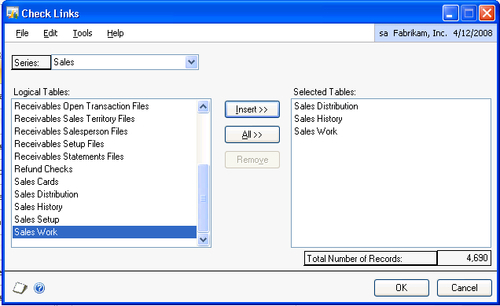
6. Select Screen and File in the Report Destination window. Enter a location for the file and format it as a text file.
7. Click on OK to run Check Links.
8. A report will print to the screen with the results including any additions or deletions made by the utility.
How it works...
The Check Links utility works throughout Dynamics GP
to validate data and connections between tables. There is still plenty
of debate about whether Check Links should be run regularly to maintain
the health of the system or only when an issue has been identified.
There are good arguments on both sides. As a practical matter I've
always preferred to run Check Links only when necessary.
As System and Company setup tables don't
have dependent links in the same way that transaction tables do, Check
Links typically won't solve issues with those tables. The Reconcile
utility checks for data consistency among unlinked but still associated
tables. Consequently, Reconcile should be used with System and Company
tables in place of Check Links.