Data backup may be the single most important
maintenance item related to Dynamics GP. Backing up data is crucial to
ensuring the long term integrity of the system. Dynamics GP provides a
basic backup process designed to protect data and schedule full backups.
The built-in Dynamics GP backup routine is not
intended to be a one-size-fits-all backup process. For example, it
doesn't provide a mechanism for transaction log backups via the
interface. Most companies prefer to use SQL tools to manage their backup
process. Ultimately, each company should determine a recovery plan and
then work with IT professionals to create an appropriate backup process.
However, the Dynamics GP backup process is an
acceptable option, especially as a preference to no backup at all. The
focus of this recipe is on setting up a backup process using the
Dynamics GP backup routine.
How to do it...
To set up a Dynamics GP backup routine:
1. Select Microsoft Dynamics GP at the top. Select Maintenance | Backup from the Microsoft Dynamics GP menu. Enter the system password if prompted.
2. Select the company to back up. For our example, select Fabrikam, Inc.
and set a backup file location. The backup location needs to exist or
be created using the file lookup button to the right of the field:
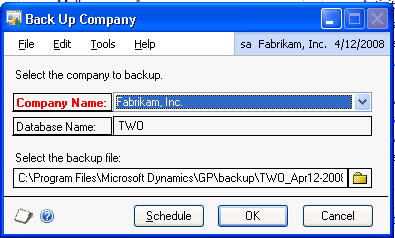
3. Click on Schedule to set up recurring backups.
4. Name the schedule FABRIKAM.
5. Select the checkbox for each day to provide daily backups.
6. Set the backups to delete after 4 Weeks:
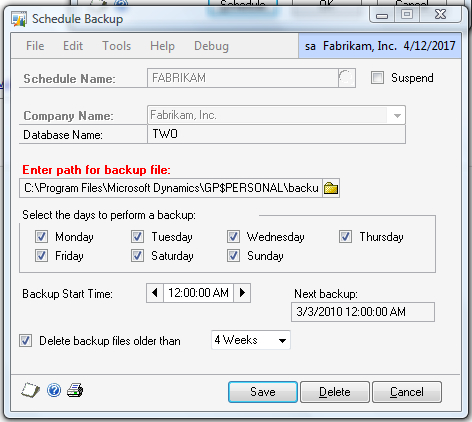
7. Click on Save to save the backup routine.
8. Repeat this process for other company databases and the System Database.
How it works...
Backing up data is the single most important
maintenance function. Companies may need to go beyond the built-in
backup routine to intra-day transaction log backups for true
point-in-time recovery. The built-in routine does provide at least a
daily backup option for protection.
There's more...
In addition to the databases, other files need to be backed up as well.
Additional Backups
Backing up the company and system databases provides
the ability to restore a firm's information. However, it's important to
back up the infrastructure around that information as well. Dictionary
files hold customized forms and reports that can be extremely time
consuming to restore. This also applies to financial statement layouts
in the FRx Sysdata folder and integration definitions in the IMD file
that stores integrations. Key items to back up include:
Any file with a DIC extension.
Any file with a VBA extension.
Any file with an IMD extension from Integration Manager.
The entire Sysdata folder from FRx.
Exports of VBA code, Custom Forms, and Custom Reports as an additional backup. These are created with the Export button found in the Microsoft Dynamics GP menu under Tools | Customization Maintenance.