Microsoft Dynamics GP uses dictionary files
to hold application code, forms, and reports. Form and report
modifications in Dynamics GP don't modify the underlying item; instead,
modified forms and reports are modified copies of the original that are
stored in the reports and forms dictionaries.
The key question facing companies is the placement of
the dictionaries because this can impact the availability of custom
forms and reports. Improper placement may mean that users don't get
necessary customizations, so dictionary locations need to be set up
properly with each client install of Dynamics GP.
We will look at how to set up dictionary locations in this recipe.
How to do it...
To change the location of a user's forms and reports dictionary:
1. Select Administration from the Navigation Pane. Select Edit Launch File under the Setup section on the Administration Area Page.
2. Enter the system password if prompted.
3. Click on the product having ID 0 and name Microsoft Dynamics GP. This is the main Dynamics GP application. At the bottom of the window are three dictionary locations for the Application, Forms, and Reports:
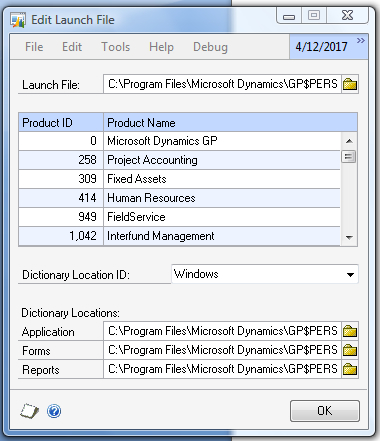
4.
Changing the location of the application dictionary is not recommended
as this is where the core business logic is stored and moving this file
can negatively impact performance.
5. Select the Forms
field and scroll to the right to see the full location. This is the
location for custom forms. Changing this to a new location will create
an empty custom forms file in the new location. If an existing custom
forms field is in a different location, either enter the new location or
use the file lookup to identify the new location. The same process
applies to change the location of the Reports dictionary.
6.
Each installed product outside of the core Microsoft Dynamics GP
dictionary has its own application, forms, and reports dictionaries.
7. Select the Fixed Assets product and notice that the dictionaries have names specific to the Fixed Asset module ID.
8. Click on OK to save any changes.
How it works...
Dictionary control is an important piece of
maintaining Dynamics GP. As new users are added and more instances are
installed, it's important to ensure that the dictionaries are pointed to
the right place. Without this, companies end up with an incoherent mess
of customized windows and reports.
The two most common placements are locally on each
user's machine or centrally on a file share. Local placement was
preferred for a long time as this resulted in significantly fewer
incidents of dictionary corruption. Typically, a master copy of the
forms and reports dictionaries was maintained and copied to user
machines via a network login script.
Over time the problem of corrupt dictionaries was
significantly reduced. Improvements in Dynamics GP and network
reliability made dictionary corruption extremely rare. This made
centrally managing dictionaries much more feasible.
There are pros and cons to each approach. Locally
managing dictionaries provides a type of backup. In the event of damage
to the dictionary file, the file can be replaced by another user's copy.
Conversely, locally managing dictionaries lets users have different
customizations from their peers as each user's files can be unique.
Finally, locally managing dictionaries permits forms and reports to be
customized while Dynamics GP is in use.
Local placement of dictionaries does cause additional
IT overhead as it involves creation and management of login scripts to
update dictionaries with changes. Also, if users leave Dynamics GP
logged in over several days dictionary updates won't propagate to their
machines during that time period. Finally, users could customize forms
and reports locally only to have them overwritten the next day when
central dictionaries are rolled down via a login script.
Central management of dictionaries provides a
consistent experience for users as everyone gets the same set of
customizations in their dictionaries. Backup can be centrally managed as
well. Customizations can't be made directly while other users are in
the system. However, forms and reports customizations can be exported
locally, modified, and then applied to a central dictionary.
There's more...
For administrators there is another option for setting dictionary locations outside of the interface.
Dynamics.set file
Installed dictionaries and their locations are held in the Dynamics.set file. The recipe explained previously shows how to set dictionary locations via the interface. This process changes the Dynamics.set file. The same changes could be made in the file with Notepad instead of via the interface. The Dynamics.set
file could also be copied to a user's computer (assuming that they have
the same modules and dictionary locations). This process is faster and
easier than changing each user's Dynamics.set file via the interface.