In this section, we describe the workflow life cycle, shown in Figure 1, and explain the design phase of the life cycle in detail.
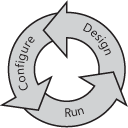
The workflow life cycle has three phases:
Design
Business users decide what parts of a business process that traverses
Dynamics AX 2009 need to be automated and then design a workflow to
achieve this automation, leveraging their understanding of the business
processes and the organization. They can collaborate with developers in
this phase, or they might just communicate the workflow requirements to
the developers, who then create the necessary artifacts in Dynamics AX
2009. The artifacts enable the workflow that the business users will
later configure.
Configure
After the necessary artifacts are in place, business users configure
the workflow in Dynamics AX 2009. If this work is carried out on a test
system, after successfully testing the workflow, the administrator
deploys the related artifacts and workflow configuration to the live or
production system.
Run
Users interact with Dynamics AX 2009 as part of their day-to-day work,
and in the course of doing so, might submit workflow documents to the
workflow for processing as well as interact with workflows that are
already activated.
This cycle is repeated when the workflow that has
been designed, configured, and deployed needs to change in some way,
for example, because of a change in a business process or in the
organization.
1. Designing Workflows
As a developer, once you understand the workflow
requirements the business user has provided, you must create the
corresponding workflow artifacts, dependent workflow artifacts, and
business logic. You create all these in the AOT by using the Dynamics AX
2009 client. You write the business logic in X++.
Table 1
lists each workflow artifact and the steps you need to perform when
creating it. The artifacts are explicitly listed in order of dependency.
Table 1. Workflow Artifacts
| Artifact | Steps |
|---|
| Workflow category | Define the module within which the workflow template is enabled. |
| Approval | Define the approval workflow document.
Define approval event handlers for Started and Canceled.
Define approval workflow providers for Participant, DueDate, and Hierarchy.
Define approval menu items for Document, DocumentWeb, Resubmit, ResubmitWeb, Delegate, and DelegateWeb.
Enable or disable approval outcomes.
Define approval outcome menu items for Action and ActionWeb.
Define approval outcome event handler.
Define the DocumentPreviewFieldGroup. |
| Task | Define the task workflow document.
Define task event handlers for Started and Canceled.
Define task workflow providers for Participant, DueDate, and Hierarchy.
Define task menu items for Document, DocumentWeb, Resubmit, ResubmitWeb, Delegate, and DelegateWeb.
Add/remove task outcomes.
Define task outcome menu items for Action and ActionWeb.
Define task outcome event handler.
Define the DocumentPreviewFieldGroup. |
| Workflow template | Define the workflow document.
Define event handlers for workflow Started, Completed, ConfigDataChanged, and Canceled.
Define menu items for SubmitToWorkflow, SubmitToWorkflowWeb, Cancel, and CancelWeb.
Define the workflow category. (Select from the existing categories.)
Define required approvals and tasks, and
sequencing of required approvals and tasks. Enable or disable activation
conditions for workflow configurations based on the template.
|
Table 2 identifies the dependent workflow artifacts that are referenced in Table 1.
Table 2. Dependent Workflow Artifacts
| Dependent Workflow Artifact | Description |
|---|
| Workflow document query | Defines
the data in Dynamics AX 2009 that a workflow acts on, and exposes
certain fields that the business user uses for constructing conditions
in the workflow configuration form. The query is defined under the AOT\Queries node, and it is required for all workflows. |
| Workflow document class | References
the workflow document query and any calculated fields to be made
available when constructing conditions. This X++ class is created under
the AOT\Classes node. It is required because workflow templates and elements must bind to a workflow document class. |
| SubmitToWorkflow class | This X++ class is the menu item class for the SubmitToWorkflow
menu item that displays the Submit To Workflow dialog box in the
Dynamics AX 2009 user interface. The Submit To Workflow dialog box
allows the user to enter comments associated with the submission. The SubmitToWorkflow
class then activates the workflow. If state is being managed in the
record that has been submitted to workflow, this class can be used to
update the state of the record.
This class is created under the AOT\Classes node. |
| State model | A
defined set of states and state transitions (supported changes from one
state to another) used to track the status of workflow document records
during their life cycle. For example, a document can have the following
states: Not Submitted, Submitted, ChangeRequested, or Approved. There is currently no state model infrastructure in Dynamics AX, so you have to implement any state model that is required. |
| Event handlers | Event
handler code consists of business logic that is written in X++ and then
referenced in the workflow template, the approval element, approval
outcomes, the task element, and task outcomes. If a workflow document
has an associated state model, you must write event handler code to
transact workflow document records through the state model when being
processed by using workflow. Event handler X++ code is created under the
AOT\Classes node. |
| Action and display menu items | Both types of menu item are created under the AOT\Menu Items or AOT\Web\Web Menu Items node.
For more information about the menu items used in the workflow infrastructure, see:
http://msdn.microsoft.com/en-us/library/cc602158.aspx http://msdn.microsoft.com/en-us/library/cc604521.aspx
|
| Custom workflow providers | If
the functionality of the workflow providers shipped with Dynamics AX
2009 isn’t adequate for a given set of requirements, you can develop
your own workflow provider. Custom workflow provider X++ classes are
created under the AOT\Classes node and then referenced in one or more workflow elements.
For more information about workflow providers, including where they are used, see http://msdn.microsoft.com/en-us/library/cc519521.aspx. |
| canSubmitToWorkflow method | This
method is required on each Dynamics AX 2009 client form that is enabled
for workflow, and it is used to inform the workflow common controls
that the record in the form is ready to be submitted to the workflow. |
1.1 State Model
A state model
defines a set of states and the transitions that are permitted between
the different states for a given record type, along with an initial
state and a final state. The reason state models exist is to provide a
very prescriptive life cycle for whatever data they are associated to.
The current state value is often stored in a field on a record. For
example, the PurchReqTable table (the header for a purchase requisition) has a status
field that is used to track the approval state of a purchase
requisition. The business logic for purchase requisitions has been coded
to respect the meaning of each state and the supported state
transitions so that a purchase requisition record can’t be converted
into a purchase order before the state is approved.
The simplest way to add and manage state on a
record is to use a single field on the record to store the current
state, but you have to determine what approach makes the most sense. You
would then create a static X++ class that implements the state
transition business logic. Conceptually, you can think of this class as
the StateManager class. All the
existing business logic that performs the state transitions should be
refactored to use this single, central class to perform the state
transitions, in effect isolating the state transition logic into a
single class. From a workflow perspective, state transitions always
occur at the beginning or conclusion of a workflow element. This is why
all workflow tasks and workflow approvals have EventHandlers that can be used to invoke the StateManager class. Figure 2 shows the dependency chain between an event handler and the workflow document state.

After you decide to enable a workflow for a table in Dynamics AX 2009, and that the table has state that must be managed, you must
refactor all the business logic to respect the state model that you
define to avoid getting unpredictable results. Create operations should
always create a record with the initial
state (for the state model). Update operations must respect the current
state and fail if the state isn’t as expected. For example, it
shouldn’t be possible to change the business justification of a purchase
requisition after it has been submitted for approval. Managing the
state of the record during each update so that the current state is
verified and the next logical state is updated would typically be
implemented in the update method on the table by calling the StateManager class; if it returns true, go ahead and do the update. If not, throw an exception and abort. Figure 3 shows a simple state model for a record.

In Figure 9-10,
the initial state is NotSubmitted. When a record is submitted to
workflow, the state changes to Submitted. After the workflow is
activated, the state becomes PendingApproval. If a workflow participant
selects the Request Change action, the state changes to ChangeRequested.
After all approvals are submitted, the final state is Approved.
1.2 Creating a Workflow Category
Workflow categories are used to associate a
workflow template to a module. This association restricts the list of
templates that are shown when you’re configuring a workflow for a
particular module. To avoid showing a long list of all the workflow
templates in the system, you group the templates by module using
workflow categories. For example, if a user is in the Accounts Payable
module, the user sees only the workflow templates bound to Accounts
Payable. The mechanism behind this grouping is a simple metadata
property on the workflow template called Workflow category. This property allows you to select an element from the module enum (AOT\Data Dictionary\Base enums\ModuleAxapta).
With this mechanism, it is easy for
ISVs and partners who create their own modules to extend the module enum
and thus have workflow templates that can be associated to that module.
Note that a workflow category can only be associated to one module.