Next to Check Links, the Reconcile utility
is the most commonly used utility in Dynamics GP. The job of the
Reconcile utility is to replace or remove erroneous data that is related
but isn't necessarily linked. For example, to improve reporting speed
Dynamics GP stores the summary totals of each account in a table. Unlike
Check Links these tables aren't related to each other, they simply hold
the same information in different formats, one in detail and one in
summary.
The summary total of an account should equal the sum
of all of the detail transactions for an account. If it doesn't the
Reconcile utility will recalculate the totals from the detail and
replace the summary total.
Like Check Links, the Reconcile utility can remove
data and should be run after a backup. Additionally, any reports that
are available to be printed should be printed to the screen and to a
file. There is no option to reprint these reports. In this recipe, we'll
look at the most common use for Reconcile—ensuring that financial
summary data matches the detail.
How to do it...
To reconcile financial totals:
1. Make a backup of Dynamics GP.
2. Select Financial from the Navigation Pane. Select Reconcile under Utilities.
3. Select the Year checkbox, the Open radio button, and select 2017 from the drop-down menu:
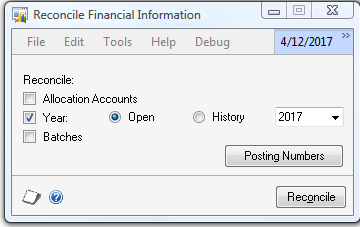
4.
Unlike other Reconcile processes no report prints when reconciling the
year. Using the Reconcile utility on other parts of the system will
result in a report showing changes.
How it works...
The Reconcile utility is designed to help
ensure data integrity in Dynamics GP by correcting mismatched data and
updating totals for summaries, batches, and headers. It is a powerful
utility and shouldn't be used without a good backup. Like Check Links,
there is disagreement in the Dynamics GP community over whether or not
Reconcile should be run regularly. As with Check Links, my slight
preference is to run it only when there is suspicion of a problem.