Index Attributes
|
Scenario/Problem: You have an application that queries users who have a specific value in an attribute. You need to optimize the queries.
|
Solution: Index the attribute by using the Active Directory Schema snap-in.
To index an attribute, perform the following steps:
1. | Log on to a domain controller or a member computer that has Windows Server 2008 RSAT installed.
|
2. | Click Start, click Administrative Tools, and click Active Directory Schema.
|
3. | In the console tree, expand Active Directory Schema and then click Attributes.
|
4. | In the details pane, right-click the attribute you want to index and click Properties.
|
5. | On the attribute properties page, select the check box next to Index this attribute, as shown in Figure 1.
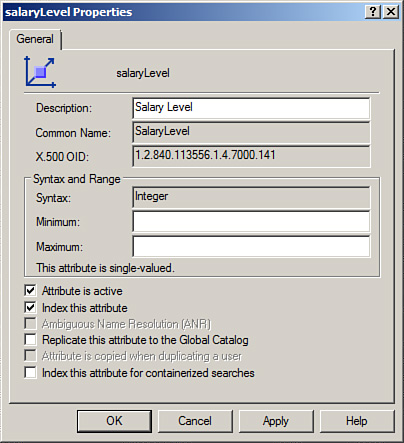
|
6. | Click OK to save the changes. |
Remove Attributes from the Index
|
Scenario/Problem: You previously indexed an attribute so that queries responded more quickly; however, this is no longer required.
|
Solution: Remove the attribute from the index by using the Active Directory Schema snap-in.
To remove an attribute from the index, perform the following steps:
1. | Log on to a domain controller or a member computer that has Windows Server 2008 RSAT installed.
|
2. | Click Start, click Administrative Tools, and click Active Directory Schema.
|
3. | In the console tree, expand Active Directory Schema and then click Attributes.
|
4. | In the details pane, right-click the attribute you want to remove from the index and click Properties.
|
5. | On the attribute properties page, deselect the check box next to Index this attribute, as shown in Figure 2.
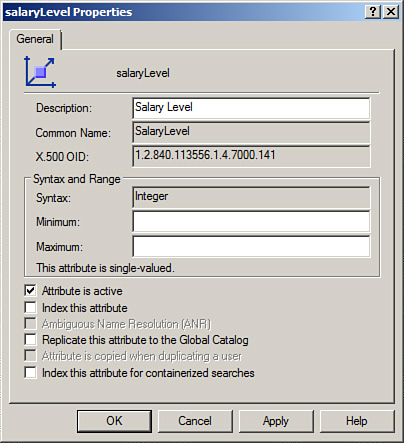
|
6. | Click OK to save the changes.
|