The Newsfeed Business Productivity accelerator for
Microsoft Dynamics CRM 4 could possibly be the answer to organizations
whose users have not successfully adopted CRM 4. This accelerator has an
appealing and easy-to-understand interface that provides insight into
business data, for any level of user.
The Newsfeed Business Productivity accelerator provides the following solutions:
For
a detailed breakdown of modifications, review the documents within the
\Documentation folder included with the download files. All files can be
downloaded from the Codeplex website at http://crmaccelerators.codeplex.com.
Once the newsfeed accelerator is downloaded and unzipped, you’ll find the following materials in the Source folder:
Installing the Newsfeed Business Productivity Accelerator
1. | Open
CRM and select Settings, Customization, Import Customizations. Import
the \SourceCode\Workflows\newsfeed_oob_workflows.xml file into CRM.
You’ll be importing four workflows, as shown in Figure 1.
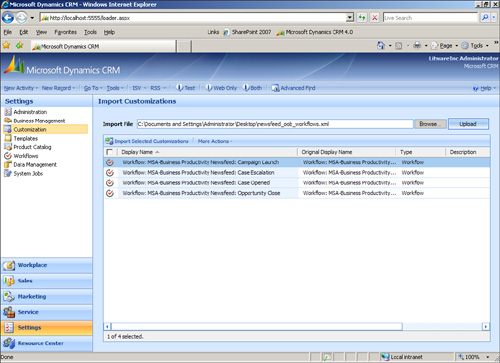
|
2. | If
using the Extended Sales Forecasting accelerator, import the
\SourceCode\SF Workflows\newsfeed_esf_workflows.xml to also display
Sales Forecasting results.
|
3. | Publish the workflows.
|
4. | Import the custom report using the following configuration (see Figure 2):
Existing File, which
is found within C:\Microsoft Dynamics CRM
4.0\Accelerators\BusProd\Newsfeed\V1.0\BusProd_Newsfeed_RTW\SourceCode\SSRS\CRM
Newsfeed.rdl. Update Categories to include Sales Reports. You could use all categories or none. Set the Related Record Types to Activities. Set the Display In to Reports Area and Lists for Related Record Types. Click
the Administration tab and set the report to be available to the
organization. CRM user permissions will still apply so that users will
see only records for which they have permission to view.
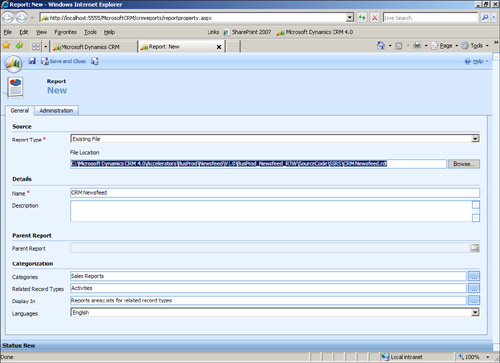
|
5. | Optionally, you can modify the list of activities that appear in the Newsfeed dashboard by adding the string newsfeed: to any note within a record.
|
This accelerator can be
extended easily by building workflow to enhance the data displayed
within the custom report, or by updating the CRM site map, you can set
the newsfeed report as the “home page’ for all CRM users.