Modify a Computer Object’s Delegation Properties
|
Scenario/Problem: Your company has an application that uses Kerberos delegation.
|
Solution: Modify a computer object’s delegation properties.
To modify a computer object’s delegation properties, perform the following steps:
1. | Log on to a domain controller or a member computer that has Windows Server 2008 RSAT installed.
|
2. | Click Start, click Administrative Tools, and then click Active Directory Users and Computers.
|
3. | In the details pane, right-click the computer account you want to modify and click Properties.
|
4. | Click the Delegation tab, shown in Figure 1.
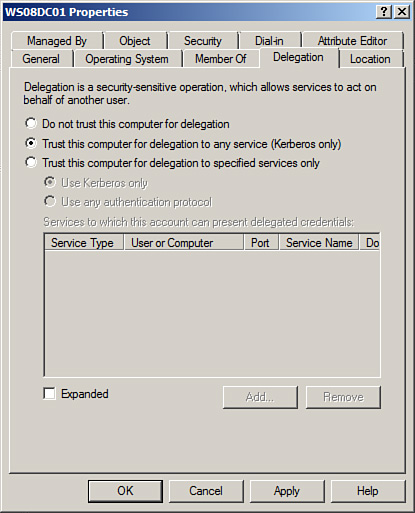
|
5. | Modify the applicable properties, and then click OK. |
View the Password Replication Policies Applied to a Computer Object
|
Scenario/Problem: Your
company has a number of RODCs. Each RODC caches passwords. You need to
determine which RODCs have cached a password for a particular computer.
|
Solution: View a computers object’s password replication properties.
To view the password replication policies applied to a computer object, perform the following steps:
1. | Log on to a domain controller or a member computer that has Windows Server 2008 RSAT installed.
|
2. | Click Start, click Administrative Tools, and then click Active Directory Users and Computers.
|
3. | In the details pane, right-click the computer account you want to view; then click Properties.
|
4. | Click the Password Replication tab.
|
5. | The password replication policies that are applied to the computer account are listed.
|
6. | To view the properties of a password replication policy, select the password replication policy and click Properties.
|
7. | Click OK to save the changes. |
Modify a Computer Object’s Location Properties
|
Scenario/Problem:
Your company stores the physical locations of computer objects in AD
DS. You need to configure the location for a particular computer.
|
Solution: Modify a computer object’s location properties.
To modify a computer object’s location properties, perform the following steps:
1. | Log on to a domain controller or a member computer that has Windows Server 2008 RSAT installed.
|
2. | Click Start, click Administrative Tools, and then click Active Directory Users and Computers.
|
3. | In the details pane, right-click the computer account you want to view and click Properties.
|
4. | Click the Location tab, shown in Figure 2.
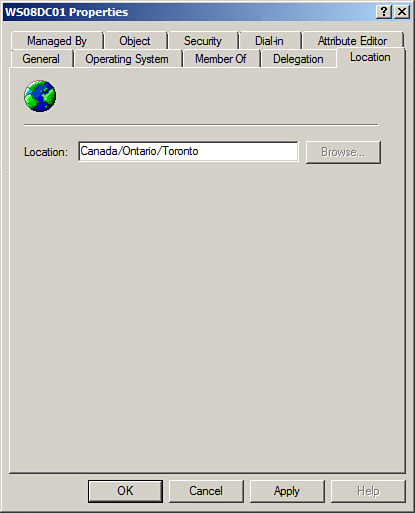
|
5. | Enter the location into the Location field; then click OK. |