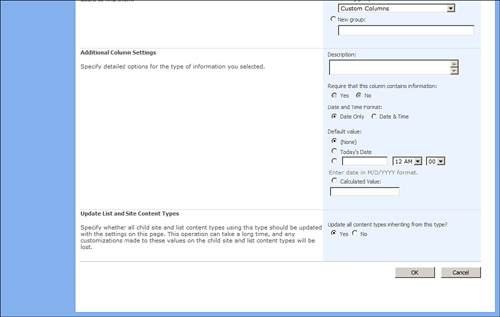Scenario/Problem: You want to modify an existing content type—change its name or perhaps add or remove a column and other settings.
Solution:
To modify an existing content type, open the site’s settings page,and click Content Types
under the Galleries section of the page. This selection opens a page
that enables you to modify content types (see Figure 1).
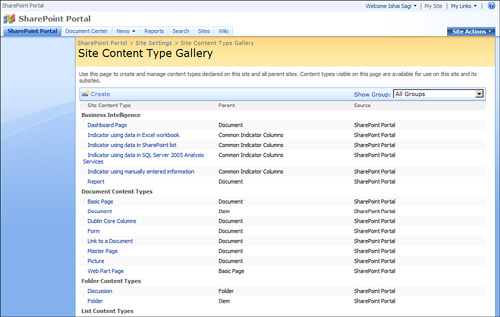
Click the name of the
content type that you want to change so that you can change it to open
the content type’s setting page (see Figure 2).
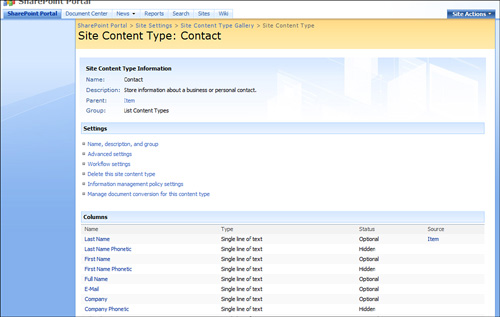
To edit the content type,
change any setting available on this page, including the content type’s
name, description and group, its workflow settings, its columns, and
more advanced settings. With every setting that you change, you have an
option to also update all content types inheriting from the content
type. Updating them ensures that the change you made will also be made
to other content types that were created with the current content type
as their parent. For example, if you add a Birthday column to the
Contact content type and you want the change to also affect any other
content types that inherit from Contact, such as External Contact,
select Yes under Update All Content Types Inheriting from This Type?
when adding the site column (see Figure 3).