Different SMS 2003 services and processes carry out
different tasks depending on the site property or site setting you
enable or configure. However, there is still one basic process flow that
takes place when any site setting changes. The change is requested by
you and posted to the SMS database, the change is carried out by the
appropriate SMS site server component processes, and the database is
updated with the change. Let’s explore this process more closely.
Site settings are stored
in the site control file. This file is named Sitectrl.ct0 and is
maintained in the SMS\Inboxes\Sitectrl.box directory on the site server.
This file is a text file that you can view using any text editor. The
beginning of a representative site control file is displayed in Figure 1.
The file is quite complete and detailed. It’s the single most
significant file for the site, apart from the database itself, because
it contains every site setting parameter.
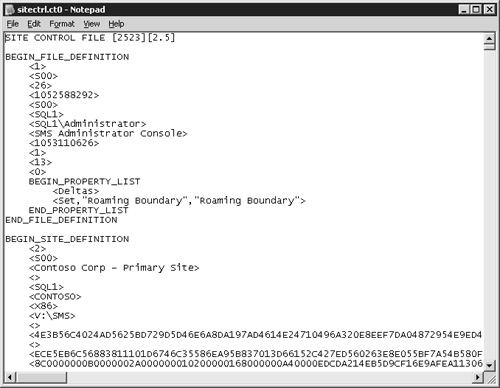
The site control file can be
modified either through a change initiated by the SMS administrator or
through a change initiated by an SMS component. Figure 2
outlines the process flow for initiating and carrying out a change to
the site control file. The SMS SQL Monitor service and the Hierarchy
Manager and Site Control Manager threads are the three SMS 2003
components responsible for maintaining and updating the site control
file.
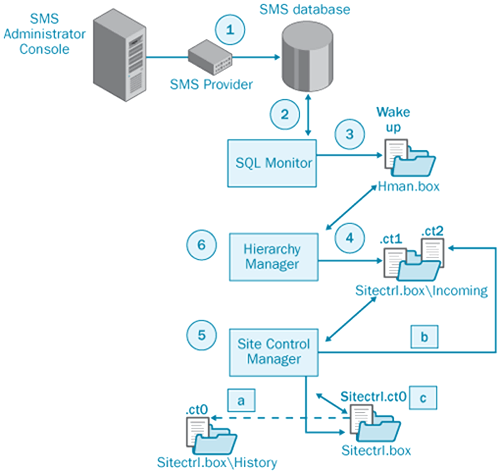
This process is broken down into the following steps:
1. | When
the SMS administrator makes a change to a site setting through the SMS
Administrator Console, the SMS Provider directs that request to the SMS
database through Windows Management Instrumentation (WMI). It matches
the change against the current database settings, called the site
control image, and then creates a delta site control image that contains
the changes to be made.
|
2. | A SQL stored procedure (one of over 200) is triggered, which wakes up the SMS SQL Monitor Service.
|
3. | The
SMS SQL Monitor, in turn, writes a wake-up file to Hierarchy Manager’s
inbox, SMS\Inboxes\Hman.box. This filename is in the form sitecode.ssu or sitecode.scu, where sitecode is the three-character code you assigned to the site during setup.
|
4. | The
Hierarchy Manager component on the site server monitors Hman.box for
any new files. When the wake-up file is written to that folder, the
Hierarchy Manager thread accesses the database and looks for any
proposed changes to the site settings. If a delta image exists in the
database, Hierarchy Manager creates a delta site control file with the
extension .CT1 and writes this file to Site Control Manager’s inbox,
SMS\Inboxes\Sitectrl.box\Incoming.
|
5. | The
Site Control Manager component on the site server monitors
Sitectrl.box\Incoming for any new files. When the .CT1 file is written,
the Site Control Manager thread wakes up, reads the .CT1 file, and
performs three actions:
It copies the
current Sitectrl.ct0 file to the SMS\Sitectrl.box\History folder. SMS
retains the last 100 site control files. As you’ll discover, these files
can multiply quickly. It
merges the changes into the current site control file and creates a
.CT2 file in Hierarchy Manager’s inbox, SMS\Inboxes\Hman.box. It creates a new Sitectrl.ct0 file in the SMS\Sitectrl.box directory.
|
6. | Hierarchy
Manager wakes up when the .CT2 file is written to its inbox and updates
the SMS database with the new site control data.
|
Note
Hierarchy
Manager and Site Control Manager wake up whenever a file is written to
their respective inboxes on the site server. However, they also have
wake-up cycles. Hierarchy Manager will wake up every 60 minutes by
default, and Site Control Manager will wake up once a day at midnight by
default to generate a heartbeat site control file for Hierarchy
Manager. |
|
As you monitor the
Hierarchy Manager and Site Control Manager inboxes, you’ll see the .CT1
and .CT2 files created. You’ll also notice the rather strange filenames
that are assigned to these files. When the files are created, they’re
assigned randomly generated filenames. This is done both to ensure
uniqueness and to provide security. By scanning the status messages that
are generated, or the log files, for Hierarchy Manager and Site Control
Manager, you’ll be able to follow the creation of these files as they
move from inbox to inbox.
The history copy of the
site control file that Site Control Manager writes to the
SMS\Inboxes\Sitectrl.box\History folder, however, has a definite naming
convention. Here each site control history file is named *.ct0, where *
represents the site control file serial number in hexadecimal format.
Thus, site control file 9 would be saved with the filename 00000009.ct0,
and site control file 10 would be saved with the filename 0000000A.ct0.
The
site control file’s serial number is simply its sequential order in
relation to other site control files. The site control file created
during setup is serial number 0. The next one representing a change in
site settings would be serial number 1, and so on. The serial number is
recorded in the sixth line of the site control file, which can be read
using any text editor.
|
This is not the whole
story, of course. When you initiate a change, you might be asking SMS to
enable a component, schedule a task, or initiate discovery or
installation. Other SMS components also monitor the Sitectrl.ct0 file
for changes, or the SQL Monitor Service might write a wake-up file
directly to the appropriate component’s inbox. When Site Control Manager
generates the new site control file or SQL Monitor writes a wake-up
file to an inbox, these other components wake up, read the file(s) for
changes that pertain to that component, and then carry out the change.
These same components might themselves create .CT1 files to update the
site control file with changes that have been carried out.
As you can see, the
Site Control Manager process is very much event driven, meaning that
services and threads wake up when a change is detected rather than
waiting a predetermined period of time before waking up and checking for
any activity that needs to take place. This process was introduced with
SMS 2.0 and further enhances the performance of SMS 2003, as many of
these processes have been streamlined.