There are cases when it is better to migrate to a new
forest and domain, rather than bring along the baggage of a legacy
Active Directory. This includes needing to consolidate names, concerns
with the legacy Active Directory schema, or simply to consolidate Active
Directory services. The consolidation migration allows an administrator
to, in effect, start fresh with a clean installation of Active
Directory. Figure
1 shows an example of the migration
scenario used in this section, where the companyabc.com and
asia.companyabc.com will be consolidated to a new forest with the domain
companyxyz.com.
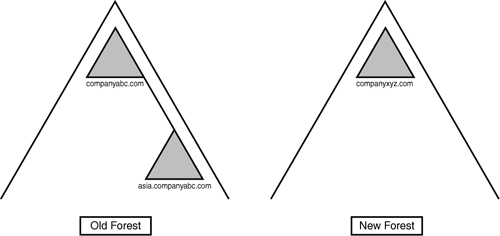
However,
this can be disruptive to the users and applications if not handled
carefully. Migrating to a new domain and forest results in changes to
the security identifiers, which can impact access. It can also result in
password changes, making it difficult for users. However, there are
tools and techniques, which are explored in this section, to mitigate
the impact to the users and applications.
The introduction of Windows
Server 2008 coincided with improvements in the Active Directory
Migration Tool, a fully functional domain migration utility. ADMT
version 3.1 allows Active Directory users, computers, and groups to be
consolidated, collapsed, or restructured to fit the design needs of an
organization. In regard to Windows Server 2003/2008 migrations, ADMT
v3.1 provides for the flexibility to restructure existing domain
environments into new Windows Server 2008 R2 Active Directory
environments, keeping security settings, user passwords, and other
settings.
Understanding ADMT v3.1
Functionality
ADMT is an effective way to
migrate users, groups, and computers from one domain to another. It is
robust enough to migrate security permissions and Exchange mailbox
domain settings. ADMT is composed of the following components and
functionality:
ADMT migration
wizards— ADMT includes a series of
wizards, each designed to migrate specific components. You can use
different wizards to migrate users, groups, computers, service accounts,
and trusts.
Low
client impact— ADMT automatically
installs a service on source clients negating the need to manually
install client software for the migration. In addition, after the
migration is complete, these services are automatically uninstalled.
SID
History and security migrated—
Users can continue to maintain network access to file shares,
applications, and other secured network services through migration of
the SID History attributes to the new domain. This preserves the
extensive security structure of the source domain.
Note
One unfortunate change in ADMT v3.1 is the removal
of the test migration and rollback functionality that was present in
ADMT v2. Microsoft had numerous difficulties with it and chose to
deprecate the feature rather than resolve the issues.
ADMT v3.1 installs very easily
but requires a thorough knowledge of the various wizards to be used
properly. In addition, best-practice processes should be used when
migrating from one domain to another.
The migration example in the
following sections describes the most common use of the Active Directory
Migration Tool: an interforest migration of domain users, groups, and
computers into another domain. This procedure is by no means exclusive,
and many other migration techniques can be used to achieve proper
results. Subsequently, matching the capabilities of ADMT with the
migration needs of an organization is important.
Using ADMT in a Lab
Environment
You can develop the most
effective lab by creating new domain controllers in the source and
target domains and then physically segregating them into a lab network,
where they cannot contact the production domain environment. The
Operations Master (OM) roles for each domain can then be seized for each
domain using the NTDSUTIL utility, which effectively creates exact
replicas of all user, group, and computer accounts that can be tested
with the ADMT.
ADMT v3.1 Installation
Procedure
Install the ADMT component on a
Windows Server 2008 domain controller in the target domain, where the
accounts will be migrated to. To install, follow these steps:
Note
As of the writing of this book,
ADMT 3.1 does not support installation on Windows Server 2008 R2. To
utilize the tool, install it on a Windows Server 2008 server. After
migration, decommission the Windows Server 2008 server.
1. | Download
ADMT 3.1 from the Microsoft Download site.
|
2. | Choose Start, Run. Then browse to the download
location, select admtsetup31.exe, and click Open. Click OK.
|
3. | Click Run to launch the setup.
|
4. | On the Welcome page, click Next to continue.
|
5. | Accept the end-user license agreement (EULA), and click
Next to continue.
|
6. | On the Customer Improvement Program page, click Next
|
7. | Accept the default database selection, and click Next
to continue.
|
8. | Leave
the default No, Do Not Import Data from an Existing Database (Default).
Click Next to continue.
|
9. | After installation, click Finish to close the wizard.
|
ADMT Domain Migration
Prerequisites
As previously mentioned, the
most important prerequisite for migration with ADMT is lab verification.
Testing as many aspects of a migration as possible can help to
establish the procedures required and identify potential problems before
they occur in the production environment.
That said, several technical
prerequisites must be met before the ADMT can function properly. These
are as follows:
Create two-way trusts between source and target domains— The source and target domains must each be
able to communicate with each other and share security credentials.
Consequently, it is important to establish trusts between the two
domains before running the ADMT.
Assign proper
permissions on source domain and source domain workstations— The account that will run the ADMT in the target
domain must be added into the Builtin\Administrators group in the
source domain. In addition, each workstation must include this user as a
member of the local Administrators group for the computer migration
services to be able to function properly. Domain group changes can be
easily accomplished, but a large workstation group change must be
scripted, or manually accomplished, prior to migration.
Create
the target OU structure— The
destination for user accounts from the source domain must be designated
at several points during the ADMT migration process. Establishing an
organizational unit (OU) for the source domain accounts can help to
simplify and logically organize the new objects. These objects can be
moved to other OUs after the migration and this OU collapsed, if you
want.